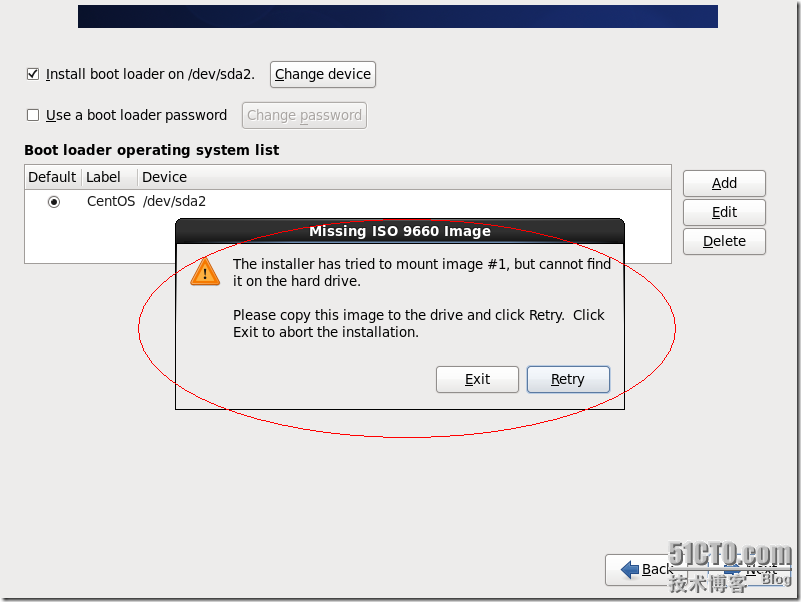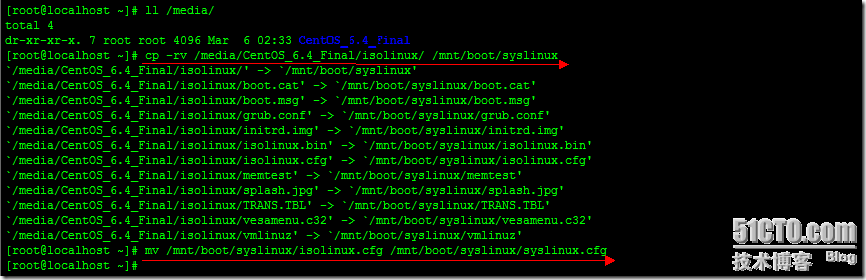
使用的U盤為Kingston16G,/dev/sdb,默認已有分區為/dev/sdb4
下面將對U盤進行分區第一個分區為FAT32,引導計算機進行系統安裝,第二個分區為EXT2,存放我們的系統ISO文件。
刪除原有分區
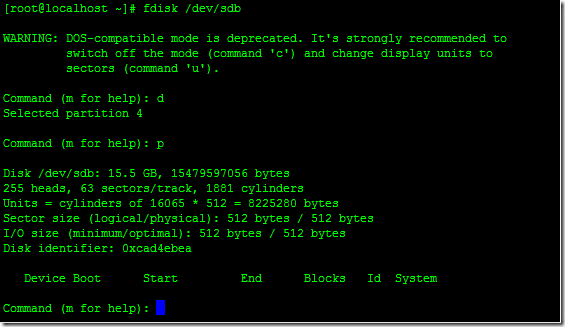
[root@localhost ~]# fdisk /dev/sdb
WARNING: DOS-compatible mode is depre
cated. It's strongly recommended to
switch off the mode (command 'c') and change display units to
sectors (command 'u').
Command (m for help): d
Selected partition 4
Command (m for help): p
Disk /dev/sdb: 15.5 GB, 15479597056 bytes
255 heads, 63 sectors/track, 1881 cylinders
Units = cylinders of 16065 * 512 = 8225280 bytes
Sector size (logical/physical): 512 bytes / 512 bytes
I/O size (minimum/optimal): 512 bytes / 512 bytes
Disk identifier: 0xcad4ebea
Device Boot Start End Blocks Id System
Command (m for help): n
Command action
e extended
p primary partition (1-4)
p
Partition number (1-4): 1
First cylinder (1-1881, default 1):
Using default value 1
Last cylinder, +cylinders or +size{K,M,G} (1-1881, default 1881): +250M
Command (m for help): t
Selected partition 1
Hex code (type L to list codes): l
0 Empty 24 NEC DOS 81 Minix / old Lin bf Solaris
1 FAT12 39 Plan 9 82
Linux swap / So c1 DRDOS/sec (FAT-
2 XENIX root 3c PartitionMagic 83 Linux c4 DRDOS/sec (FAT-
3 XENIX usr 40 Venix 80286 84 OS/2 hidden C: c6 DRDOS/sec (FAT-
4 FAT16 <32M 41 PPC PReP Boot 85 Linux extended c7 Syrinx
5 Extended 42 SFS 86 NTFS volume set da Non-FS data
6 FAT16 4d QNX4.x 87 NTFS volume set db CP/M / CTOS / .
7 HPFS/NTFS 4e QNX4.x 2nd part 88 Linux plaintext de Dell Utility
8 AIX 4f QNX4.x 3rd part 8e Linux LVM df BootIt
9 AIX bootable 50 OnTrack DM 93 Amoeba e1 DOS access
a OS/2 Boot Manag 51 OnTrack DM6 Aux 94 Amoeba BBT e3 DOS R/O
b W95 FAT32 52 CP/M 9f BSD/OS e4 SpeedStor
c W95 FAT32 (LBA) 53 OnTrack DM6 Aux a0 IBM Thinkpad hi eb BeOS fs
e W95 FAT16 (LBA) 54 OnTrackDM6 a5 FreeBSD ee GPT
f W95 Ext'd (LBA) 55 EZ-Drive a6 OpenBSD ef EFI (FAT-12/16/
10 OPUS 56 Golden Bow a7 NeXTSTEP f0 Linux/PA-RISC b
11 Hidden FAT12 5c Priam Edisk a8 Darwin UFS f1 SpeedStor
12 Compaq diagnost 61 SpeedStor a9 NetBSD f4 SpeedStor
14 Hidden FAT16 <3 63 GNU HURD or Sys ab Darwin boot f2 DOS secondary
16 Hidden FAT16 64 Novell Netware af HFS / HFS+ fb VMware VMFS
17 Hidden HPFS/NTF 65 Novell Netware b7 BSDI fs fc VMware VMKCORE
18 AST SmartSleep 70 DiskSecure Mult b8 BSDI swap fd Linux raid auto
1b Hidden W95 FAT3 75 PC/IX bb Boot Wizard hid fe LANstep
1c Hidden W95 FAT3 80 Old Minix be Solaris boot ff BBT
1e Hidden W95 FAT1
Hex code (type L to list codes): b
Changed system type of partition 1 to b (W95 FAT32)
Command (m for help): n
Command action
e extended
p primary partition (1-4)
p
Partition number (1-4): 2
First cylinder (34-1881, default 34):
Using default value 34
Last cylinder, +cylinders or +size{K,M,G} (34-1881, default 1881):
Using default value 1881
Command (m for help): t
Partition number (1-4): 2
Hex code (type L to list codes): 83
Command (m for help): p
Disk /dev/sdb: 15.5 GB, 15479597056 bytes
255 heads, 63 sectors/track, 1881 cylinders
Units = cylinders of 16065 * 512 = 8225280 bytes
Sector size (logical/physical): 512 bytes / 512 bytes
I/O size (minimum/optimal): 512 bytes / 512 bytes
Disk identifier: 0xcad4ebea
Device Boot Start End Blocks Id System
/dev/sdb1 1 33 265041 b W95 FAT32
/dev/sdb2 34 1881 14844060 83 Linux
Command (m for help): a
Partition number (1-4): 1
Command (m for help): p
Disk /dev/sdb: 15.5 GB, 15479597056 bytes
255 heads, 63 sectors/track, 1881 cylinders
Units = cylinders of 16065 * 512 = 8225280 bytes
Sector size (logical/physical): 512 bytes / 512 bytes
I/O size (minimum/optimal): 512 bytes / 512 bytes
Disk identifier: 0xcad4ebea
Device Boot Start End Blocks Id System
/dev/sdb1 * 1 33 265041 b W95 FAT32
/dev/sdb2 34 1881 14844060 83 Linux
Command (m for help): w
The partition table has been altered!
Calling ioctl() to re-read partition table.
WARNING: Re-reading the partition table failed with error 16: Device or resource busy.
The kernel still uses the old table. The new table will be used at
the next reboot or after you run partprobe(8) or kpartx(8)
WARNING: If you have created or modified any DOS 6.x
partitions, please see the fdisk manual page for additional
information.
Syncing disks.
格式化U盤的兩個分區,並命名第一個分區卷名為boot,FAT32格式,第二個卷名為data,ext2格式,這個卷名大家隨便起,各人習慣而已。
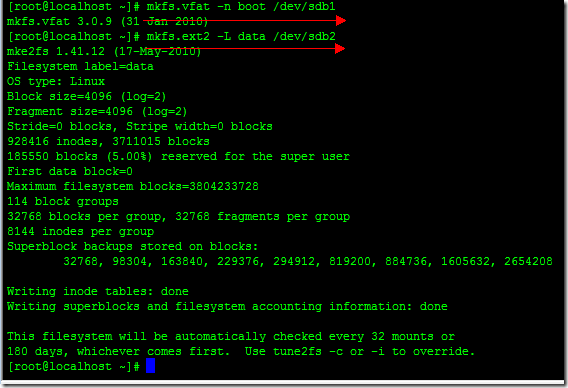
掛載boot分區和data分區到/mnt目錄下
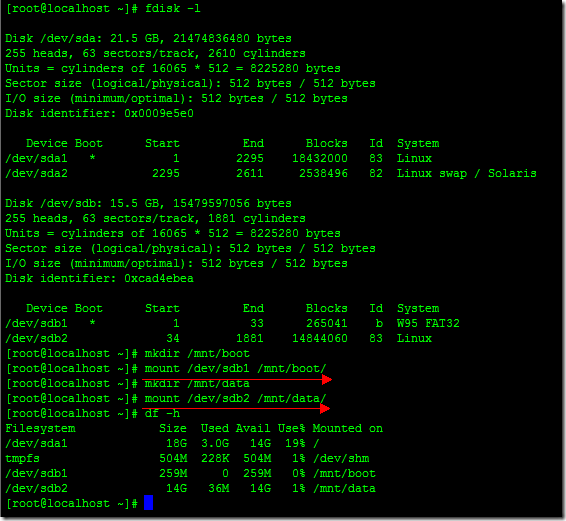
拷貝
CentOS6.4第一張光盤CentOS-6.4-x86_64-bin-DVD1.iso中isolinux目錄到U盤boot分區中並改名為syslinux目錄,然後重命名isolinux.cfg文件為syslinux.cfg。
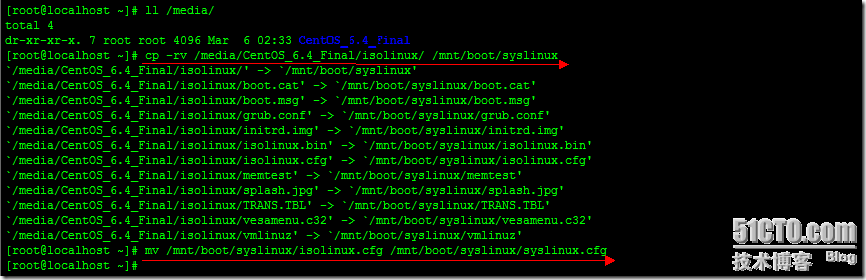
如果系統中沒有安裝syslinux工具,yum install syslinux安裝一下。
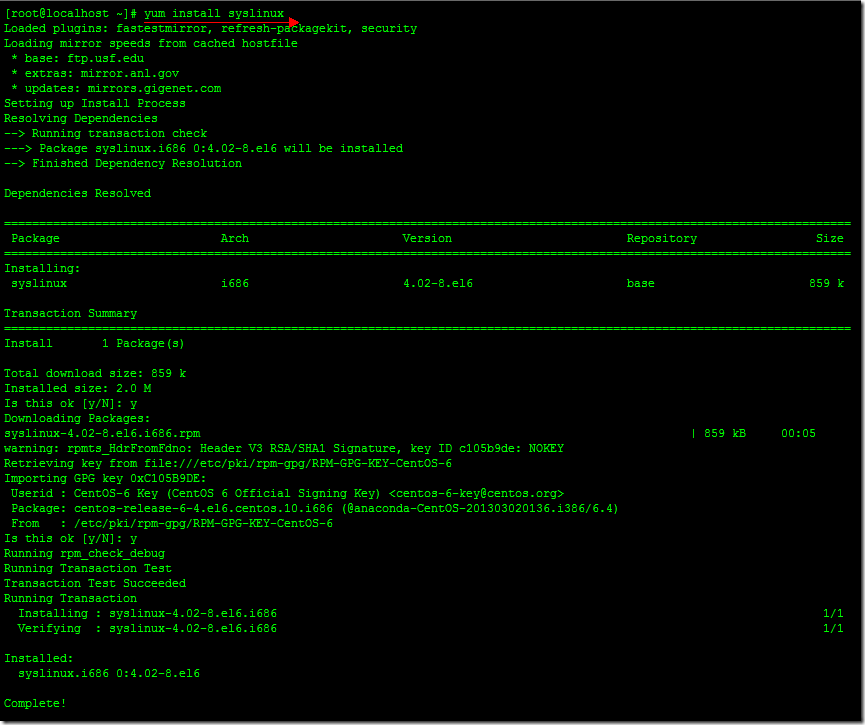
使用syslinux工具將U盤的/dev/sdb1分區制作成啟動盤,拷貝光盤中image目錄到boot分區。
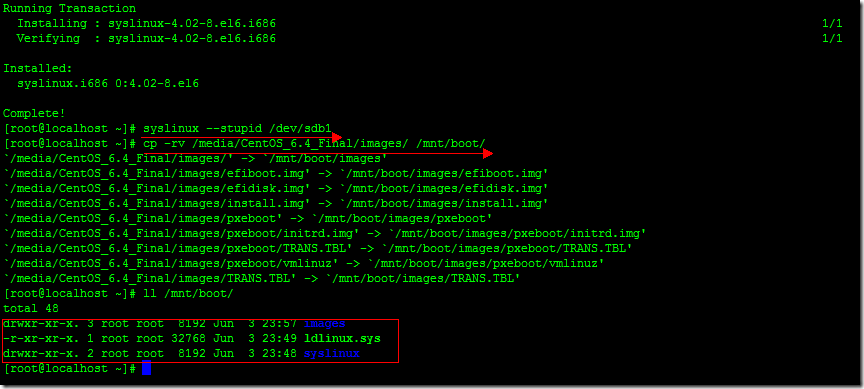
這樣CentOS的U盤啟動盤就OK了,接著我們將CentOS的兩個DVDISO文件拷貝到U盤的data分區。CENTOS6.4 x86_64的ISO文件拷貝時間比較長,大約半小時到1小時之間。
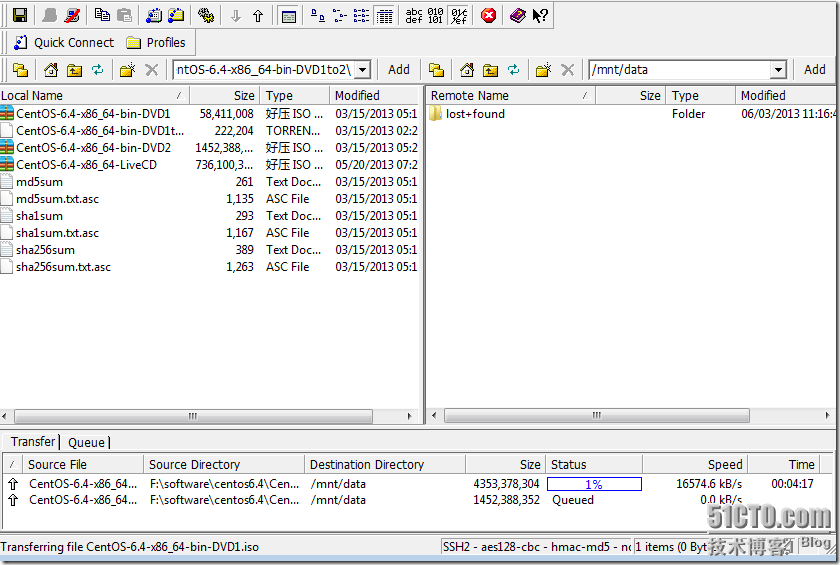
因實體機截圖不方便,所以在虛擬機VM測試,效果一樣。
虛擬機要U盤啟動要做一下設置。將U盤加載成虛擬硬盤。
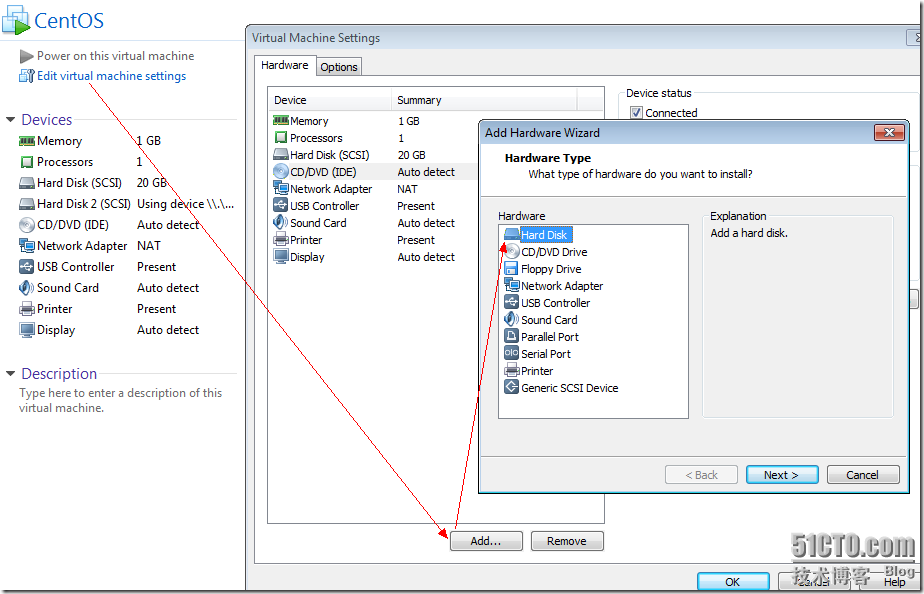
NEXT,選擇使用物理磁盤。
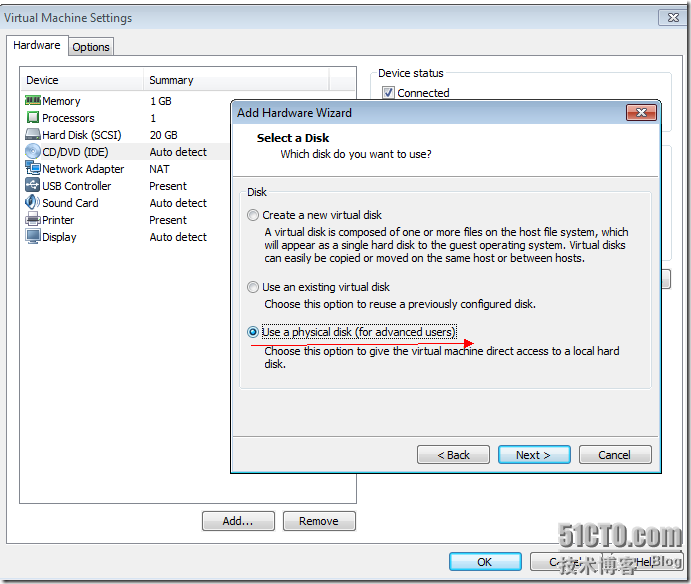
一般為最後一個,如果只有一個的話,關掉VMWARE,重新插拔U盤再開VMWARE。
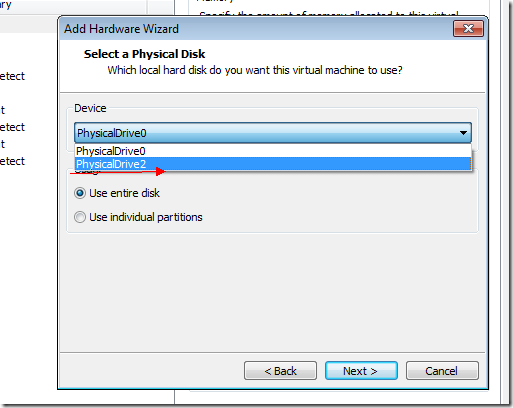
如果有多個或自己不確認的話,下面看一下加載的硬盤空間大小就行了,我的是16G的U盤,加載後容量為14.4G
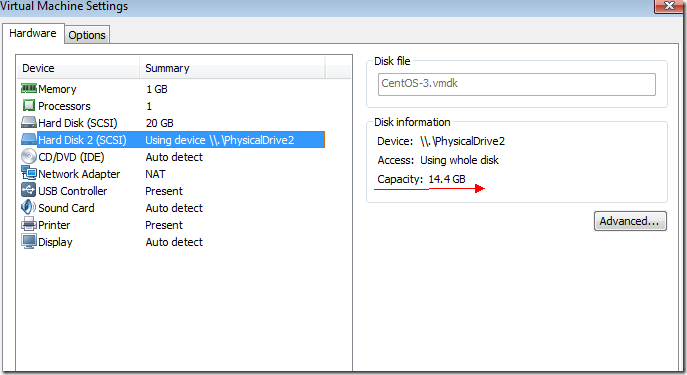
虛擬機開機後按F2,進入BIOS,啟動U盤啟動,F10保存。
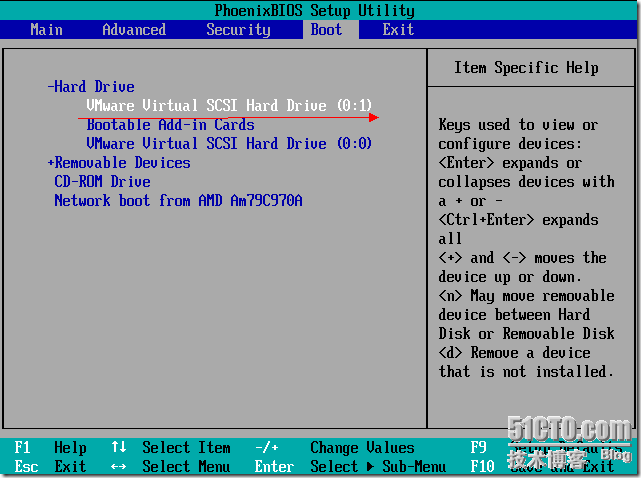
下面就熟悉了,也沒什麼說的。
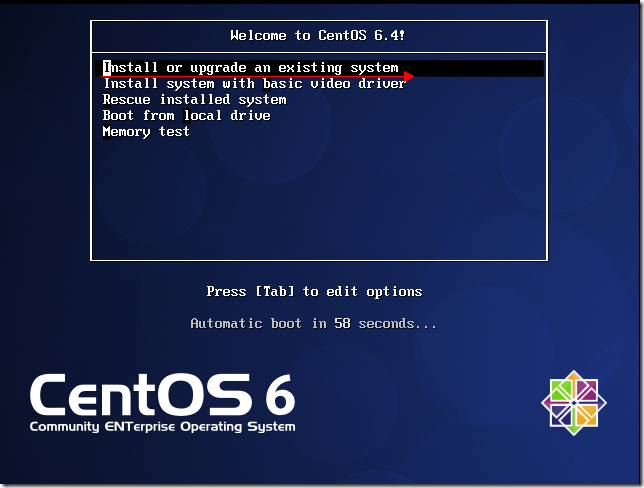
系統引導中
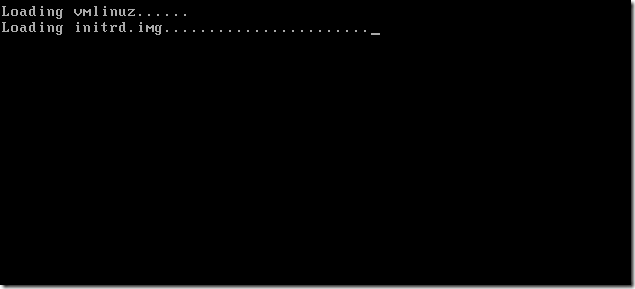
到這裡,選擇Hard drive
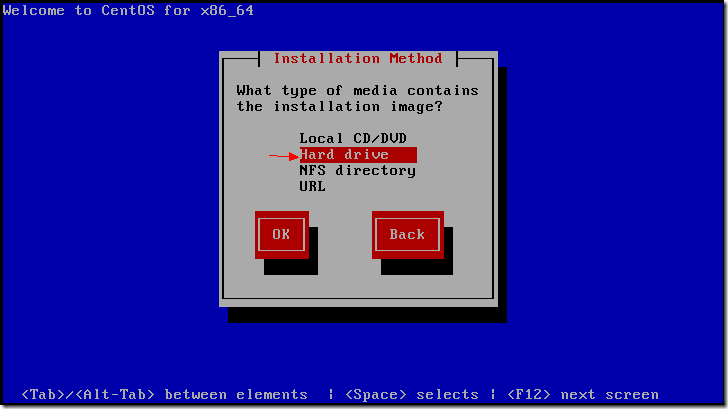
選擇/dev/sdb1,sda是虛擬機硬盤,sdb1是U盤boot分區,sdb2為data分區。
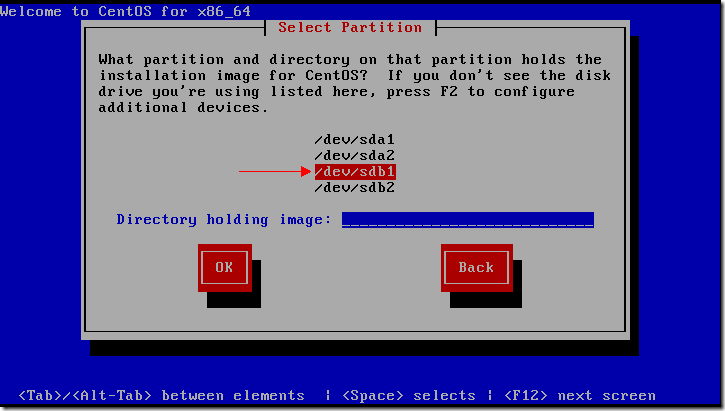
OK繼續

因為是測試機,所以隨便分下區
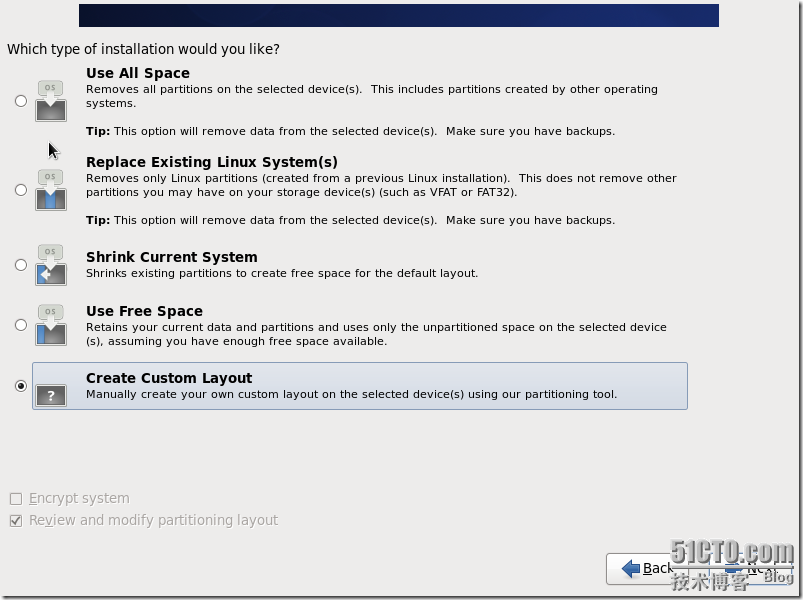
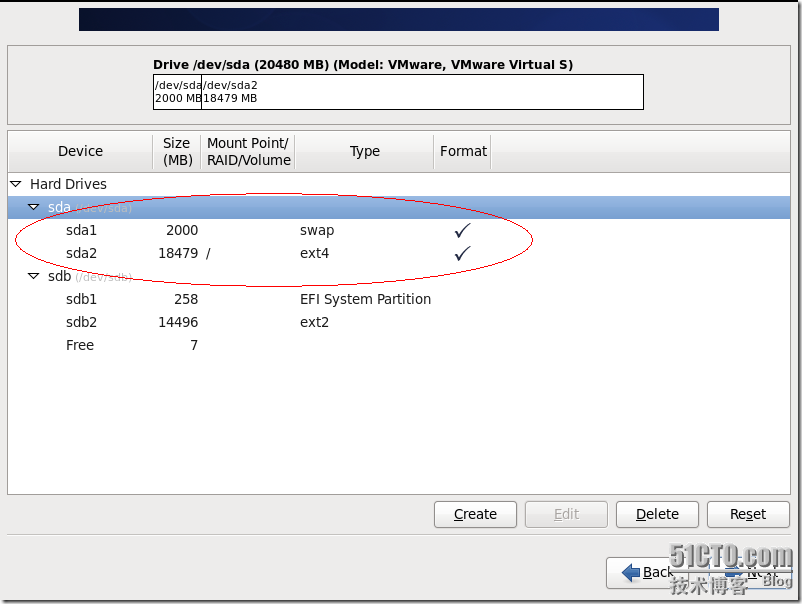
這裡要將boot loader從/dev/sdb改為/dev/sda2
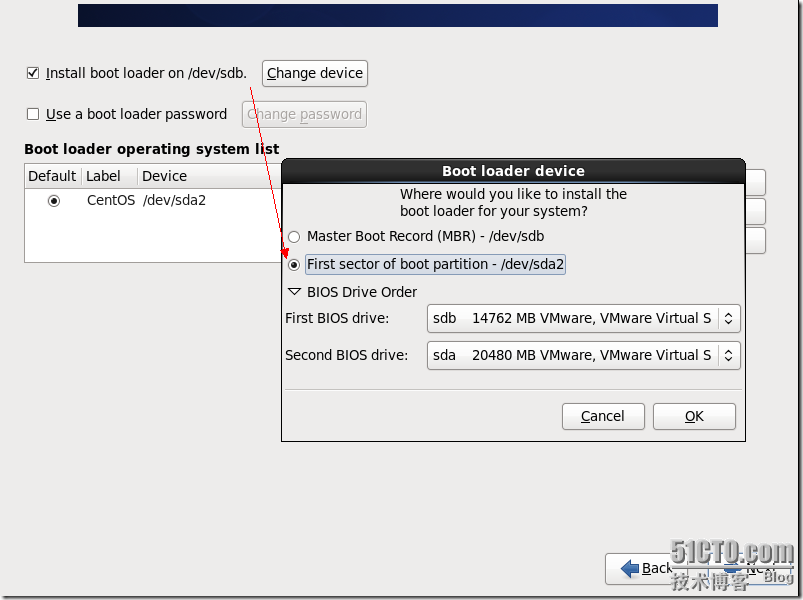
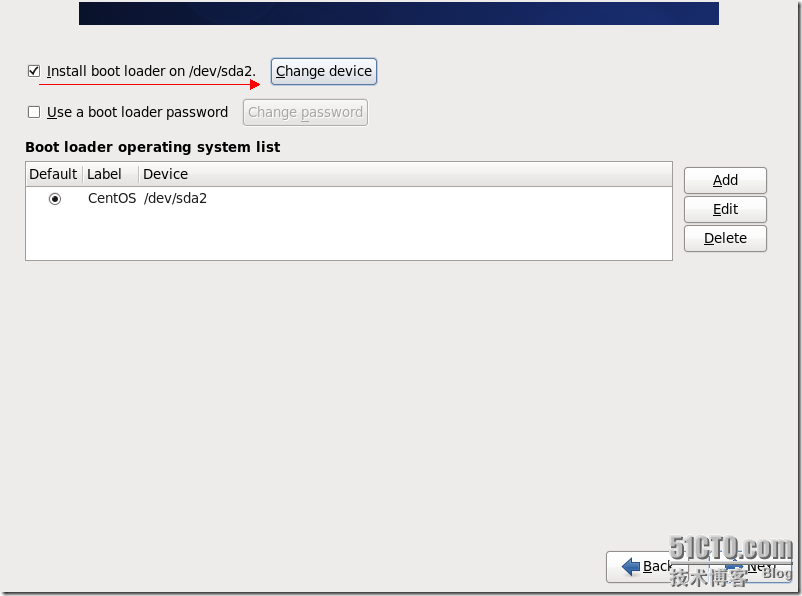
下面按CTRL+ALT+F2,這一步掛載U盤的data分區到/mnt/isodir目錄下。
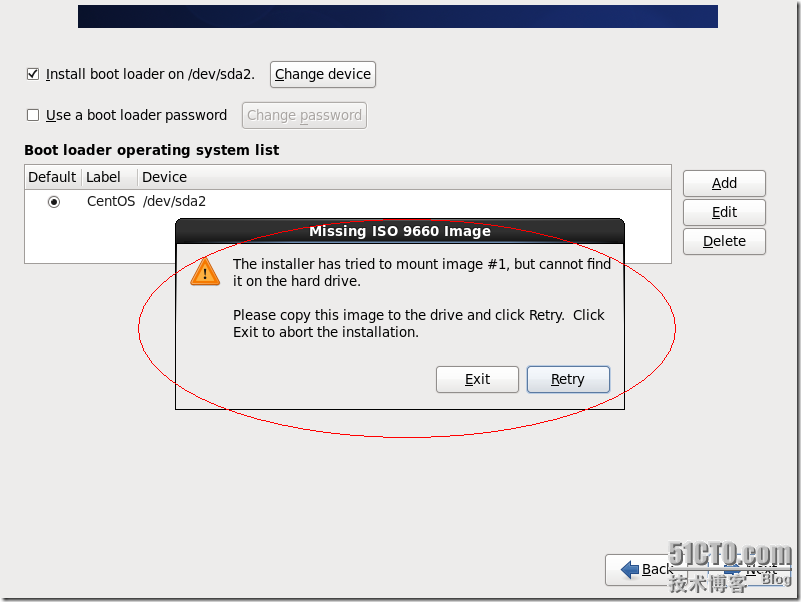

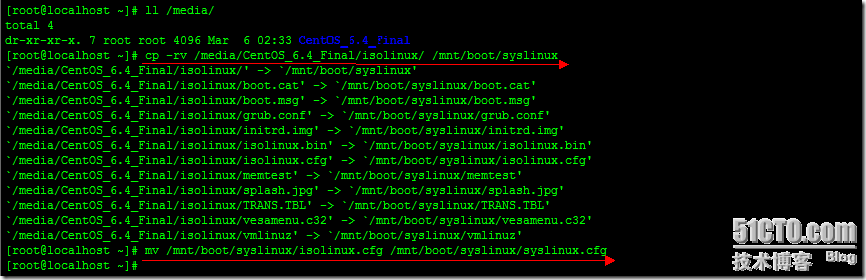 使用的U盤為Kingston16G,/dev/sdb,默認已有分區為/dev/sdb4
下面將對U盤進行分區第一個分區為FAT32,引導計算機進行系統安裝,第二個分區為EXT2,存放我們的系統ISO文件。
刪除原有分區
使用的U盤為Kingston16G,/dev/sdb,默認已有分區為/dev/sdb4
下面將對U盤進行分區第一個分區為FAT32,引導計算機進行系統安裝,第二個分區為EXT2,存放我們的系統ISO文件。
刪除原有分區
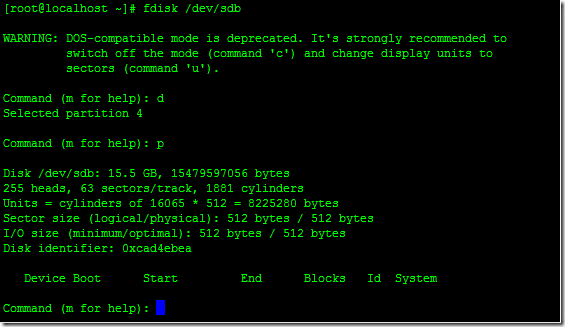 [root@localhost ~]# fdisk /dev/sdb
WARNING: DOS-compatible mode is deprecated. It's strongly recommended to
switch off the mode (command 'c') and change display units to
sectors (command 'u').
Command (m for help): d
Selected partition 4
Command (m for help): p
Disk /dev/sdb: 15.5 GB, 15479597056 bytes
255 heads, 63 sectors/track, 1881 cylinders
Units = cylinders of 16065 * 512 = 8225280 bytes
Sector size (logical/physical): 512 bytes / 512 bytes
I/O size (minimum/optimal): 512 bytes / 512 bytes
Disk identifier: 0xcad4ebea
Device Boot Start End Blocks Id System
Command (m for help): n
Command action
e extended
p primary partition (1-4)
p
Partition number (1-4): 1
First cylinder (1-1881, default 1):
Using default value 1
Last cylinder, +cylinders or +size{K,M,G} (1-1881, default 1881): +250M
Command (m for help): t
Selected partition 1
Hex code (type L to list codes): l
0 Empty 24 NEC DOS 81 Minix / old Lin bf Solaris
1 FAT12 39 Plan 9 82 Linux swap / So c1 DRDOS/sec (FAT-
2 XENIX root 3c PartitionMagic 83 Linux c4 DRDOS/sec (FAT-
3 XENIX usr 40 Venix 80286 84 OS/2 hidden C: c6 DRDOS/sec (FAT-
4 FAT16 <32M 41 PPC PReP Boot 85 Linux extended c7 Syrinx
5 Extended 42 SFS 86 NTFS volume set da Non-FS data
6 FAT16 4d QNX4.x 87 NTFS volume set db CP/M / CTOS / .
7 HPFS/NTFS 4e QNX4.x 2nd part 88 Linux plaintext de Dell Utility
8 AIX 4f QNX4.x 3rd part 8e Linux LVM df BootIt
9 AIX bootable 50 OnTrack DM 93 Amoeba e1 DOS access
a OS/2 Boot Manag 51 OnTrack DM6 Aux 94 Amoeba BBT e3 DOS R/O
b W95 FAT32 52 CP/M 9f BSD/OS e4 SpeedStor
c W95 FAT32 (LBA) 53 OnTrack DM6 Aux a0 IBM Thinkpad hi eb BeOS fs
e W95 FAT16 (LBA) 54 OnTrackDM6 a5 FreeBSD ee GPT
f W95 Ext'd (LBA) 55 EZ-Drive a6 OpenBSD ef EFI (FAT-12/16/
10 OPUS 56 Golden Bow a7 NeXTSTEP f0 Linux/PA-RISC b
11 Hidden FAT12 5c Priam Edisk a8 Darwin UFS f1 SpeedStor
12 Compaq diagnost 61 SpeedStor a9 NetBSD f4 SpeedStor
14 Hidden FAT16 <3 63 GNU HURD or Sys ab Darwin boot f2 DOS secondary
16 Hidden FAT16 64 Novell Netware af HFS / HFS+ fb VMware VMFS
17 Hidden HPFS/NTF 65 Novell Netware b7 BSDI fs fc VMware VMKCORE
18 AST SmartSleep 70 DiskSecure Mult b8 BSDI swap fd Linux raid auto
1b Hidden W95 FAT3 75 PC/IX bb Boot Wizard hid fe LANstep
1c Hidden W95 FAT3 80 Old Minix be Solaris boot ff BBT
1e Hidden W95 FAT1
Hex code (type L to list codes): b
Changed system type of partition 1 to b (W95 FAT32)
Command (m for help): n
Command action
e extended
p primary partition (1-4)
p
Partition number (1-4): 2
First cylinder (34-1881, default 34):
Using default value 34
Last cylinder, +cylinders or +size{K,M,G} (34-1881, default 1881):
Using default value 1881
Command (m for help): t
Partition number (1-4): 2
Hex code (type L to list codes): 83
Command (m for help): p
Disk /dev/sdb: 15.5 GB, 15479597056 bytes
255 heads, 63 sectors/track, 1881 cylinders
Units = cylinders of 16065 * 512 = 8225280 bytes
Sector size (logical/physical): 512 bytes / 512 bytes
I/O size (minimum/optimal): 512 bytes / 512 bytes
Disk identifier: 0xcad4ebea
Device Boot Start End Blocks Id System
/dev/sdb1 1 33 265041 b W95 FAT32
/dev/sdb2 34 1881 14844060 83 Linux
Command (m for help): a
Partition number (1-4): 1
Command (m for help): p
Disk /dev/sdb: 15.5 GB, 15479597056 bytes
255 heads, 63 sectors/track, 1881 cylinders
Units = cylinders of 16065 * 512 = 8225280 bytes
Sector size (logical/physical): 512 bytes / 512 bytes
I/O size (minimum/optimal): 512 bytes / 512 bytes
Disk identifier: 0xcad4ebea
Device Boot Start End Blocks Id System
/dev/sdb1 * 1 33 265041 b W95 FAT32
/dev/sdb2 34 1881 14844060 83 Linux
Command (m for help): w
The partition table has been altered!
Calling ioctl() to re-read partition table.
WARNING: Re-reading the partition table failed with error 16: Device or resource busy.
The kernel still uses the old table. The new table will be used at
the next reboot or after you run partprobe(8) or kpartx(8)
WARNING: If you have created or modified any DOS 6.x
partitions, please see the fdisk manual page for additional
information.
Syncing disks.
[root@localhost ~]# fdisk /dev/sdb
WARNING: DOS-compatible mode is deprecated. It's strongly recommended to
switch off the mode (command 'c') and change display units to
sectors (command 'u').
Command (m for help): d
Selected partition 4
Command (m for help): p
Disk /dev/sdb: 15.5 GB, 15479597056 bytes
255 heads, 63 sectors/track, 1881 cylinders
Units = cylinders of 16065 * 512 = 8225280 bytes
Sector size (logical/physical): 512 bytes / 512 bytes
I/O size (minimum/optimal): 512 bytes / 512 bytes
Disk identifier: 0xcad4ebea
Device Boot Start End Blocks Id System
Command (m for help): n
Command action
e extended
p primary partition (1-4)
p
Partition number (1-4): 1
First cylinder (1-1881, default 1):
Using default value 1
Last cylinder, +cylinders or +size{K,M,G} (1-1881, default 1881): +250M
Command (m for help): t
Selected partition 1
Hex code (type L to list codes): l
0 Empty 24 NEC DOS 81 Minix / old Lin bf Solaris
1 FAT12 39 Plan 9 82 Linux swap / So c1 DRDOS/sec (FAT-
2 XENIX root 3c PartitionMagic 83 Linux c4 DRDOS/sec (FAT-
3 XENIX usr 40 Venix 80286 84 OS/2 hidden C: c6 DRDOS/sec (FAT-
4 FAT16 <32M 41 PPC PReP Boot 85 Linux extended c7 Syrinx
5 Extended 42 SFS 86 NTFS volume set da Non-FS data
6 FAT16 4d QNX4.x 87 NTFS volume set db CP/M / CTOS / .
7 HPFS/NTFS 4e QNX4.x 2nd part 88 Linux plaintext de Dell Utility
8 AIX 4f QNX4.x 3rd part 8e Linux LVM df BootIt
9 AIX bootable 50 OnTrack DM 93 Amoeba e1 DOS access
a OS/2 Boot Manag 51 OnTrack DM6 Aux 94 Amoeba BBT e3 DOS R/O
b W95 FAT32 52 CP/M 9f BSD/OS e4 SpeedStor
c W95 FAT32 (LBA) 53 OnTrack DM6 Aux a0 IBM Thinkpad hi eb BeOS fs
e W95 FAT16 (LBA) 54 OnTrackDM6 a5 FreeBSD ee GPT
f W95 Ext'd (LBA) 55 EZ-Drive a6 OpenBSD ef EFI (FAT-12/16/
10 OPUS 56 Golden Bow a7 NeXTSTEP f0 Linux/PA-RISC b
11 Hidden FAT12 5c Priam Edisk a8 Darwin UFS f1 SpeedStor
12 Compaq diagnost 61 SpeedStor a9 NetBSD f4 SpeedStor
14 Hidden FAT16 <3 63 GNU HURD or Sys ab Darwin boot f2 DOS secondary
16 Hidden FAT16 64 Novell Netware af HFS / HFS+ fb VMware VMFS
17 Hidden HPFS/NTF 65 Novell Netware b7 BSDI fs fc VMware VMKCORE
18 AST SmartSleep 70 DiskSecure Mult b8 BSDI swap fd Linux raid auto
1b Hidden W95 FAT3 75 PC/IX bb Boot Wizard hid fe LANstep
1c Hidden W95 FAT3 80 Old Minix be Solaris boot ff BBT
1e Hidden W95 FAT1
Hex code (type L to list codes): b
Changed system type of partition 1 to b (W95 FAT32)
Command (m for help): n
Command action
e extended
p primary partition (1-4)
p
Partition number (1-4): 2
First cylinder (34-1881, default 34):
Using default value 34
Last cylinder, +cylinders or +size{K,M,G} (34-1881, default 1881):
Using default value 1881
Command (m for help): t
Partition number (1-4): 2
Hex code (type L to list codes): 83
Command (m for help): p
Disk /dev/sdb: 15.5 GB, 15479597056 bytes
255 heads, 63 sectors/track, 1881 cylinders
Units = cylinders of 16065 * 512 = 8225280 bytes
Sector size (logical/physical): 512 bytes / 512 bytes
I/O size (minimum/optimal): 512 bytes / 512 bytes
Disk identifier: 0xcad4ebea
Device Boot Start End Blocks Id System
/dev/sdb1 1 33 265041 b W95 FAT32
/dev/sdb2 34 1881 14844060 83 Linux
Command (m for help): a
Partition number (1-4): 1
Command (m for help): p
Disk /dev/sdb: 15.5 GB, 15479597056 bytes
255 heads, 63 sectors/track, 1881 cylinders
Units = cylinders of 16065 * 512 = 8225280 bytes
Sector size (logical/physical): 512 bytes / 512 bytes
I/O size (minimum/optimal): 512 bytes / 512 bytes
Disk identifier: 0xcad4ebea
Device Boot Start End Blocks Id System
/dev/sdb1 * 1 33 265041 b W95 FAT32
/dev/sdb2 34 1881 14844060 83 Linux
Command (m for help): w
The partition table has been altered!
Calling ioctl() to re-read partition table.
WARNING: Re-reading the partition table failed with error 16: Device or resource busy.
The kernel still uses the old table. The new table will be used at
the next reboot or after you run partprobe(8) or kpartx(8)
WARNING: If you have created or modified any DOS 6.x
partitions, please see the fdisk manual page for additional
information.
Syncing disks.
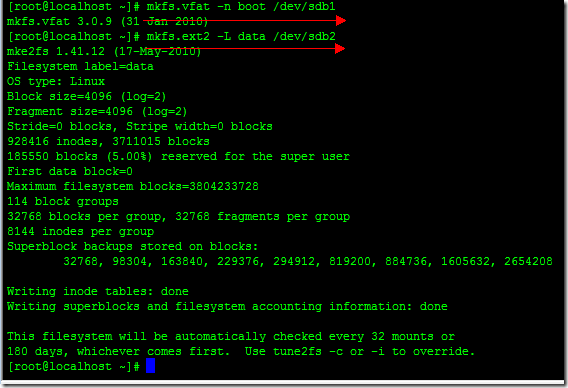 掛載boot分區和data分區到/mnt目錄下
掛載boot分區和data分區到/mnt目錄下
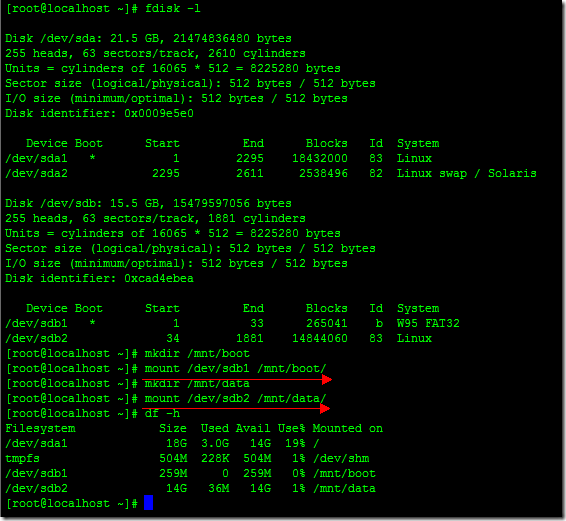 拷貝CentOS6.4第一張光盤CentOS-6.4-x86_64-bin-DVD1.iso中isolinux目錄到U盤boot分區中並改名為syslinux目錄,然後重命名isolinux.cfg文件為syslinux.cfg。
拷貝CentOS6.4第一張光盤CentOS-6.4-x86_64-bin-DVD1.iso中isolinux目錄到U盤boot分區中並改名為syslinux目錄,然後重命名isolinux.cfg文件為syslinux.cfg。
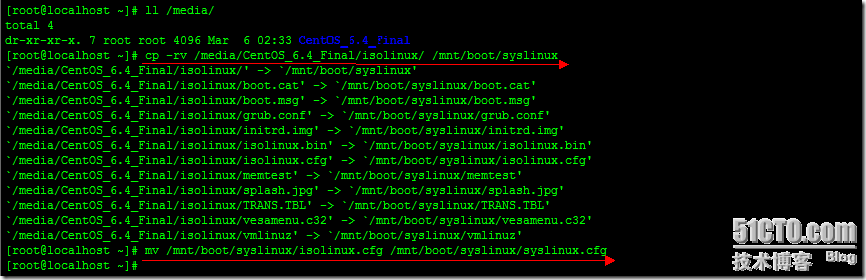 如果系統中沒有安裝syslinux工具,yum install syslinux安裝一下。
如果系統中沒有安裝syslinux工具,yum install syslinux安裝一下。
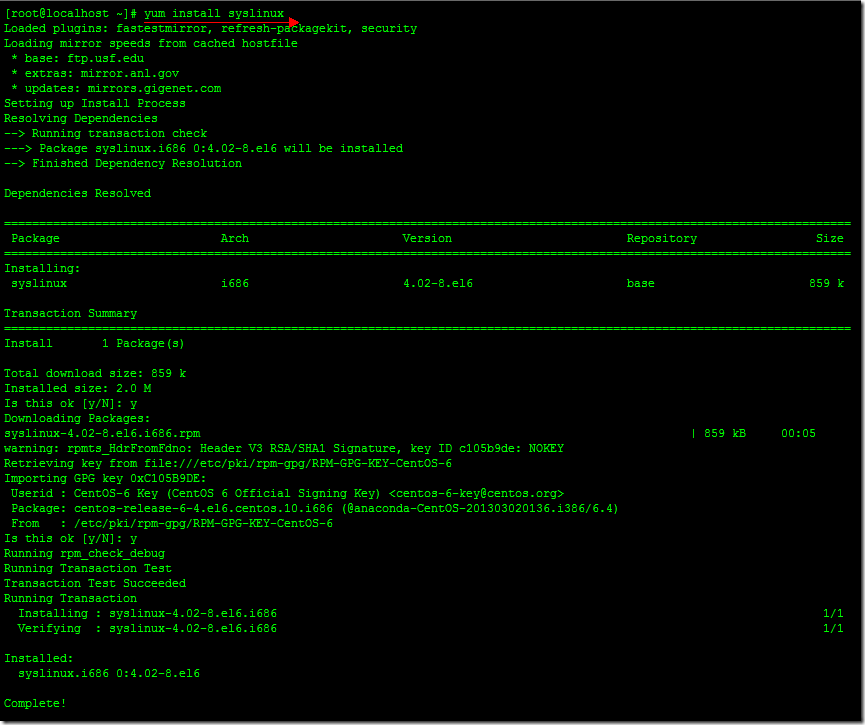 使用syslinux工具將U盤的/dev/sdb1分區制作成啟動盤,拷貝光盤中image目錄到boot分區。
使用syslinux工具將U盤的/dev/sdb1分區制作成啟動盤,拷貝光盤中image目錄到boot分區。
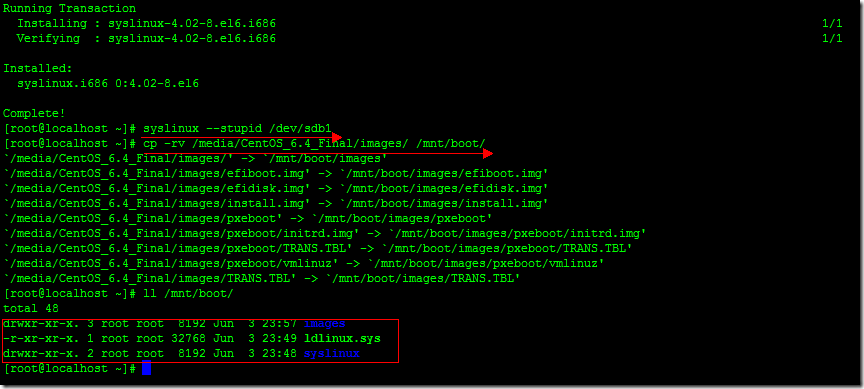 這樣CentOS的U盤啟動盤就OK了,接著我們將CentOS的兩個DVDISO文件拷貝到U盤的data分區。CENTOS6.4 x86_64的ISO文件拷貝時間比較長,大約半小時到1小時之間。
這樣CentOS的U盤啟動盤就OK了,接著我們將CentOS的兩個DVDISO文件拷貝到U盤的data分區。CENTOS6.4 x86_64的ISO文件拷貝時間比較長,大約半小時到1小時之間。
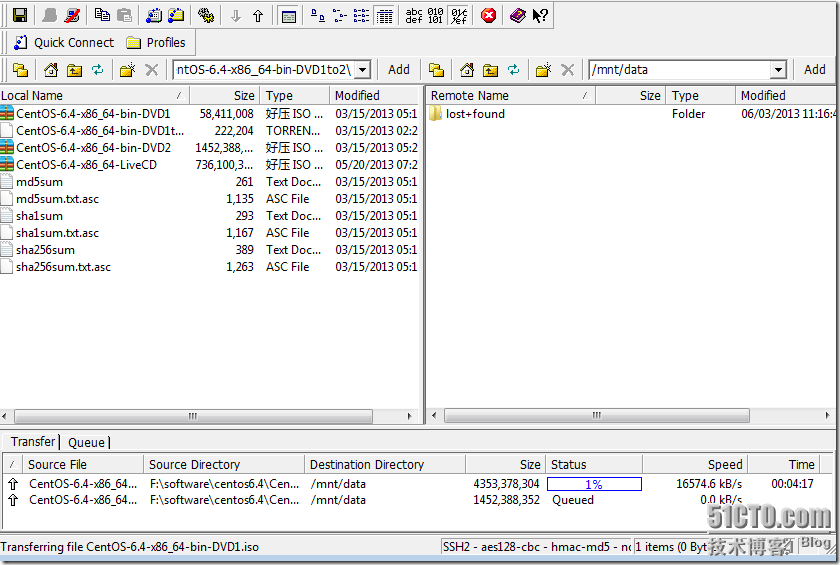 因實體機截圖不方便,所以在虛擬機VM測試,效果一樣。
虛擬機要U盤啟動要做一下設置。將U盤加載成虛擬硬盤。
因實體機截圖不方便,所以在虛擬機VM測試,效果一樣。
虛擬機要U盤啟動要做一下設置。將U盤加載成虛擬硬盤。
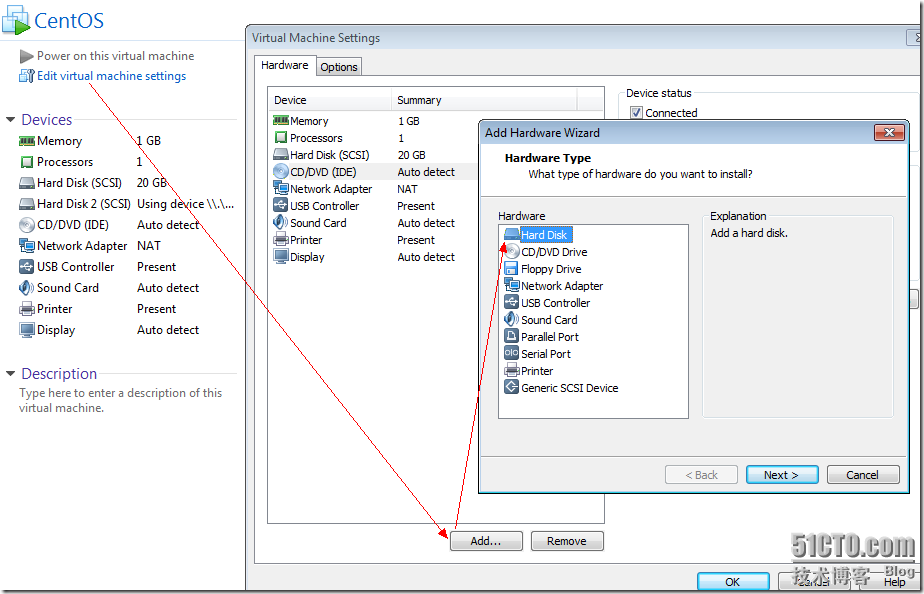 NEXT,選擇使用物理磁盤。
NEXT,選擇使用物理磁盤。
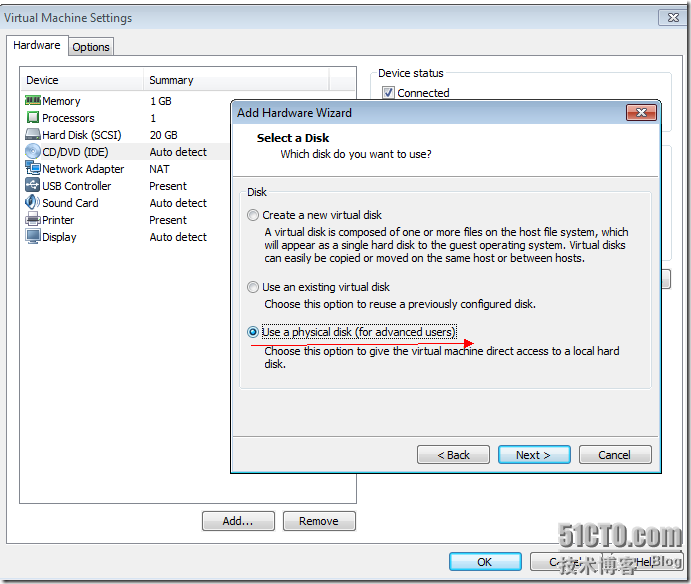 一般為最後一個,如果只有一個的話,關掉VMWARE,重新插拔U盤再開VMWARE。
一般為最後一個,如果只有一個的話,關掉VMWARE,重新插拔U盤再開VMWARE。
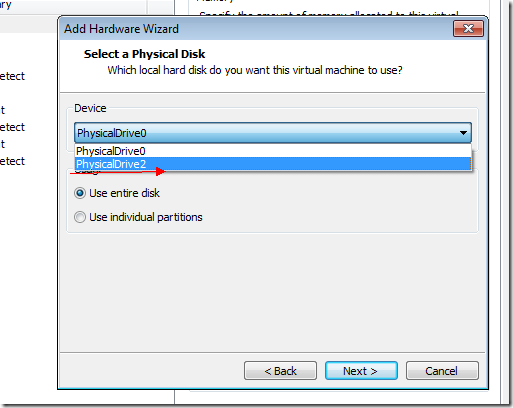 如果有多個或自己不確認的話,下面看一下加載的硬盤空間大小就行了,我的是16G的U盤,加載後容量為14.4G
如果有多個或自己不確認的話,下面看一下加載的硬盤空間大小就行了,我的是16G的U盤,加載後容量為14.4G
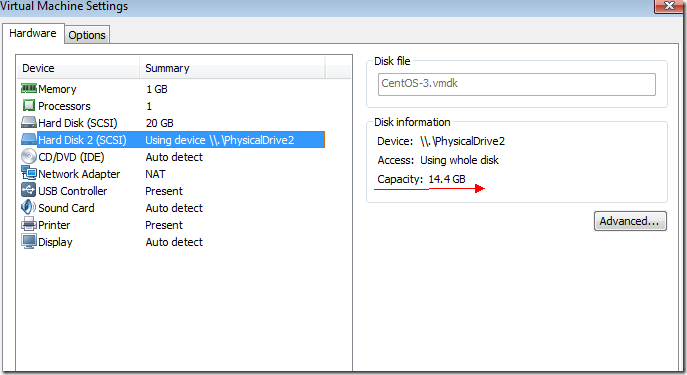 虛擬機開機後按F2,進入BIOS,啟動U盤啟動,F10保存。
虛擬機開機後按F2,進入BIOS,啟動U盤啟動,F10保存。
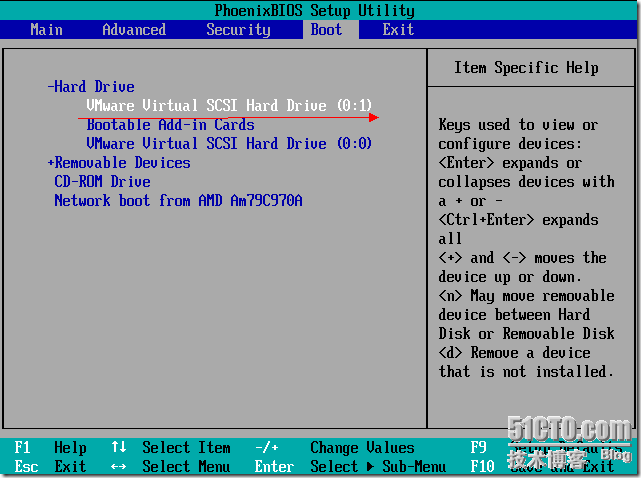 下面就熟悉了,也沒什麼說的。
下面就熟悉了,也沒什麼說的。
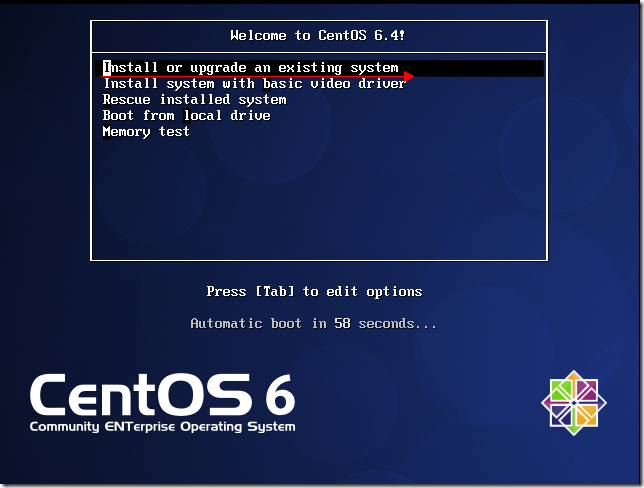 系統引導中
系統引導中
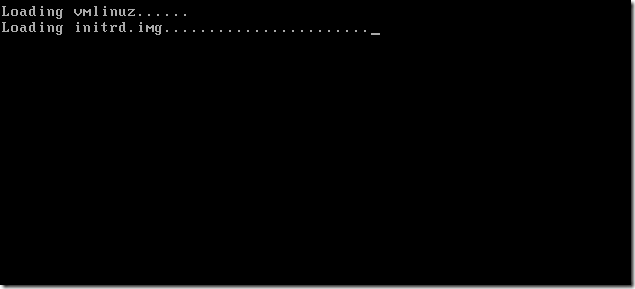 到這裡,選擇Hard drive
到這裡,選擇Hard drive
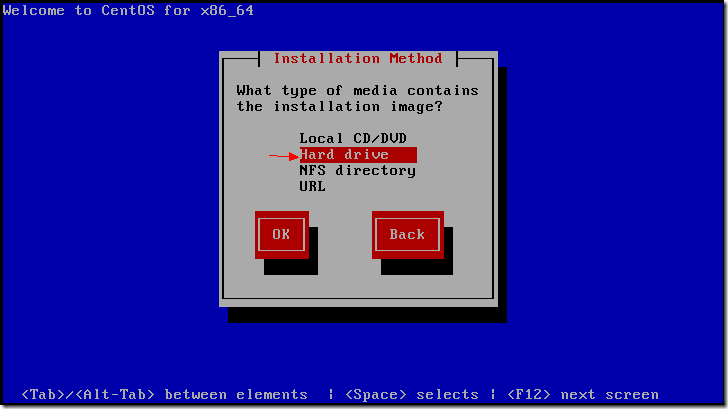 選擇/dev/sdb1,sda是虛擬機硬盤,sdb1是U盤boot分區,sdb2為data分區。
選擇/dev/sdb1,sda是虛擬機硬盤,sdb1是U盤boot分區,sdb2為data分區。
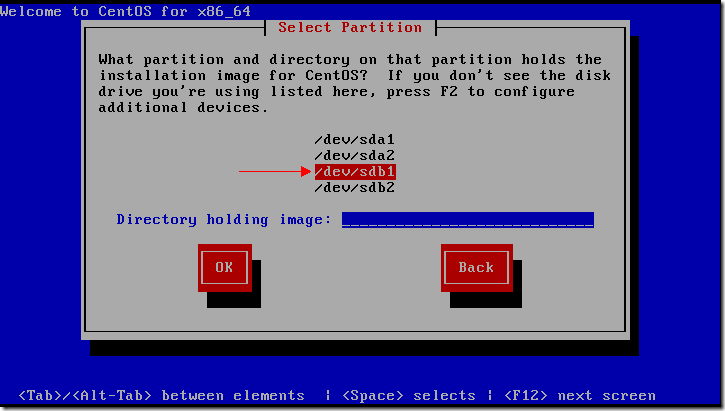 OK繼續
OK繼續
 因為是測試機,所以隨便分下區
因為是測試機,所以隨便分下區
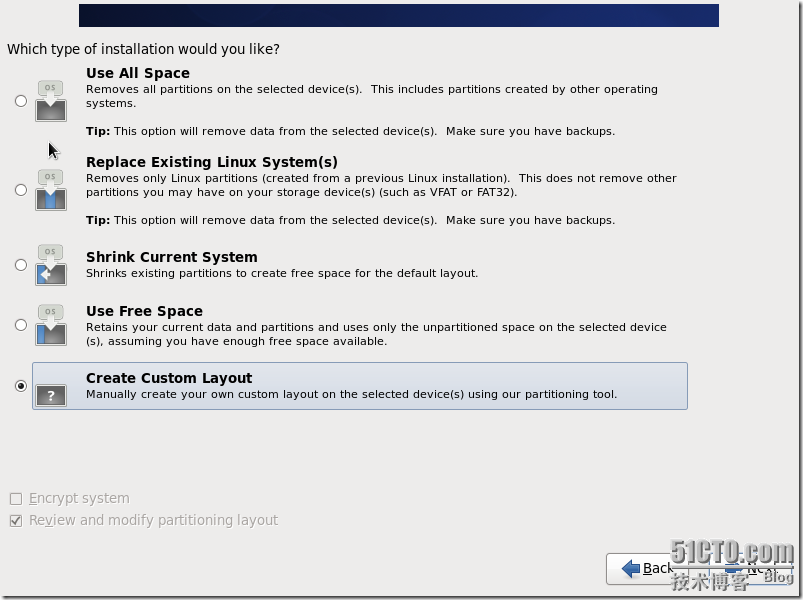
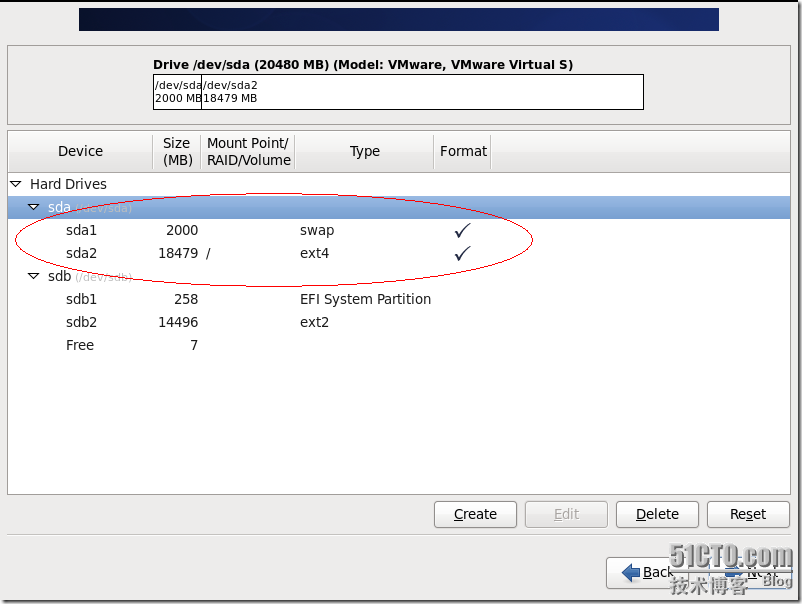 這裡要將boot loader從/dev/sdb改為/dev/sda2
這裡要將boot loader從/dev/sdb改為/dev/sda2
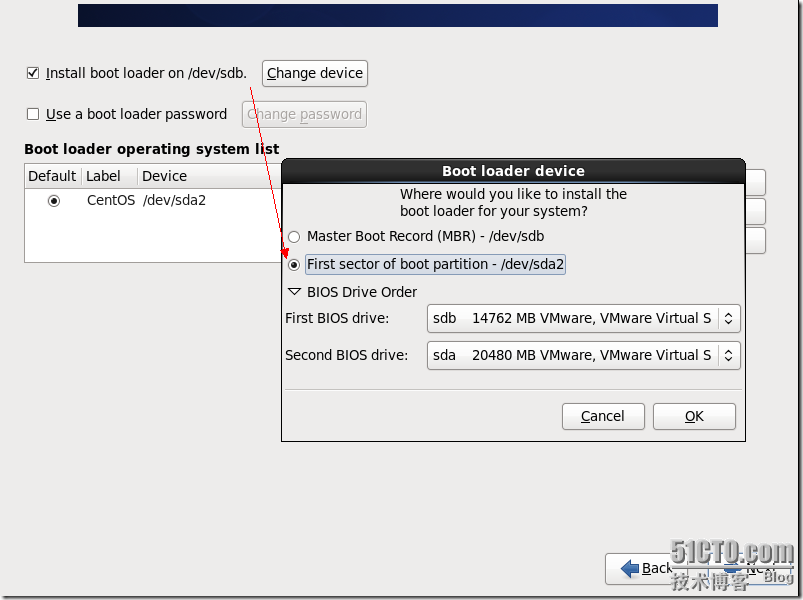
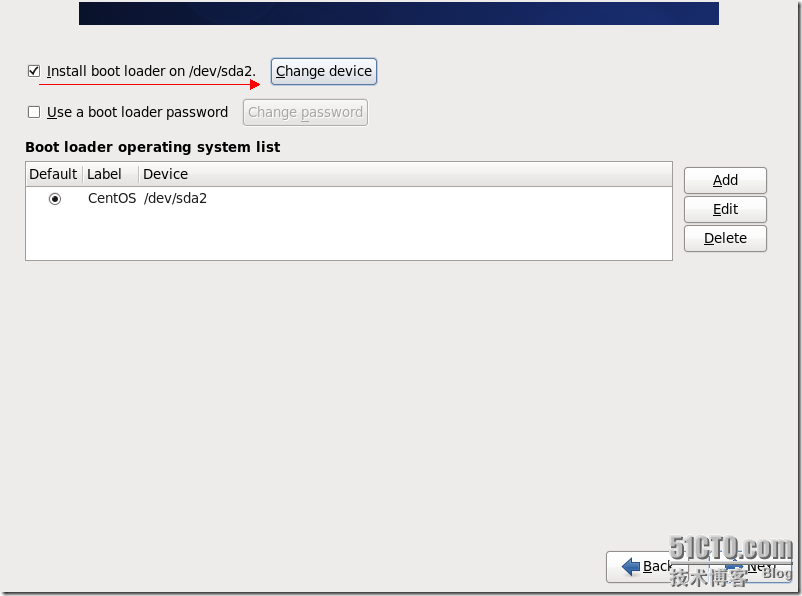 下面按CTRL+ALT+F2,這一步掛載U盤的data分區到/mnt/isodir目錄下。
下面按CTRL+ALT+F2,這一步掛載U盤的data分區到/mnt/isodir目錄下。