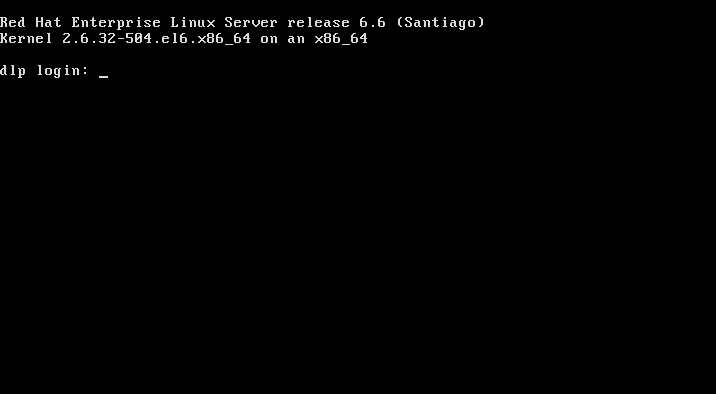[1]Insert an installation DVD and restart Computer. Next, the following screen is shown, then Push Enter key.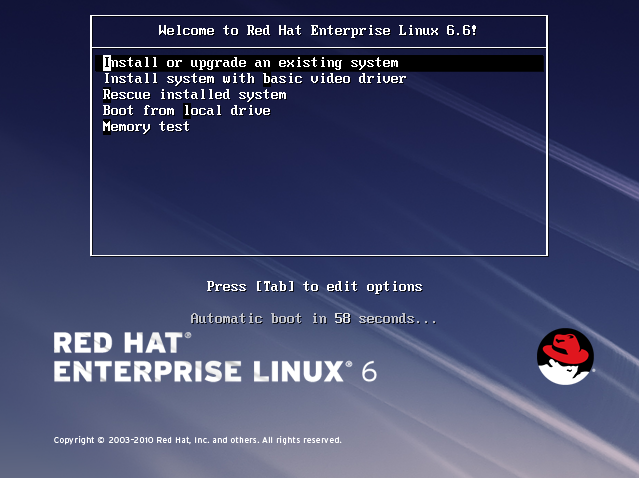 [2]This is the section to check the installation DVD, Select to check or skip to proceed next.
[2]This is the section to check the installation DVD, Select to check or skip to proceed next.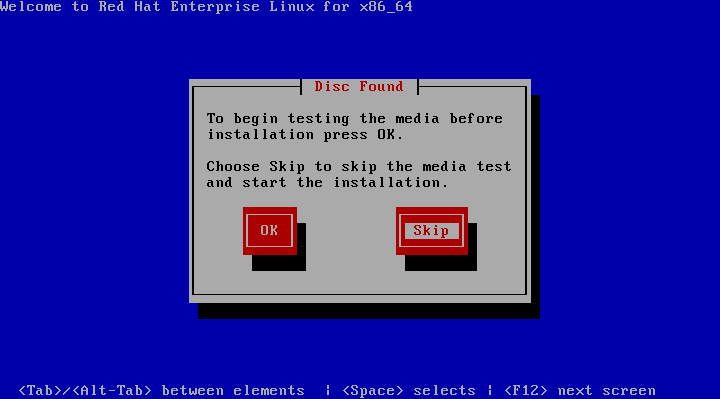 [3]Click "Next" button to proceed.
[3]Click "Next" button to proceed.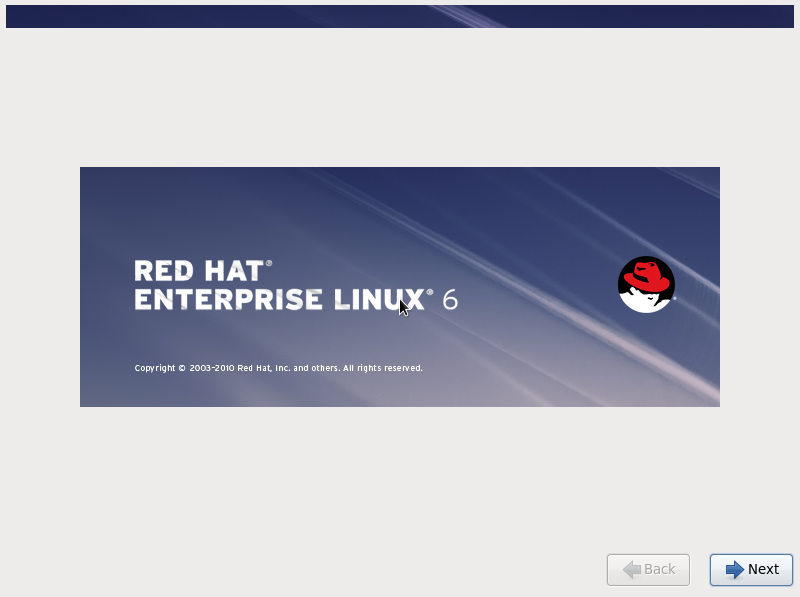 [4]Select the language you'd like to use during the installation.
[4]Select the language you'd like to use during the installation.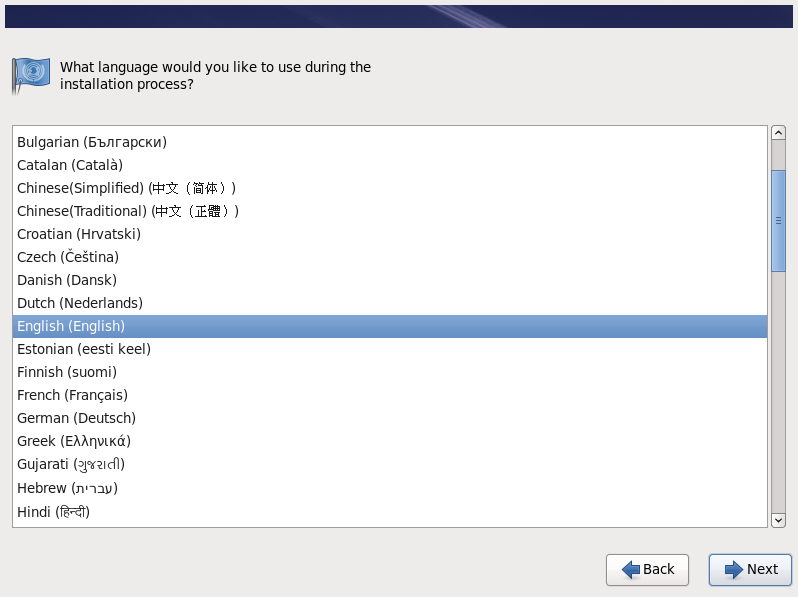 [5]Select the keyboard type you using.
[5]Select the keyboard type you using.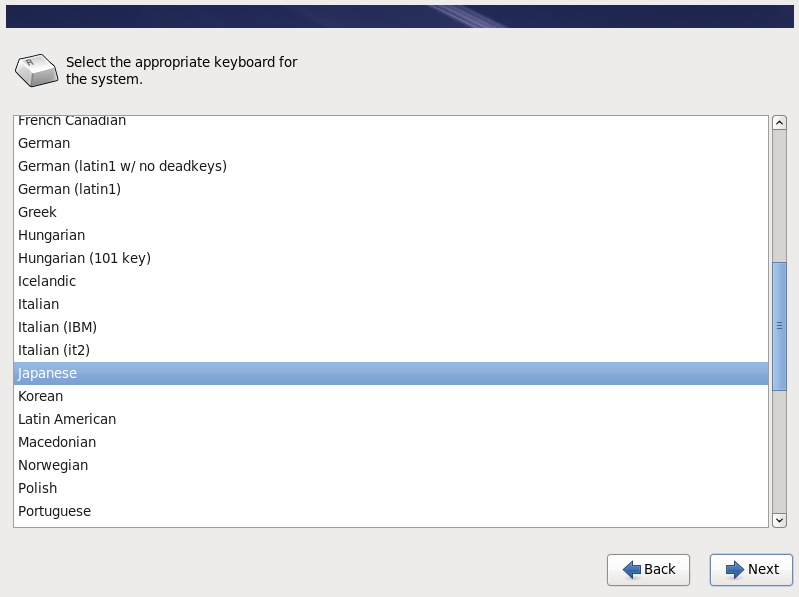 [6]Select the type of storage. If you install RHEL 6 to local HD, select 'Basic Storage Devices'. If you install to HD that is connected in storage area networks or mainframe, select the bottom.
[6]Select the type of storage. If you install RHEL 6 to local HD, select 'Basic Storage Devices'. If you install to HD that is connected in storage area networks or mainframe, select the bottom.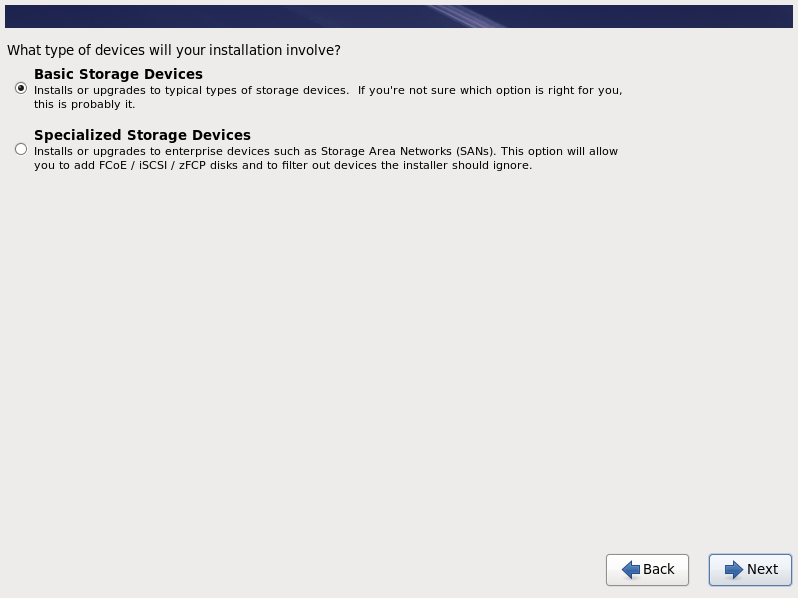 [7]Click Yes to proceed if it's no ploblem to remove any data on the HD you try to install.
[7]Click Yes to proceed if it's no ploblem to remove any data on the HD you try to install.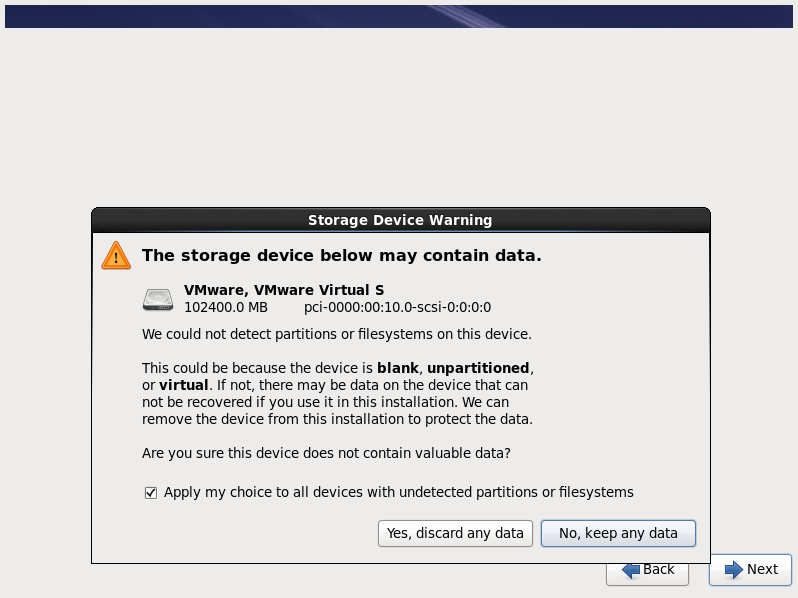 [8]Set a Hostname of your computer.
[8]Set a Hostname of your computer.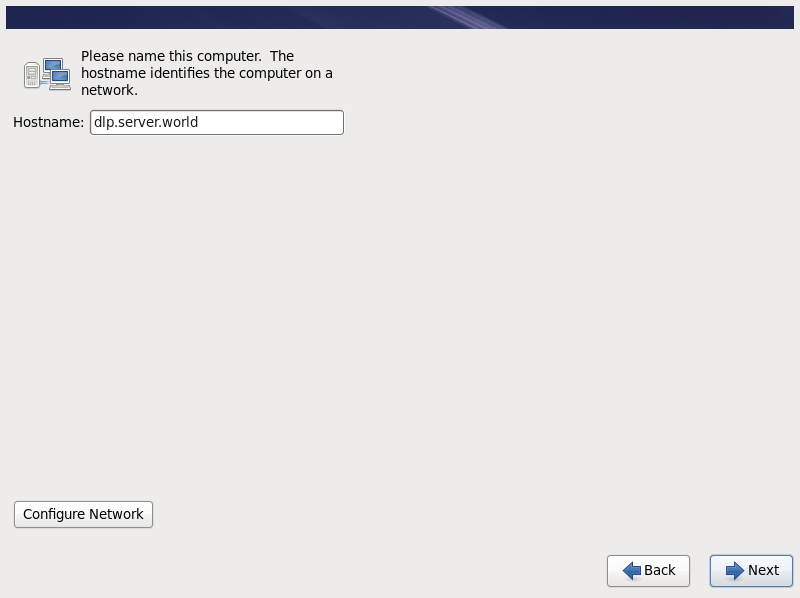 [9]Set your timezone.
[9]Set your timezone.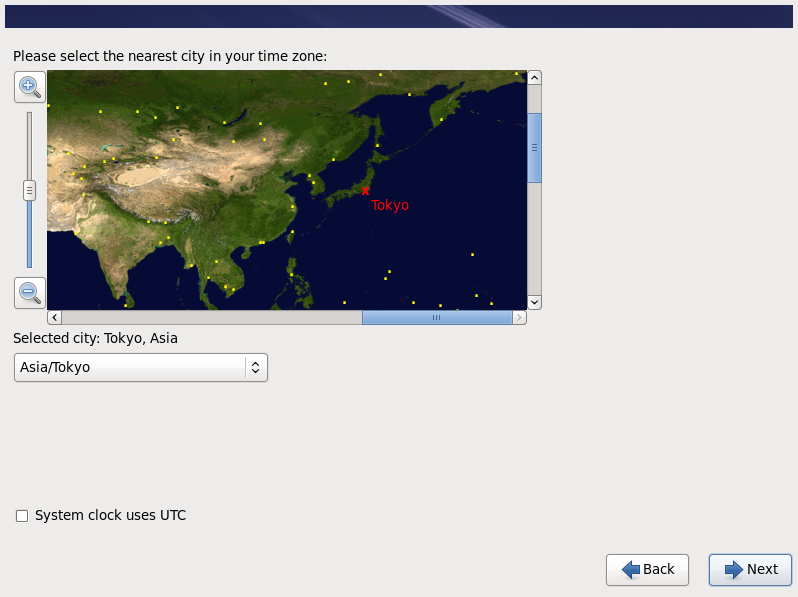 [10]Set root account's password.
[10]Set root account's password.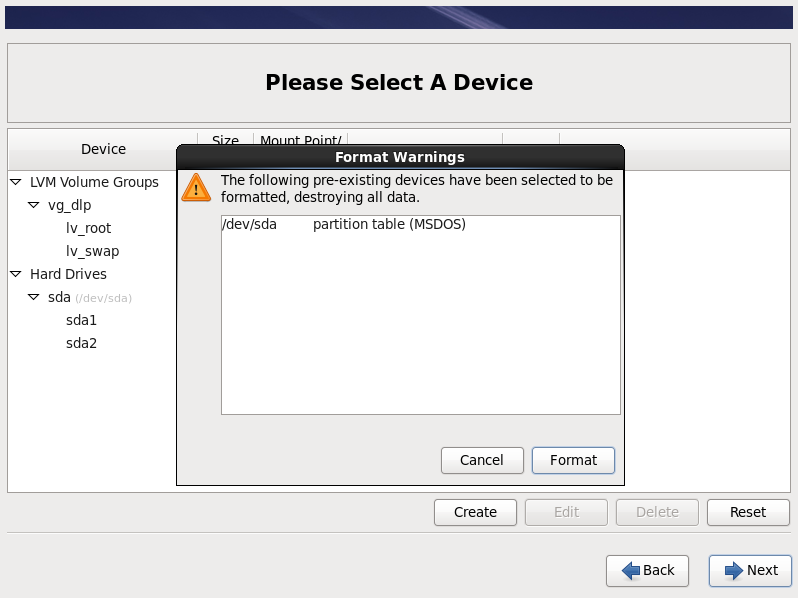 [11]Select an installation type as follows. On this example, select "Use All Space" and check a box "Review and modify partitioning layout" to configure partitions manually.
[11]Select an installation type as follows. On this example, select "Use All Space" and check a box "Review and modify partitioning layout" to configure partitions manually.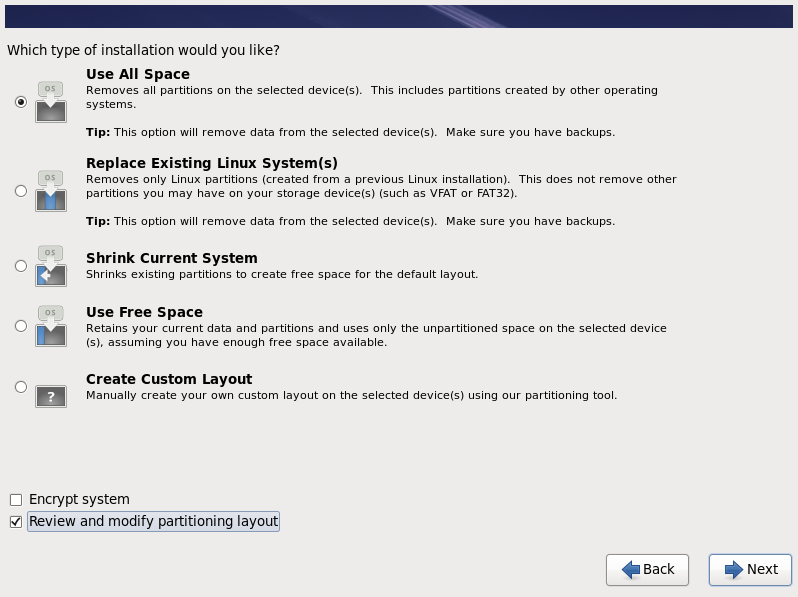 [12]This is the section for changing partition layouts. The default layout is set with LVM and separated as /boot, /, /home, swap. Configure more if you need.
[12]This is the section for changing partition layouts. The default layout is set with LVM and separated as /boot, /, /home, swap. Configure more if you need.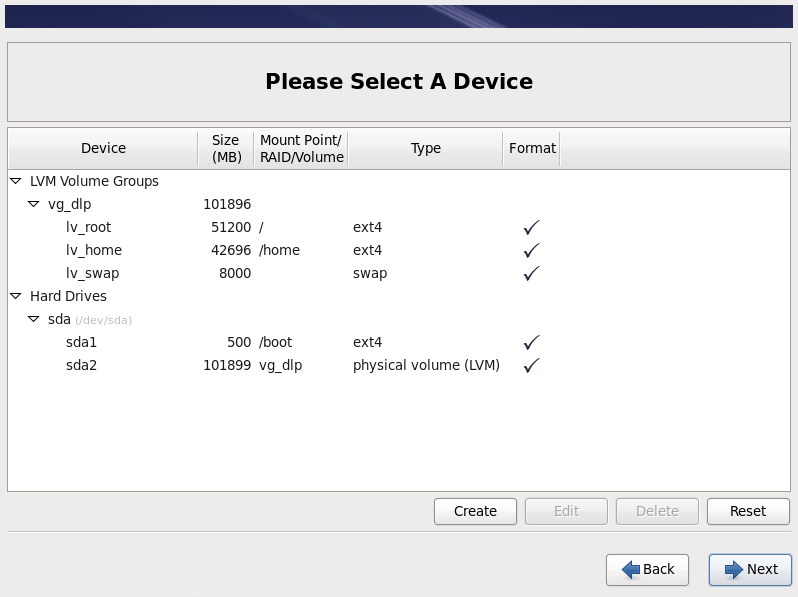 [13]Click "Next" to proceed if it's OK.
[13]Click "Next" to proceed if it's OK.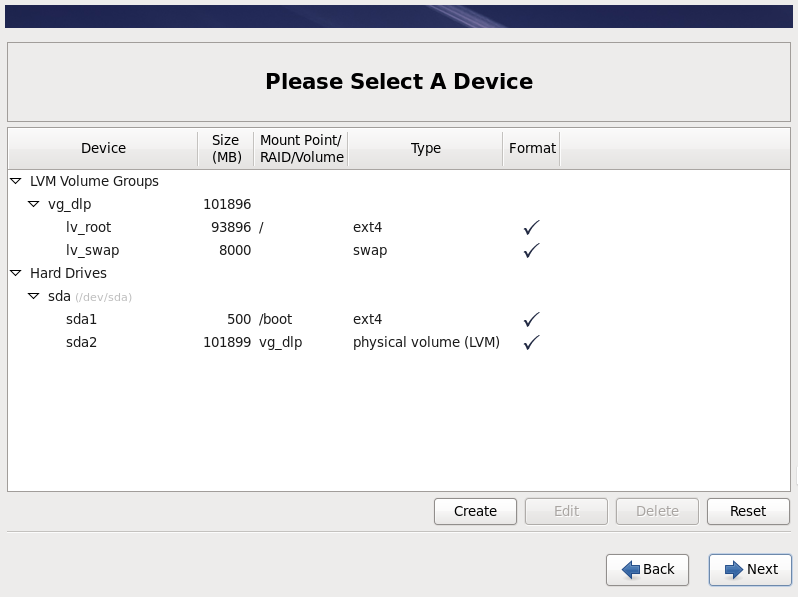 [14]Click the "Format" button if it's OK all.
[14]Click the "Format" button if it's OK all.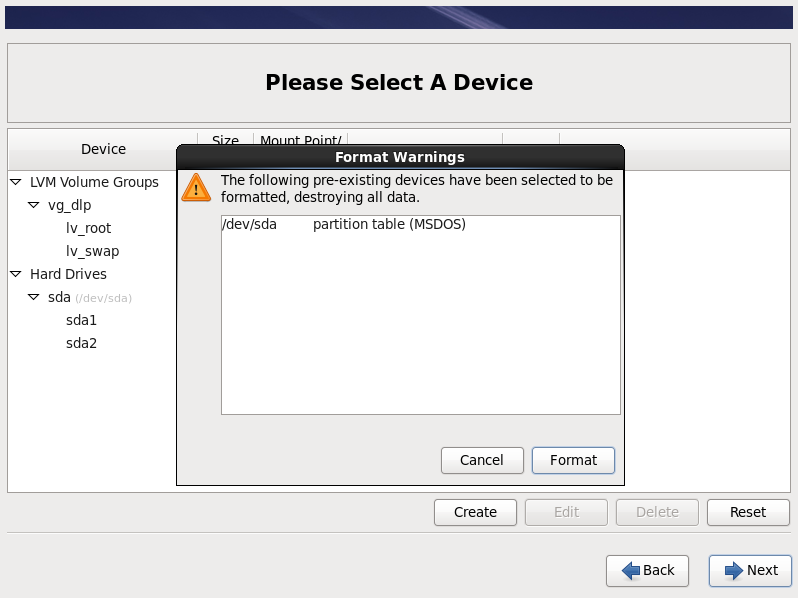 [15]Click "Write Changes to Disk" if it's OK all.
[15]Click "Write Changes to Disk" if it's OK all.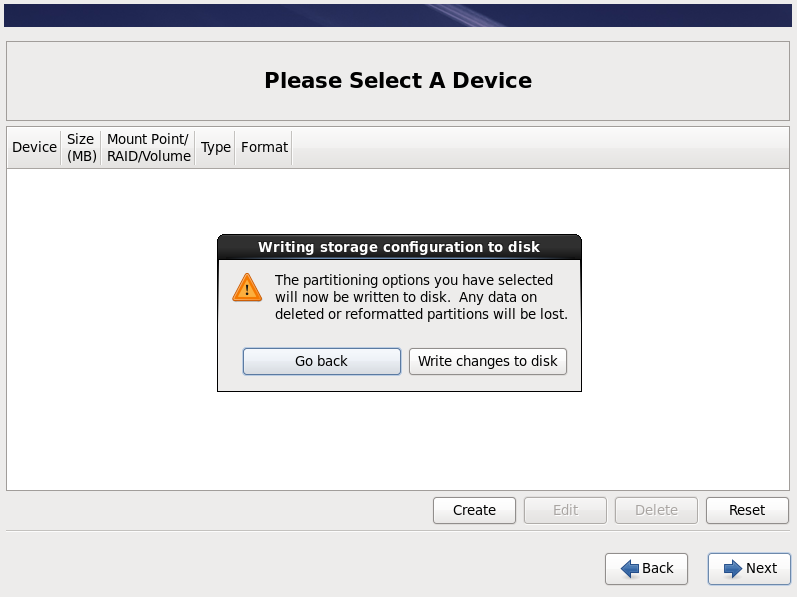 [16]Click the "Next" button with keeping default. If you set some parameters for bootloader, Configure it.
[16]Click the "Next" button with keeping default. If you set some parameters for bootloader, Configure it.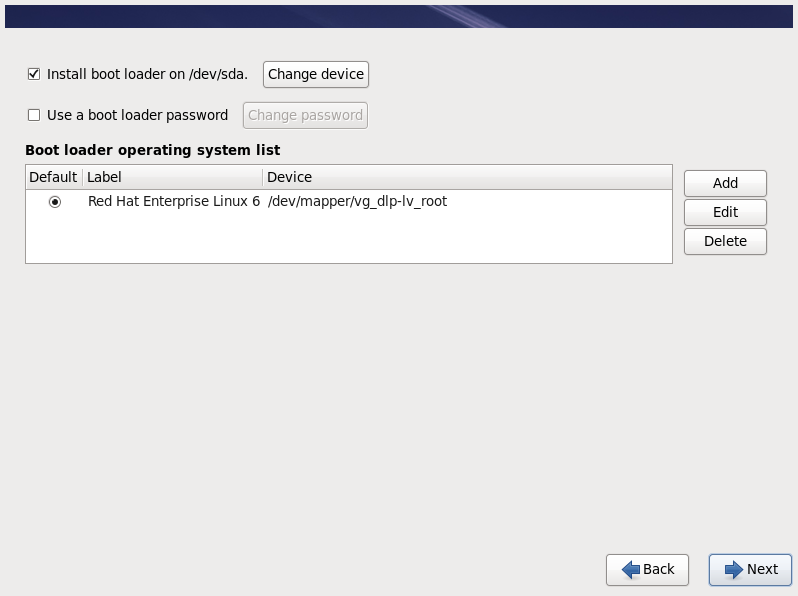 [17]Select softwares to install. This example proceeds with "Basic Server".
[17]Select softwares to install. This example proceeds with "Basic Server".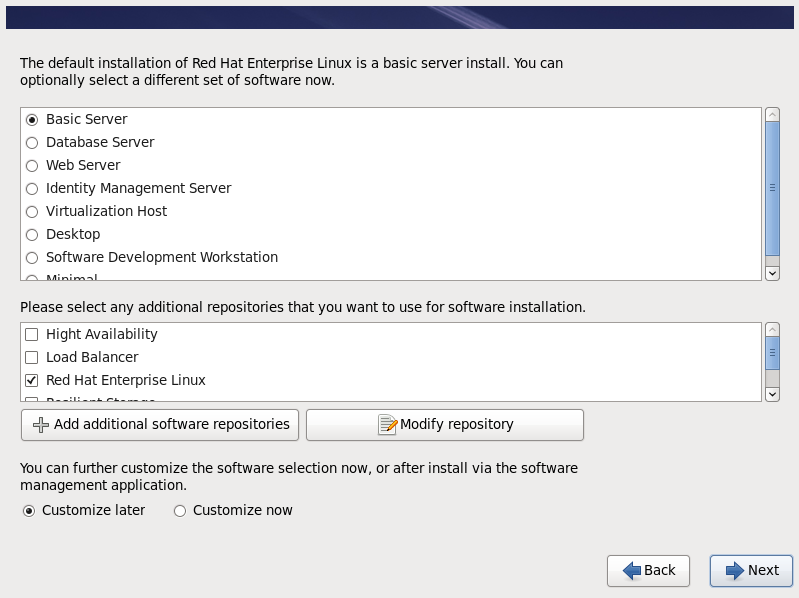 [18]Installation starts.
[18]Installation starts.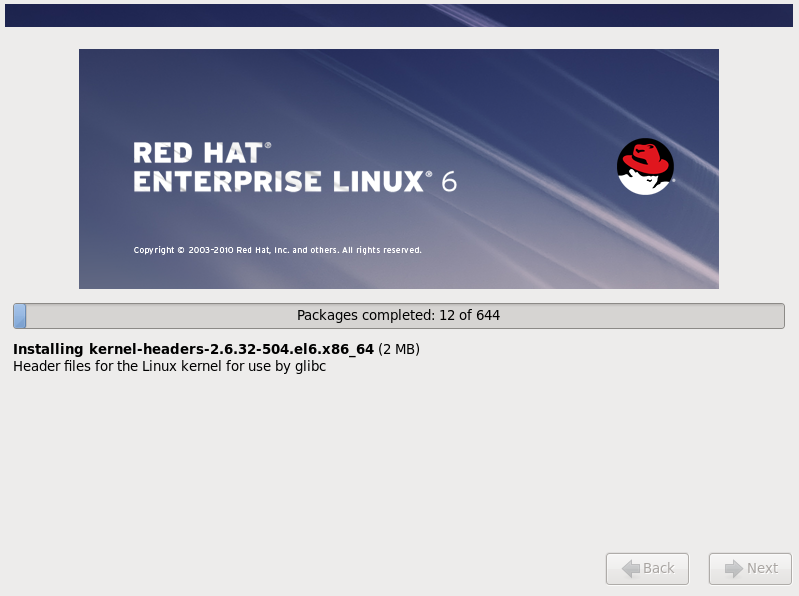 [19]Installation completed. Click "Reboot" button.
[19]Installation completed. Click "Reboot" button.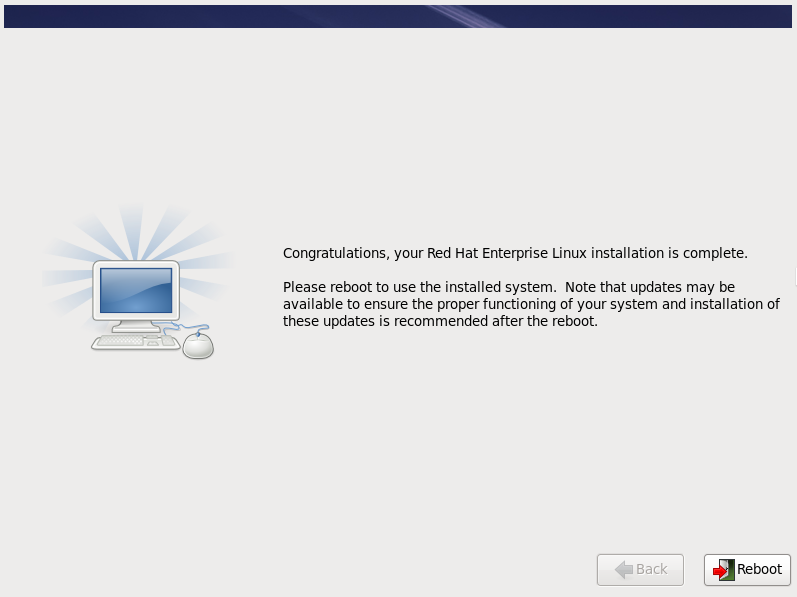 [20]After rebooting the system, the login prompt is displayed like follows. Login with root account and password you set during installation. Installing RHEL completes if you can login normally. After installation,it's
[20]After rebooting the system, the login prompt is displayed like follows. Login with root account and password you set during installation. Installing RHEL completes if you can login normally. After installation,it's
necessarry to register the system with subscription-manager like here.After registration, Configure the system for your needs,the settings aremostly the same with CentOS, so refer to there.