LAMP環境配置安裝注意安裝步驟及說明事項。
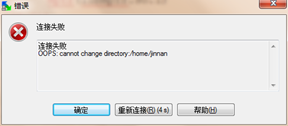
解決:
關閉selinux
vi /etc/selinux/config
內容修改為: selinux=disable
之後重啟reboot。
下圖分別為selinux關閉前 和 關閉後:
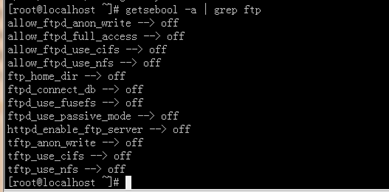

http://rpmfind.net
gcc
cloog-ppl
ppl(libppl.so.7/libppl_c.so.2)
cpp
mpfr(libmpfr.so.1)
gcc-c++
libstdc++-devel
mpfr-2.4.1-6.el6.i686.rpm和ppl-0.10.2-11.el6.i686.rpm
快捷鍵rz sz:
rz、sz命令沒找到?
安裝lrzsz即可:
shell># yum -y install lrzsz
shell>## cd /home/jinnan/tar
shell># tar –zxvf zlib-1.2.5.tar.gz
shell># cd zlib-1.2.5
shell># ./configure //這個配置編譯命令不要加目錄參數
shell># make && make install
shell># cd /home/jinnan/tar
shell># tar -jxvf httpd-2.2.19.tar.bz2
shell># cd httpd-2.2.19
shell>#./configure --prefix=/usr/local/http2 \
--enable-modules=all \
--enable-mods-shared=all \
--enable-so
shell># make && make install
啟動Apache
shell># /usr/local/http2/bin/apachectl start
#測試apache
浏覽器打開: http://虛擬機IP
看到 "it works!",即為成功
配置虛擬主機
1)配置host文件
打開C:/windows/system32/drivers/etc/hosts 文件
增加域名記錄
如:
192.168.9.38 www.ec1.com
192.168.9.38 www.ec2.com
2) 增加虛擬主機
vi /usr/local/http2/conf/httpd.conf
取消# Include conf/extra/httpd-vhosts.conf
這一行前面的#號
保存退出
vi /usr/local/http2/conf/extra/httpd-vhosts.conf
增加虛擬主機記錄
<VirtualHost *:80>
ServerAdmin [email protected]
DocumentRoot "/usr/local/http2/htdocs/ec1"
ServerName www.ec1.com
ServerAlias www.dummy-host.example.com
ErrorLog "logs/dummy-host.example.com-error_log"
CustomLog "logs/dummy-host.example.com-access_log" common
</VirtualHost>
<VirtualHost *:80>
ServerAdmin [email protected]
DocumentRoot "/usr/local/http2/htdocs/ec2"
ServerName www.ec2.com
ErrorLog "logs/dummy-host2.example.com-error_log"
CustomLog "logs/dummy-host2.example.com-access_log" common
</VirtualHost>
<VirtualHost *:80>
DocumentRoot "/var/www/shop"
ServerName www.ec1.com
</VirtualHost>
注意:/var/www/shop 以上三個目錄var www shop 的其他用戶必須有x可執行權限



3)
shell># cd /usr/local/http2/htdocs
shell># mkdir ec1 ec2
shell># echo this is ec1.com > ec1/index.html
shell># echo this is ec2.com > ec2/index.html
4)重啟apache
/usr/local/http2/bin/apachectl restart
5)浏覽器打開www.ec1.com,和www.ec2.com
看到不同的網站內容,虛擬主機創建完畢!
安裝圖形庫,為編譯PHP做准備
libxml2-2.7.2.tar.gz
jpegsrc.v8b.tar.gz
libpng-1.4.3.tar.gz
freetype-2.4.1.tar.gz
gd-2.0.35.tar.gz
shell># cd /home/jinnan/tar
shell># tar zxvf libxml2-2.7.2.tar.gz
shell># cd libxml2-2.7.2
shell>#./configure --prefix=/usr/local/libxml2 \
--without-zlib
shell># make && make install
shell># cd /home/jinnan/tar
shell># tar -zxvf jpegsrc.v8b.tar.gz
shell># cd jpeg-8b
shell>#./configure --prefix=/usr/local/jpeg \
--enable-shared --enable-static
shell># make && make install
--enable-shared 把jpeg需要的函數庫程序都編譯到該軟件裡邊
優點:函數調用速度快
缺點:軟件本身比較大
--enable-static 靜態方式函數處理,需要什麼函數,馬上include來
優點:軟件本身比較小
缺點:函數調用速度慢
shell># cd /home/jinnan/tar
shell># tar zxvf libpng-1.4.3.tar.gz
shell># cd libpng-1.4.3
shell>#./configure #和zlib一樣不要帶參數,讓它默認安裝到相應目錄
shell># make && make install
shell># cd /home/jinnan/tar
shell># tar zxvf freetype-2.4.1.tar.gz
shell># cd freetype-2.4.1
shell>#./configure --prefix=/usr/local/freetype
shell># make && make install
shell># cd /home/jinnan/tar
shell># tar -zvxf gd-2.0.35.tar.gz
shell># mkdir -p /usr/local/gd
shell># cd gd-2.0.35
shell>#./configure --prefix=/usr/local/gd \
--with-jpeg=/usr/local/jpeg/ \
--with-png --with-zlib \
--with-freetype=/usr/local/freetype
shell># make && make install
shell># cd /home/jinnan/tar
shell># tar -jxvf php-5.3.6.tar.bz2
shell># cd php-5.3.6
shell>#./configure --prefix=/usr/local/php \
--with-apxs2=/usr/local/http2/bin/apxs \
--with-mysql=mysqlnd \
--with-pdo-mysql=mysqlnd \
--with-mysqli=mysqlnd \
--with-freetype-dir=/usr/local/freetype \
--with-gd=/usr/local/gd \
--with-zlib --with-libxml-dir=/usr/local/libxml2 \
--with-jpeg-dir=/usr/local/jpeg \
--with-png-dir \
--enable-mbstring=all \
--enable-mbregex \
--enable-shared
shell># make && make install
復制php.ini配置文件到指定目錄
shell># cp php.ini-development /usr/local/php/lib/php.ini
配置Apache使其支持php
vi /usr/local/http2/conf/httpd.conf
AddType application/x-httpd-php .php
<IfModule dir_module>
DirectoryIndex index.html
</IfModule>
在index.html 前面添加index.php
vi /usr/local/apache2/htdocs/index.php
輸入如下內容:
<?php
phpinfo();
?>
shell># /usr/local/http2/bin/apachectl restart
如果看到php信息,工作就完成了!
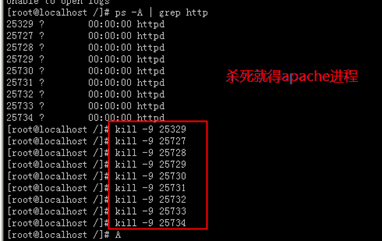
killall httpd 殺死全部的httpd進程
http://xxxxxx/Linuxjc/1167395.html TechArticle