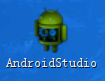Linux Mint創建應用程序菜單及桌面快捷方式
在Linux下用一些解壓即可用的軟件(如Eclipse)時,到相應的路徑下找程序還是多有不便的。要是你想說這不簡單嗎,直接添加相應的環境變量,在終端裡敲應用程序的名字多方便啊,我只能說我還沒達到僅用鍵盤操作計算機的境界,要是真達到那境界的話,那我還不如直接完全用終端和VIM工作,那些工具也不需要下載了。
不過在Linux建立一個應用程序菜單或桌面快捷方式確實不如Windows下方便(當然了,主要是不太美觀),如下圖
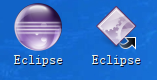
顯然還是左邊的好看點吧。
好,廢話不多說,動手吧。
Linux Mint的用戶自定義菜單在以下目錄
1 ~/.local/share/applications/
這是一個Home目錄下的隱藏文件夾,按Ctrl+H即可顯示出隱藏的文件(夾)
現在以Android-studio為例,Ctrl+Alt+T調出終端
1
gedit ~/.local/share/applications/xxx.desktop #其中xxx任意命名
添加內容
1
[Desktop Entry]
2
Encoding=UTF-8
3
Type=Application
4
Terminal=false
5
Exec=應用程序所在路徑/android-studio/bin/studio.sh
6
Categories=Application;Development;
7
Name=應用程序名稱
8
Comment="Android Development IDE(這個其實可以省略)"
9
Icon=應用程序圖標所在路徑/android-studio/bin/idea.png
貼出我的實例
1
[Desktop Entry]
2
Encoding=UTF-8
3
Type=Application
4
Terminal=false
5
Exec=/home/demo/Program/android-studio/bin/studio.sh
6
Categories=Application;Development;
7
Name=AndroidStudio
8
Comment="Android Development IDE"
9
Icon=/home/demo/Program/android-studio/bin/idea.png
當鼠標光標指向AndroidStudio時,菜單右下角顯示

要建桌面快捷方式也簡單,在AndroidStudio上右鍵即可看到
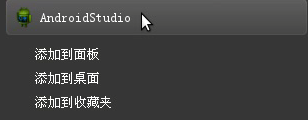
選"添加到桌面"即可
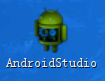
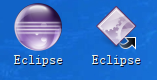 顯然還是左邊的好看點吧。
好,廢話不多說,動手吧。
Linux Mint的用戶自定義菜單在以下目錄
顯然還是左邊的好看點吧。
好,廢話不多說,動手吧。
Linux Mint的用戶自定義菜單在以下目錄 要建桌面快捷方式也簡單,在AndroidStudio上右鍵即可看到
要建桌面快捷方式也簡單,在AndroidStudio上右鍵即可看到
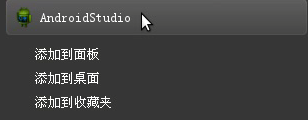 選"添加到桌面"即可
選"添加到桌面"即可