Linux安裝Nvidia顯卡驅動:禁用The Nouveau kernel driver的方法
系統:Red Hat Enterprise 6(32位)
顯卡:Nvidia Gforce 7300GT
將驅動從Nvidia官網下載回來後 進入文本模式直接運行安裝,發現提示如下錯誤:
錯誤日志如下:
nvidia-installer log file '/var/log/nvidia-installer.log'
creation time: Thu Jun 16 23:35:00 2011
installer version: 275.09.07
PATH:
/usr/lib/qt-3.3/bin:/usr/local/sbin:/usr/local/bin:/sbin:/bin:/usr/sbin:/usr/bi
n:/root/bin
option status:
license pre-accepted : false
update : false
force update : false
expert : false
uninstall : false
driver info : false
precompiled interfaces : true
no ncurses color : false
query latest version : false
no questions : false
silent : false
no recursion : false
no backup : false
kernel module only : false
sanity : false
add this kernel : false
no runlevel check : false
no network : false
no ABI note : false
no RPMs : false
no kernel module : false
force SELinux : default
no X server check : false
no cc version check : false
run distro scripts : true
no nouveau check : false
run nvidia-xconfig : false
sigwinch work around : true
force tls : (not specified)
X install prefix : (not specified)
X library install path : (not specified)
X module install path : (not specified)
OpenGL install prefix : (not specified)
OpenGL install libdir : (not specified)
utility install prefix : (not specified)
utility install libdir : (not specified)
installer prefix : (not specified)
doc install prefix : (not specified)
kernel name : (not specified)
kernel include path : (not specified)
kernel source path : (not specified)
kernel output path : (not specified)
kernel install path : (not specified)
precompiled kernel interfaces path : (not specified)
precompiled kernel interfaces url : (not specified)
proc mount point : /proc
ui : (not specified)
tmpdir : /tmp
ftp mirror : ftp://download.nvidia.com
RPM file list : (not specified)
selinux chcon type : (not specified)
Using: nvidia-installer ncurses user interface
-> Tagging shared libraries with chcon -t textrel_shlib_t.
-> License accepted.
-> Installing NVIDIA driver version 275.09.07.
ERROR: The Nouveau kernel driver is currently in use by your system. This
driver is incompatible with the NVIDIA driver, and must be disabled
before proceeding. Please consult the NVIDIA driver README and your
Linux distribution's documentation for details on how to correctly
disable the Nouveau kernel driver.
WARNING: The modprobe configuration file to disable Nouveau,
/etc/modprobe.d/nvidia-installer-disable-nouveau.conf, is already
present. Please be sure you have rebooted your system since that file
was written. If you have rebooted, then Nouveau may be enabled for
other reasons, such as being included in the system initial ramdisk or
in your X configuration file. Please consult the NVIDIA driver README
and your Linux distribution's documentation for details on how to
correctly disable the Nouveau kernel driver.
ERROR: Installation has failed. Please see the file
'/var/log/nvidia-installer.log' for details. You may find suggestions
on fixing installation problems in the README available on the Linux
driver download page at www.nvidia.com.
上面是安裝顯卡驅動的時候的錯誤提示:意思就是:
Nouveau kernel driver 這個驅動正在被系統使用,這個驅動和Nvidia驅動沖突,要想繼續安裝,則必須禁用此驅動!因為RHEL 6 系統默認裝的顯卡驅動就是Nouveau . Nouveau是一個由愛好者組織的針對NVIDIA顯卡開發第三方開源3D驅動的共同項目,並且Nouveau是在完全沒有得到NVIDIA任何支 持的情況下進行開發的,Nouveau算是X.Org基金會的一個項目.
解決辦法如下:
也即關閉Nouveau:
1)把驅動加入黑名單中: /etc/modprobe.d/blacklist.conf 在後面加入:
blacklist nouveau
2) 使用 dracut重新建立 initramfs image file :
* 備份 the initramfs file
$ sudo mv /boot/initramfs-$(uname -r).img /boot/initramfs-$(uname -r).img.bak
* 重新建立 the initramfs file
$ sudo dracut -v /boot/initramfs-$(uname -r).img $(uname -r)
3) 重啟系統至文本模式,init 3 這個可以修改/etc/inittab 文件 init 3是文本模式,
init 5是圖形界面模式.重啟之後,進入文本模式,其實可以發現字體變大了,也就是說驅動沒有被加載,成功禁用了Nouveau
4)檢查nouveau driver確保沒有被加載!
$ lsmod | grep nouveau
5) 運行安裝文件
$ sudo ./NVIDIA-Linux-x86_64-195.36.15-pkg2.run
sh NVIDIA-Linux-x86-275.09.07.run
安裝過程中根據相應提示,即可完成安裝.
6)重啟系統,進入圖形界面,即可發現出現了如下選項:
沒安裝之前提示就是 需要硬件3D支持!
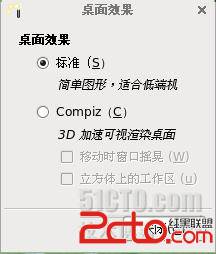
系統-->首選項-->NVIDIA X Server Settings
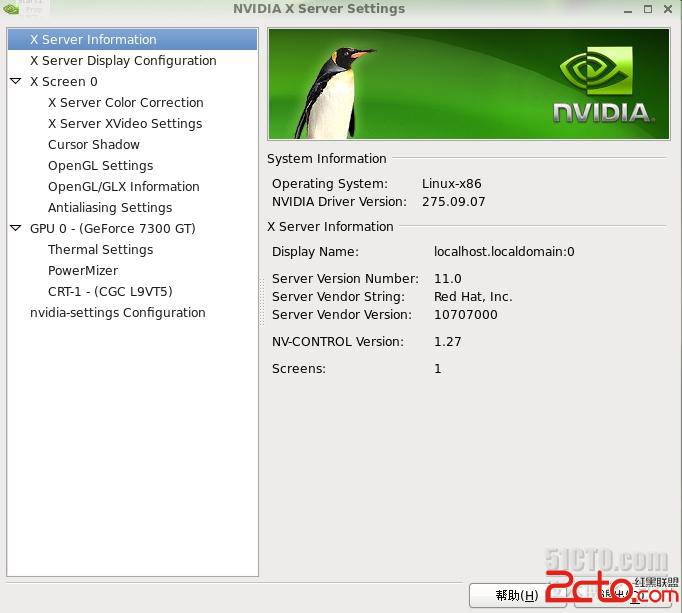
至此已完成LInux下顯卡驅動的安裝!
Good Luck,Enjoy it !
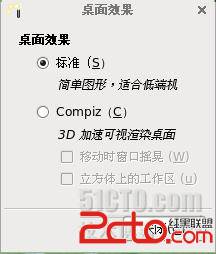 系統-->首選項-->NVIDIA X Server Settings
系統-->首選項-->NVIDIA X Server Settings
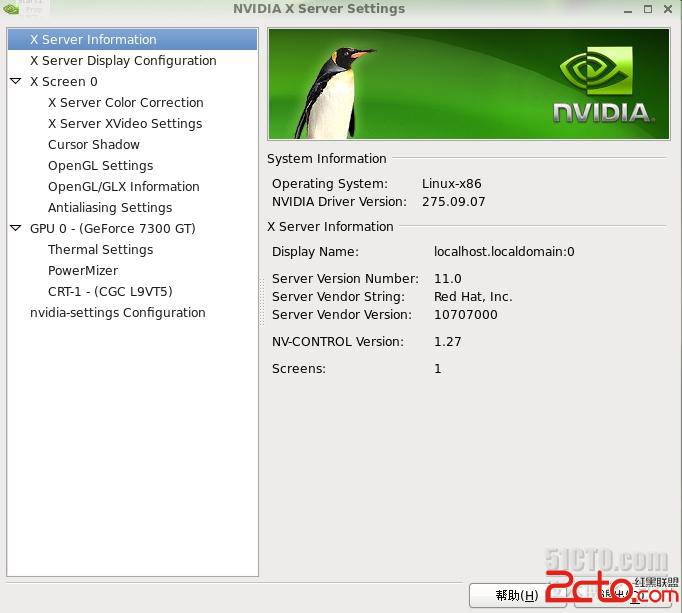 至此已完成LInux下顯卡驅動的安裝!
Good Luck,Enjoy it !
至此已完成LInux下顯卡驅動的安裝!
Good Luck,Enjoy it !