基本配置
終端運行:
vim ~/.vimrc
配置內容如下:
set nocp "設置兼容
set expandtab "設置tab
set shiftwidth=4 "設置tab的間隔
set tabstop=4 "四個空格代表一個tab
set sts=4
set showmatch "在輸入括號時光標會短暫地跳到與之相匹配的括號處
set autoindent "設置自動縮進
set number "設置是否顯示行
set guifont=Monospace\ 12 "設置字體大小
set encoding=utf-8 "設置編碼為utf-8
set fileencoding=utf-8
set fileencodings=ucs-bom,utf-8,GB18030,cp936,big5,euc-jp,euc-kr,latin1
"自動補全配置
autocmd FileType python set omnifunc=pythoncomplete#Complete
autocmd FileType javascript set omnifunc=javascriptcomplete#CompleteJS
autocmd FileType html set omnifunc=htmlcomplete#CompleteTags
autocmd FileType css set omnifunc=csscomplete#CompleteCSS
autocmd FileType xml set omnifunc=xmlcomplete#CompleteTags
autocmd FileType php set omnifunc=phpcomplete#CompletePHP
autocmd FileType c set omnifunc=ccomplete#Complete
"#######中括號 大括號 小括號 自動補全
:inoremap ( ()<ESC>i
:inoremap ) <c-r>=ClosePair(')')<CR>
:inoremap { {}<ESC>i
:inoremap } <c-r>=ClosePair('}')<CR>
:inoremap [ []<ESC>i
:inoremap ] <c-r>=ClosePair(']')<CR>
:inoremap < <><ESC>i
:inoremap > <c-r>=ClosePair('>')<CR>
function ClosePair(char)
if getline('.')[col('.') - 1] == a:char
return "\<Right>"
else<pre name="code" class="plain">sudo apt-get install exuberant-ctags
</pre><br> return a:char endif endfunction"#######中括號 大括號 小括號 自動補全
代碼自動補全
首先安裝ctags
sudo apt-get install exuberant-ctags
在主目錄中創建.vim文件夾,然後按創建幾個子目錄:
cd .vim mkdir plugin mkdir doc mkdir tags
下載omnicppcomplete,點我下載
解壓後生產三個文件夾,after, autoload, doc我直接把這三個文件夾放在 .vim這個文件夾下。
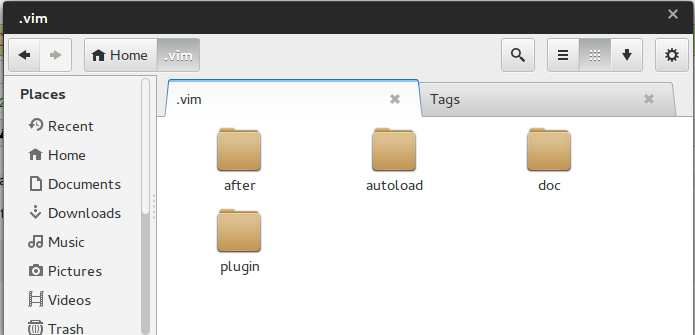
還需要下載一個文件,用於生成cpp的索引-libstdc++ 頭文件
解壓後終端cd到解壓後的目錄,用ctags生產索引。
ctags -R --sort=1 --c++-kinds=+p --fields=+iaS --extra=+q --language-force=C++ -f cpp .
目錄下面會多出一個cpp文件,這就是生成的索引文件。
將cpp文件拷貝進~.vim/tags文件夾中。
最後修改一下~/.vimrc.在最後添加
"-- omnicppcomplete setting -- set tags+=/home/tao/.vim/tags/cpp set completeopt=menu,menuone filetype plugin indent on let OmniCpp_MayCompleteDot = 1 " autocomplete with . let OmniCpp_MayCompleteArrow = 1 " autocomplete with -> let OmniCpp_MayCompleteScope = 1 " autocomplete with :: let OmniCpp_SelectFirstItem = 2 " select first item (but don't insert) let OmniCpp_NamespaceSearch = 2 " search namespaces in this and included files let OmniCpp_ShowPrototypeInAbbr = 1 " show function prototype in popup window let OmniCpp_GlobalScopeSearch=1 let OmniCpp_DisplayMode=1 let OmniCpp_DefaultNamespaces=["std"]
重啟vim,測試一下:
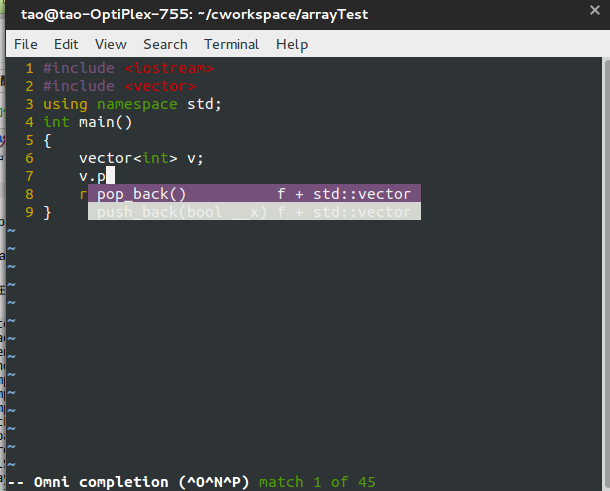
文件浏覽器
在進行多文件編輯的時候,如果沒有文件浏覽功能,不停的切換文件將會非常之蛋疼..
這裡要用到的插件是nerdtree,點我下載。
解壓後將plugin下的.vim和doc下的.txt文件拷貝到~/.vim下的對應目錄。
#命令行 cp plugin/NERD_tree.vim ~/.vim/plugin/ cp doc/NERD_tree.txt ~/.vim/doc
打開vim,執行命令:
:NERDTre
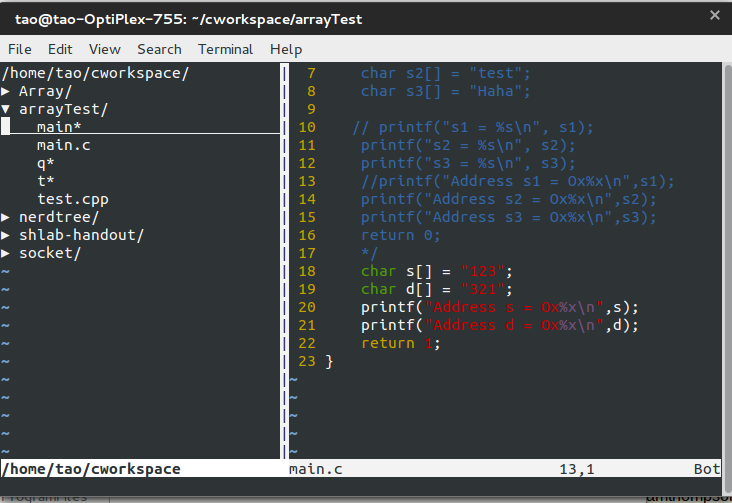
關於插件的使用:
進入當前目錄的樹形界面,通過小鍵盤上下鍵,能移動選中的目錄或文件
目錄前面有+號,摁Enter會展開目錄,文件前面是-號,摁Enter會在右側窗口展現該文件的內容,並光標的焦點focus右側。
ctr+w+h 光標focus左側樹形目錄,ctrl+w+l 光標focus右側文件顯示窗口。多次摁 ctrl+w,光標自動在左右側窗口切換
光標focus左側樹形窗口,摁? 彈出NERDTree的幫助,再次摁?關閉幫助顯示
輸入:q回車,關閉光標所在窗口