CentOS中文件夾基本操作命令的講解
ls--顯示指定目錄下內容
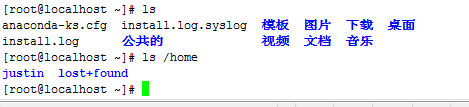
說明:ls 顯示結果以不同的顏色來區分文件類別。藍色代表目錄,灰色代表普通文件,綠色代表可執行文件,紅色代表壓縮文件,淺藍色代表鏈接文件。
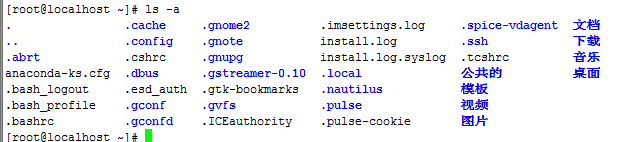
-a---顯示所有內容,包括隱藏文件
說明:在Linux系統中,以“.”開頭的就是隱藏文件或隱藏目錄。
-l---以長格式(內容更詳細)顯示文件或目錄的詳細信息。
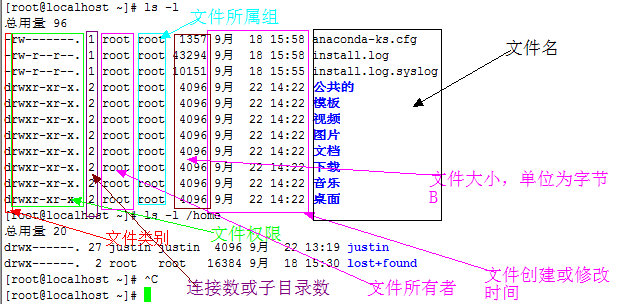
說明:ls -l命令可以簡寫成ll,
輸出的信息共分為7組:
文件類別和文件權限、鏈接數或子目錄個數、文件所有者、文件所屬組、文件大小(單位為字節B)、文件創建或修改時間、文件名。
文件類別:第一組前1位表示文件類別,“-”代表普通文件,“d”代表目錄,“l”代表符號鏈接,“c”代表字符設備,“b”代表塊設備
文件權限:第一組後9位表示文件權限,前3位為user、中間3位為group、後三位為other的權限
-d---顯示目錄本身的屬性而不是目錄中的內容。
1 [root@localhost ~]# ls -ld /home
2 drwxr-xr-x. 4 root root 4096 9月 22 10:41 /home
3 [root@localhost ~]# ls -d /home
4 /home
5 [root@localhost ~]#
-h---以K、M、G等單位顯示文件大小(默認為字節)
1 [root@localhost ~]# ls -h /home
2 justin lost+found
3 [root@localhost ~]# ls -lh /home
4 總用量 20K
5 drwx------. 27 justin justin 4.0K 9月 22 13:19 justin
6 drwx------. 2 root root 16K 9月 18 15:30 lost+found
7 [root@localhost ~]#
-R---若目錄下有檔案,也將檔案依序列出
1 [root@localhost ~]# ls -lR /home
2 /home:
3 總用量 20
4 drwx------. 27 justin justin 4096 9月 22 13:19 justin
5 drwx------. 2 root root 16384 9月 18 15:30 lost+found
6 /home/justin:
7 總用量 32
8 drwxr-xr-x. 2 justin justin 4096 9月 22 10:49 公共的
9 drwxr-xr-x. 2 justin justin 4096 9月 22 10:49 模板
10 drwxr-xr-x. 2 justin justin 4096 9月 22 10:49 視頻
11 drwxr-xr-x. 2 justin justin 4096 9月 22 10:49 圖片
12 drwxr-xr-x. 2 justin justin 4096 9月 22 10:49 文檔
13 drwxr-xr-x. 2 justin justin 4096 9月 22 10:49 下載
14 drwxr-xr-x. 2 justin justin 4096 9月 22 10:49 音樂
15 drwxr-xr-x. 2 justin justin 4096 9月 22 10:49 桌面
16 /home/justin/公共的:
17 總用量 0
18 /home/justin/模板:
19 總用量 0
20 /home/justin/視頻:
21 總用量 0
22 /home/justin/圖片:
23 總用量 0
24 /home/justin/文檔:
25 總用量 0
26 /home/justin/下載:
27 總用量 0
28 /home/justin/音樂:
29 總用量 0
30 /home/justin/桌面:
31 總用量 0
32 /home/lost+found:
33 總用量 0
34 [root@localhost ~]#
-t---將檔案按照建立時間的先後次序列出
1 [root@localhost ~]# ls -l /home
2 總用量 20
3 drwx------. 27 justin justin 4096 9月 22 13:19 justin
4 drwx------. 2 root root 16384 9月 18 15:30 lost+found
5 -rw-r--r--. 1 root root 0 9月 22 15:21 t
6 [root@localhost ~]# ls -lt /home
7 總用量 20
8 -rw-r--r--. 1 root root 0 9月 22 15:21 t
9 drwx------. 27 justin justin 4096 9月 22 13:19 justin
10 drwx------. 2 root root 16384 9月 18 15:30 lost+found
11 [root@localhost ~]#
說明:ls命令還可以結合通配符“?”或“*”一起使用,問號“?”可以匹配文件名中的一個任意字符,而“*”可以匹配文件名中的任意多個字符。這兩個通配符同樣也適用於Shell環境中的其他大多數命令。
1 gssapi_mech.conf popt.d xml
2 gtk-2.0 portreserve yp.conf
3 hal postfix yum
4 host.conf ppp yum.conf
5 hosts prelink.cache yum.repos.d
6 hosts.allow prelink.conf
7 hosts.deny prelink.conf.d
8 [root@localhost etc]# ll -d /etc/po*.d
9 drwxr-xr-x. 2 root root 4096 1月 11 2010 /etc/popt.d
10 [root@localhost etc]# ll -d /etc/po?.d
11 ls: 無法訪問/etc/po?.d: 沒有那個文件或目錄
12 [root@localhost etc]#
du---顯示文件或目錄大小
-h或--human-readable---以K,M,G為單位,提高信息的可讀性
1 [root@localhost src]# du -h nagios-3.5.0.tar.gz
2 1.8M nagios-3.5.0.tar.gz
3 [root@localhost src]# du nagios-3.5.0.tar.gz
4 1748 nagios-3.5.0.tar.gz
5 [root@localhost src]#
-a---顯示全部目錄和其次目錄下的每個檔案所占的磁盤空間
-b或-bytes---顯示目錄或文件大小時,以byte為單位
1 [root@localhost local]# du -b src/nagios-3.5.0.tar.gz
2 1789376 src/nagios-3.5.0.tar.gz
3 [root@localhost local]#
-c或--total---顯示每個目錄或文件的大小外,同時也顯示所有目錄或文件的總和
-m或--megabytes---以1MB為單位
-s---只顯示各檔案大小的總合
1 [root@localhost local]# du -sh src/
2 41M src/
3 [root@localhost local]#
-x---只計算同屬同一個檔案系統的檔案
-L---計算所有的檔案大小
df---顯示檔案系統的狀況;主要用來了解系統中已經掛載的各個文件系統的磁盤使用情況
12下一頁