目前docker主要應用於單機環境,使用網橋模式,但如果想把多台主機網絡互相,讓多台主機內部的container互相通信,就得使用其他的軟件來幫忙,可以使用Weave、Kubernetes、Flannel、SocketPlane或者openvswitch等,我這裡就使用openvswitch來介紹docker多台主機網絡互通。
先看一個使用openvswitch連接的架構圖,連接的方式是vxlan
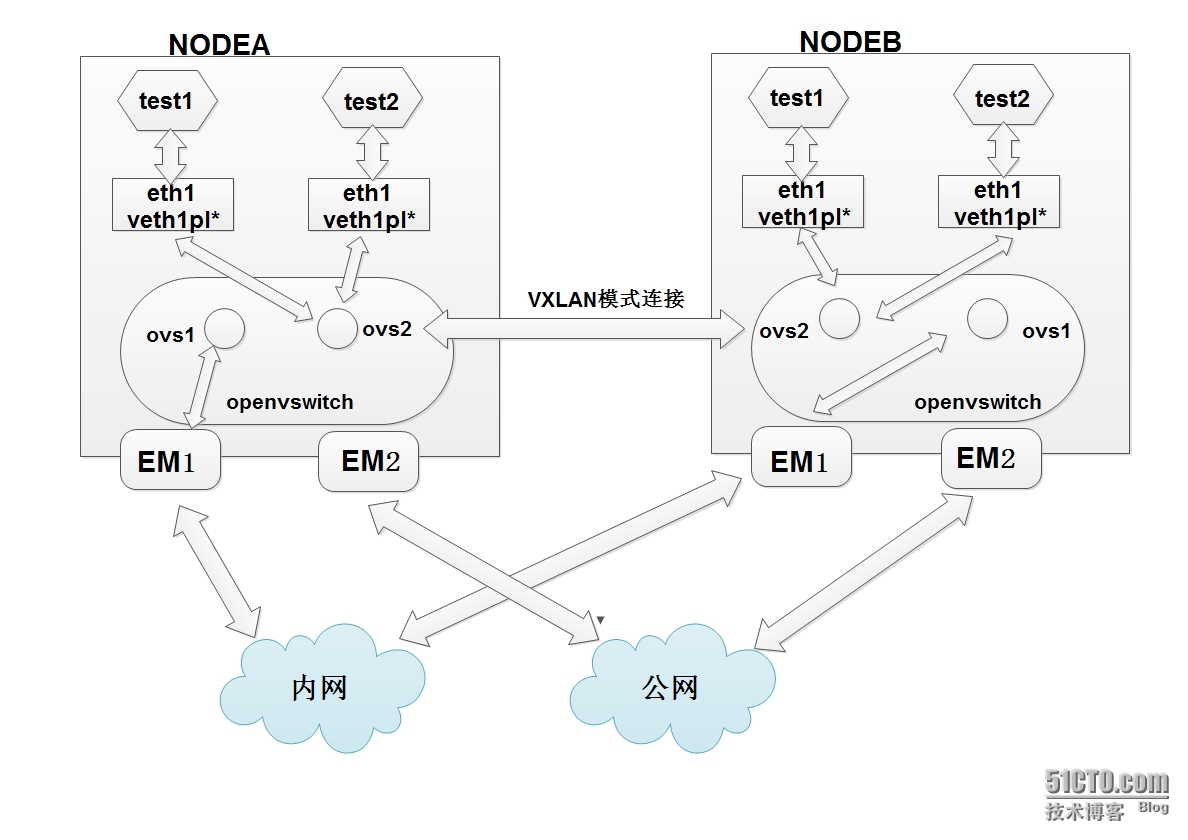
說明:
這裡有2台主機,分別是NODEA與NODEB,系統是centos7,內核是3.18(默認centos7內核是3.10,但想使用vxlan,所以得升級,參考http://dl528888.blog.51cto.com/2382721/1609850)
docker是1.3.2版本,存儲引擎是devicemapper。
每台主機裡都有2個網橋ovs1與ovs2,ovs1是管理網絡,連接內網網卡em1,ovs2是數據網絡,docker測試機都連接這個ovs2,並且container創建的時候網絡都是none,使用pipework指定固定ip。
然後2台主機使用vxlan連接網絡。
重要:
我個人認為使用這個模式並且指定固定ip,適用於的環境主要是給研發或者個人的測試模式,如果是集群環境,沒必要指定固定ip(我這裡的集群就沒有使用固定ip,使用動態ip,效果很好,後續給大家介紹集群)。
下面是部署方法
環境

一、安裝openvswitch
我的版本是最新的2.3.1
1、安裝基礎環境yum install gcc make python-devel openssl-devel kernel-devel graphviz \ kernel-debug-devel autoconf automake rpm-build redhat-rpm-config \ libtool2、下載最新的包
wget http://openvswitch.org/releases/openvswitch-2.3.1.tar.gz3、解壓與打包
tar zxvf openvswitch-2.3.1.tar.gz mkdir -p ~/rpmbuild/SOURCES cp openvswitch-2.3.1.tar.gz ~/rpmbuild/SOURCES/ sed 's/openvswitch-kmod, //g' openvswitch-2.3.1/rhel/openvswitch.spec > openvswitch-2.3.1/rhel/openvswitch_no_kmod.spec rpmbuild -bb --without check openvswitch-2.3.1/rhel/openvswitch_no_kmod.spec之後會在~/rpmbuild/RPMS/x86_64/裡有2個文件
total 9500 -rw-rw-r-- 1 ovswitch ovswitch 2013688 Jan 15 03:20 openvswitch-2.3.1-1.x86_64.rpm -rw-rw-r-- 1 ovswitch ovswitch 7712168 Jan 15 03:20 openvswitch-debuginfo-2.3.1-1.x86_64.rpm安裝第一個就行
4、安裝
yum localinstall ~/rpmbuild/RPMS/x86_64/openvswitch-2.3.1-1.x86_64.rpm
5、啟動
systemctl start openvswitch
6、查看狀態
[root@docker-test3 tmp]# systemctl status openvswitch
openvswitch.service - LSB: Open vSwitch switch
Loaded: loaded (/etc/rc.d/init.d/openvswitch)
Active: active (running) since Wed 2015-01-28 23:34:01 CST; 6 days ago
CGroup: /system.slice/openvswitch.service
├─20314 ovsdb-server: monitoring pid 20315 (healthy)
├─20315 ovsdb-server /etc/openvswitch/conf.db -vconsole:emer -vsyslog:err -vfile:info --remote=punix:/var/run/openvswitch/db.sock --private-key=db:Open_vSwitch,SSL,p...
├─20324 ovs-vswitchd: monitoring pid 20325 (healthy)
└─20325 ovs-vswitchd unix:/var/run/openvswitch/db.sock -vconsole:emer -vsyslog:err -vfile:info --mlockall --no-chdir --log-file=/var/log/openvswitch/ovs-vswitchd.log...
Jan 28 23:34:01 ip-10-10-17-3 openvswitch[20291]: /etc/openvswitch/conf.db does not exist ... (warning).
Jan 28 23:34:01 ip-10-10-17-3 openvswitch[20291]: Creating empty database /etc/openvswitch/conf.db [ OK ]
Jan 28 23:34:01 ip-10-10-17-3 openvswitch[20291]: Starting ovsdb-server [ OK ]
Jan 28 23:34:01 ip-10-10-17-3 ovs-vsctl[20316]: ovs|00001|vsctl|INFO|Called as ovs-vsctl --no-wait -- init -- set Open_vSwitch . db-version=7.6.2
Jan 28 23:34:01 ip-10-10-17-3 ovs-vsctl[20321]: ovs|00001|vsctl|INFO|Called as ovs-vsctl --no-wait set Open_vSwitch . ovs-version=2.3.1 "external-ids:system-id=\"6ea..."unknown\""
Jan 28 23:34:01 ip-10-10-17-3 openvswitch[20291]: Configuring Open vSwitch system IDs [ OK ]
Jan 28 23:34:01 ip-10-10-17-3 openvswitch[20291]: Starting ovs-vswitchd [ OK ]
Jan 28 23:34:01 ip-10-10-17-3 openvswitch[20291]: Enabling remote OVSDB managers [ OK ]
Jan 28 23:34:01 ip-10-10-17-3 systemd[1]: Started LSB: Open vSwitch switch.
Hint: Some lines were ellipsized, use -l to show in full.
可以看到是正常運行狀態
具體的安裝詳細步驟可以參考
https://github.com/openvswitch/ovs/blob/master/INSTALL.RHEL.md與http://www.linuxidc.com/Linux/2014-12/110272.htm
二、部署單機環境的docker
1、下載pipework
使用這個軟件進行固定ip設置
cd /tmp/ git clone https://github.com/jpetazzo/pipework.git
2、在NODEA(ip是10.10.17.3)裡運行下面命令
可以把下面內容復制到腳本裡運行
#!/bin/bash #author: Deng Lei #email: [email protected] #刪除docker測試機 docker rm `docker stop $(docker ps -a -q)` #刪除已有的openvswitch交換機 ovs-vsctl list-br|xargs -I {} ovs-vsctl del-br {} #創建交換機 ovs-vsctl add-br ovs1 ovs-vsctl add-br ovs2 #把物理網卡加入ovs2 ovs-vsctl add-port ovs1 em1 ip link set ovs1 up ifconfig em1 0 ifconfig ovs1 10.10.17.3 ip link set ovs2 up ip addr add 172.16.0.3/16 dev ovs2 pipework_dir='/tmp/pipework' docker run --restart always --privileged -d --net="none" --name='test1' docker.ops-chukong.com:5000/centos6-http:new /usr/bin/supervisord $pipework_dir/pipework ovs2 test1 172.16.0.5/[email protected] docker run --restart always --privileged -d --net="none" --name='test2' docker.ops-chukong.com:5000/centos6-http:new /usr/bin/supervisord $pipework_dir/pipework ovs2 test2 172.16.0.6/[email protected]
根據自己的環境修改上面內容
運行腳本
[root@docker-test3 tmp]# sh openvswitch_docker.sh 5a1139276ccd 03d866e20f58 6352f9ecd69450e332a13ec5dfecba106e58cf2a301e9b539a7e690cd61934f7 8e294816e5225dbee7e8442be1d9d5b4c6072d935b68e332b84196ea1db6f07c [root@docker-test3 tmp]# docker ps -a CONTAINER ID IMAGE COMMAND CREATED STATUS PORTS NAMES 8e294816e522 docker.ops-chukong.com:5000/centos6-http:new "/usr/bin/supervisor 3 seconds ago Up 2 seconds test2 6352f9ecd694 docker.ops-chukong.com:5000/centos6-http:new "/usr/bin/supervisor 3 seconds ago Up 3 seconds
可以看到已經啟動了2個容器,分別是test1與test2
下面從本地登陸指定的ip試試
[root@docker-test3 tmp]# ssh 172.16.0.5 The authenticity of host '172.16.0.5 (172.16.0.5)' can't be established. RSA key fingerprint is 39:7c:13:9f:d4:b0:d7:63:fc:ff:ae:e3:46:a4:bf:6b. Are you sure you want to continue connecting (yes/no)? yes Warning: Permanently added '172.16.0.5' (RSA) to the list of known hosts. [email protected]'s password: Last login: Mon Nov 17 14:10:39 2014 from 172.17.42.1 root@6352f9ecd694:~ 18:57:50 # ifconfig eth1 Link encap:Ethernet HWaddr 26:39:B1:88:25:CC inet addr:172.16.0.5 Bcast:0.0.0.0 Mask:255.255.0.0 inet6 addr: fe80::2439:b1ff:fe88:25cc/64 Scope:Link UP BROADCAST RUNNING MULTICAST MTU:1500 Metric:1 RX packets:65 errors:0 dropped:6 overruns:0 frame:0 TX packets:41 errors:0 dropped:0 overruns:0 carrier:0 collisions:0 txqueuelen:1000 RX bytes:8708 (8.5 KiB) TX bytes:5992 (5.8 KiB) lo Link encap:Local Loopback inet addr:127.0.0.1 Mask:255.0.0.0 inet6 addr: ::1/128 Scope:Host UP LOOPBACK RUNNING MTU:65536 Metric:1 RX packets:0 errors:0 dropped:0 overruns:0 frame:0 TX packets:0 errors:0 dropped:0 overruns:0 carrier:0 collisions:0 txqueuelen:0 RX bytes:0 (0.0 b) TX bytes:0 (0.0 b) root@6352f9ecd694:~ 18:57:51 # ping 172.16.0.6 -c 2 PING 172.16.0.6 (172.16.0.6) 56(84) bytes of data. 64 bytes from 172.16.0.6: icmp_seq=1 ttl=64 time=0.433 ms 64 bytes from 172.16.0.6: icmp_seq=2 ttl=64 time=0.040 ms --- 172.16.0.6 ping statistics --- 2 packets transmitted, 2 received, 0% packet loss, time 1000ms rtt min/avg/max/mdev = 0.040/0.236/0.433/0.197 ms root@6352f9ecd694:~ 18:58:03 # ping 172.16.0.3 -c 2 PING 172.16.0.3 (172.16.0.3) 56(84) bytes of data. 64 bytes from 172.16.0.3: icmp_seq=1 ttl=64 time=0.369 ms 64 bytes from 172.16.0.3: icmp_seq=2 ttl=64 time=0.045 ms --- 172.16.0.3 ping statistics --- 2 packets transmitted, 2 received, 0% packet loss, time 999ms rtt min/avg/max/mdev = 0.045/0.207/0.369/0.162 ms root@6352f9ecd694:~ 18:58:09 # ping www.baidu.com -c 2 PING www.a.shifen.com (180.149.131.205) 56(84) bytes of data. 64 bytes from 180.149.131.205: icmp_seq=1 ttl=54 time=1.83 ms 64 bytes from 180.149.131.205: icmp_seq=2 ttl=54 time=1.81 ms --- www.a.shifen.com ping statistics --- 2 packets transmitted, 2 received, 0% packet loss, time 1003ms rtt min/avg/max/mdev = 1.816/1.827/1.839/0.044 ms登陸後可以看到容器內的ip是指定的,並且能ping另外同一個網段的172.16.0.6,外網也能ping通。
下面進行vxlan測試,需要現在另外一個物理宿主機進行上面的腳本安裝,然後在進行vxlan配置
3、在NODEB(ip是10.10.17.4)裡運行
腳本內容是#!/bin/bash #author: Deng Lei #email: [email protected] #刪除docker測試機 docker rm `docker stop $(docker ps -a -q)` #刪除已有的openvswitch交換機 ovs-vsctl list-br|xargs -I {} ovs-vsctl del-br {} #創建交換機 ovs-vsctl add-br ovs1 ovs-vsctl add-br ovs2 #把物理網卡加入ovs2 ovs-vsctl add-port ovs1 em1 ip link set ovs1 up ifconfig em1 0 ifconfig ovs1 10.10.17.4 ip link set ovs2 up ip addr add 172.16.0.4/16 dev ovs2 pipework_dir='/tmp/pipework' docker run --restart always --privileged -d --net="none" --name='test1' docker.ops-chukong.com:5000/centos6-http:new /usr/bin/supervisord $pipework_dir/pipework ovs2 test1 172.16.0.8/[email protected] docker run --restart always --privileged -d --net="none" --name='test2' docker.ops-chukong.com:5000/centos6-http:new /usr/bin/supervisord $pipework_dir/pipework ovs2 test2 172.16.0.9/[email protected]運行這個腳本
[root@docker-test4 tmp]# sh openvswitch_docker.sh 3999d60c5833 1b42d09f3311 a10c7b6f1141056e5276c44b348652e66921f322a96699903cf1c372858633d3 7e907cf62e593c27deb3ff455d1107074dfb975e68a3ac42ff844e84794322cd [root@docker-test4 tmp]# docker ps -a CONTAINER ID IMAGE COMMAND CREATED STATUS PORTS NAMES 7e907cf62e59 docker.ops-chukong.com:5000/centos6-http:new "/usr/bin/supervisor 3 seconds ago Up 2 seconds test2 a10c7b6f1141 docker.ops-chukong.com:5000/centos6-http:new "/usr/bin/supervisor 4 seconds ago Up 3 seconds登陸分別的固定ip試試
[root@docker-test4 tmp]# ssh 172.16.0.8 The authenticity of host '172.16.0.8 (172.16.0.8)' can't be established. RSA key fingerprint is 39:7c:13:9f:d4:b0:d7:63:fc:ff:ae:e3:46:a4:bf:6b. Are you sure you want to continue connecting (yes/no)? yes Warning: Permanently added '172.16.0.8' (RSA) to the list of known hosts. [email protected]'s password: Last login: Mon Nov 17 14:10:39 2014 from 172.17.42.1 root@a10c7b6f1141:~ 18:45:05 # ifconfig eth1 Link encap:Ethernet HWaddr CA:46:87:58:6C:BF inet addr:172.16.0.8 Bcast:0.0.0.0 Mask:255.255.0.0 inet6 addr: fe80::c846:87ff:fe58:6cbf/64 Scope:Link UP BROADCAST RUNNING MULTICAST MTU:1500 Metric:1 RX packets:75 errors:0 dropped:2 overruns:0 frame:0 TX packets:41 errors:0 dropped:0 overruns:0 carrier:0 collisions:0 txqueuelen:1000 RX bytes:10787 (10.5 KiB) TX bytes:5992 (5.8 KiB) lo Link encap:Local Loopback inet addr:127.0.0.1 Mask:255.0.0.0 inet6 addr: ::1/128 Scope:Host UP LOOPBACK RUNNING MTU:65536 Metric:1 RX packets:0 errors:0 dropped:0 overruns:0 frame:0 TX packets:0 errors:0 dropped:0 overruns:0 carrier:0 collisions:0 txqueuelen:0 RX bytes:0 (0.0 b) TX bytes:0 (0.0 b) root@a10c7b6f1141:~ 18:45:06 # ping 172.16.0.9 PING 172.16.0.9 (172.16.0.9) 56(84) bytes of data. 64 bytes from 172.16.0.9: icmp_seq=1 ttl=64 time=0.615 ms ^C --- 172.16.0.9 ping statistics --- 1 packets transmitted, 1 received, 0% packet loss, time 531ms rtt min/avg/max/mdev = 0.615/0.615/0.615/0.000 ms root@a10c7b6f1141:~ 18:45:10 # ping 172.16.0.4 PING 172.16.0.4 (172.16.0.4) 56(84) bytes of data. 64 bytes from 172.16.0.4: icmp_seq=1 ttl=64 time=0.270 ms ^C --- 172.16.0.4 ping statistics --- 1 packets transmitted, 1 received, 0% packet loss, time 581ms rtt min/avg/max/mdev = 0.270/0.270/0.270/0.000 ms root@a10c7b6f1141:~ 18:45:12 # ping www.baidu.com -c 2 PING www.a.shifen.com (180.149.131.236) 56(84) bytes of data. 64 bytes from 180.149.131.236: icmp_seq=1 ttl=54 time=1.90 ms 64 bytes from 180.149.131.236: icmp_seq=2 ttl=54 time=2.00 ms --- www.a.shifen.com ping statistics --- 2 packets transmitted, 2 received, 0% packet loss, time 1003ms rtt min/avg/max/mdev = 1.900/1.950/2.000/0.050 ms可以看到結果跟NODEA(10.10.17.3)裡運行的一樣,登陸後可以看到容器內的ip是指定的,並且能ping另外同一個網段的172.16.0.9,外網也能ping通
然後在試試能否ping通對方的em1網卡與對方ovs2的ip
4、在NODEA裡測試root@6352f9ecd694:~ 18:58:48 # ping 10.10.17.3 -c 2 PING 10.10.17.3 (10.10.17.3) 56(84) bytes of data. 64 bytes from 10.10.17.3: icmp_seq=1 ttl=64 time=0.317 ms 64 bytes from 10.10.17.3: icmp_seq=2 ttl=64 time=0.042 ms --- 10.10.17.3 ping statistics --- 2 packets transmitted, 2 received, 0% packet loss, time 1000ms rtt min/avg/max/mdev = 0.042/0.179/0.317/0.138 ms root@6352f9ecd694:~ 18:58:52 # ping 10.10.17.4 -c 2 PING 10.10.17.4 (10.10.17.4) 56(84) bytes of data. 64 bytes from 10.10.17.4: icmp_seq=1 ttl=63 time=1.35 ms 64 bytes from 10.10.17.4: icmp_seq=2 ttl=63 time=0.271 ms --- 10.10.17.4 ping statistics --- 2 packets transmitted, 2 received, 0% packet loss, time 1001ms rtt min/avg/max/mdev = 0.271/0.814/1.357/0.543 ms root@6352f9ecd694:~ 18:58:56 # ping 172.16.0.3 -c 2 PING 172.16.0.3 (172.16.0.3) 56(84) bytes of data. 64 bytes from 172.16.0.3: icmp_seq=1 ttl=64 time=0.330 ms 64 bytes from 172.16.0.3: icmp_seq=2 ttl=64 time=0.040 ms --- 172.16.0.3 ping statistics --- 2 packets transmitted, 2 received, 0% packet loss, time 1000ms rtt min/avg/max/mdev = 0.040/0.185/0.330/0.145 ms root@6352f9ecd694:~ 18:59:04 # ping 172.16.0.4 -c 2 PING 172.16.0.4 (172.16.0.4) 56(84) bytes of data. From 172.16.0.5 icmp_seq=1 Destination Host Unreachable From 172.16.0.5 icmp_seq=2 Destination Host Unreachable --- 172.16.0.4 ping statistics --- 2 packets transmitted, 0 received, +2 errors, 100% packet loss, time 3007ms pipe 2能ping通自己的em1與10.10.17.4的em1網卡,並且對方的ovs2的ip也能ping通,但ovs2裡的主機無法ping通
5、在NODEB裡測試
root@a10c7b6f1141:~ 18:59:35 # ping 10.10.17.4 -c2 PING 10.10.17.4 (10.10.17.4) 56(84) bytes of data. 64 bytes from 10.10.17.4: icmp_seq=1 ttl=64 time=0.306 ms 64 bytes from 10.10.17.4: icmp_seq=2 ttl=64 time=0.032 ms --- 10.10.17.4 ping statistics --- 2 packets transmitted, 2 received, 0% packet loss, time 1000ms rtt min/avg/max/mdev = 0.032/0.169/0.306/0.137 ms root@a10c7b6f1141:~ 18:59:48 # ping 10.10.17.3 -c2 PING 10.10.17.3 (10.10.17.3) 56(84) bytes of data. 64 bytes from 10.10.17.3: icmp_seq=1 ttl=63 time=0.752 ms 64 bytes from 10.10.17.3: icmp_seq=2 ttl=63 time=0.268 ms --- 10.10.17.3 ping statistics --- 2 packets transmitted, 2 received, 0% packet loss, time 1000ms rtt min/avg/max/mdev = 0.268/0.510/0.752/0.242 ms root@a10c7b6f1141:~ 18:59:51 # ping 172.16.0.4 -c2 PING 172.16.0.4 (172.16.0.4) 56(84) bytes of data. 64 bytes from 172.16.0.4: icmp_seq=1 ttl=64 time=0.215 ms 64 bytes from 172.16.0.4: icmp_seq=2 ttl=64 time=0.037 ms --- 172.16.0.4 ping statistics --- 2 packets transmitted, 2 received, 0% packet loss, time 1000ms rtt min/avg/max/mdev = 0.037/0.126/0.215/0.089 ms root@a10c7b6f1141:~ 18:59:57 # ping 172.16.0.3 -c2 PING 172.16.0.3 (172.16.0.3) 56(84) bytes of data. From 172.16.0.8 icmp_seq=1 Destination Host Unreachable From 172.16.0.8 icmp_seq=2 Destination Host Unreachable --- 172.16.0.3 ping statistics --- 2 packets transmitted, 0 received, +2 errors, 100% packet loss, time 3006ms pipe 2結果也是一樣,能ping通自己的em1與NODEA(10.10.17.3)的em1網卡,並且對方的ovs2的ip也能ping通,但ovs2裡的主機無法ping通
6、vxlan設置
在NODEA裡運行
ovs-vsctl add-port ovs2 vx1 -- set interface vx1 type=vxlan options:remote_ip=10.10.17.4
[root@docker-test3 tmp]# ovs-vsctl show
d895d78b-8c89-49bc-b429-da6a4a2dcb3a
Bridge "ovs1"
Port "em1"
Interface "em1"
Port "ovs1"
Interface "ovs1"
type: internal
Bridge "ovs2"
Port "veth1pl15561"
Interface "veth1pl15561"
Port "veth1pl15662"
Interface "veth1pl15662"
Port "vx1"
Interface "vx1"
type: vxlan
options: {remote_ip="10.10.17.4"}
Port "ovs2"
Interface "ovs2"
type: internal
ovs_version: "2.3.1"
在NODEB裡運行
ovs-vsctl add-port ovs2 vx1 -- set interface vx1 type=vxlan options:remote_ip=10.10.17.3
[root@docker-test4 tmp]# ovs-vsctl show
5a4b1bcd-3a91-4670-9c60-8fabbff37e85
Bridge "ovs2"
Port "veth1pl28665"
Interface "veth1pl28665"
Port "ovs2"
Interface "ovs2"
type: internal
Port "vx1"
Interface "vx1"
type: vxlan
options: {remote_ip="10.10.17.3"}
Port "veth1pl28766"
Interface "veth1pl28766"
Bridge "ovs1"
Port "ovs1"
Interface "ovs1"
type: internal
Port "em1"
Interface "em1"
ovs_version: "2.3.1"
現在NODEA與NODEB這2台物理機的網絡都是互通的,容器的網絡也是互通。
然後在NODEA(10.10.17.3)裡ping NODEB(10.10.17.4)的ovs2 ip與容器的ip[root@docker-test3 tmp]# ssh 172.16.0.5 [email protected]'s password: Last login: Tue Feb 3 19:04:30 2015 from 172.16.0.3 root@6352f9ecd694:~ 19:04:38 # ping 172.16.0.4 -c 2 PING 172.16.0.4 (172.16.0.4) 56(84) bytes of data. 64 bytes from 172.16.0.4: icmp_seq=1 ttl=64 time=0.623 ms 64 bytes from 172.16.0.4: icmp_seq=2 ttl=64 time=0.272 ms --- 172.16.0.4 ping statistics --- 2 packets transmitted, 2 received, 0% packet loss, time 1001ms rtt min/avg/max/mdev = 0.272/0.447/0.623/0.176 ms root@6352f9ecd694:~ 19:04:41 # ping 172.16.0.8 -c 2 PING 172.16.0.8 (172.16.0.8) 56(84) bytes of data. 64 bytes from 172.16.0.8: icmp_seq=1 ttl=64 time=1.76 ms 64 bytes from 172.16.0.8: icmp_seq=2 ttl=64 time=0.277 ms --- 172.16.0.8 ping statistics --- 2 packets transmitted, 2 received, 0% packet loss, time 1002ms rtt min/avg/max/mdev = 0.277/1.023/1.769/0.746 ms root@6352f9ecd694:~ 19:04:44 # ping 172.16.0.9 -c 2 PING 172.16.0.9 (172.16.0.9) 56(84) bytes of data. 64 bytes from 172.16.0.9: icmp_seq=1 ttl=64 time=1.83 ms 64 bytes from 172.16.0.9: icmp_seq=2 ttl=64 time=0.276 ms --- 172.16.0.9 ping statistics --- 2 packets transmitted, 2 received, 0% packet loss, time 1002ms rtt min/avg/max/mdev = 0.276/1.053/1.830/0.777 ms可以看到可以在NODEA(10.10.17.3)裡ping通NODEB(10.10.17.4)的ovs2 ip與交換機下面的容器ip如果各自設置vxlan,還是無法連接請看看iptables裡是否給ovs1進行了input放行
[root@docker-test3 tmp]# cat /etc/sysconfig/iptables # Generated by iptables-save v1.4.7 on Fri Dec 6 10:59:13 2013 *filter :INPUT DROP [0:0] :FORWARD ACCEPT [0:0] :OUTPUT ACCEPT [1:83] -A INPUT -m state --state RELATED,ESTABLISHED -j ACCEPT -A INPUT -p icmp -j ACCEPT -A INPUT -i lo -j ACCEPT -A INPUT -i em1 -j ACCEPT -A INPUT -i ovs1 -j ACCEPT -A INPUT -p tcp -m multiport --dports 50020 -j ACCEPT -A INPUT -p tcp -j REJECT --reject-with tcp-reset -A FORWARD -p tcp -m tcp --tcp-flags FIN,SYN,RST,ACK RST -m limit --limit 1/sec -j ACCEPT COMMIT # Completed on Fri Dec 6 10:59:13 2013 *nat :PREROUTING ACCEPT [2:269] :POSTROUTING ACCEPT [1739:127286] :OUTPUT ACCEPT [1739:127286] :DOCKER - [0:0] -A PREROUTING -m addrtype --dst-type LOCAL -j DOCKER -A POSTROUTING -s 172.16.0.0/8 ! -d 172.16.0.0/8 -j MASQUERADE -A OUTPUT ! -d 127.0.0.0/8 -m addrtype --dst-type LOCAL -j DOCKER COMMIT在NODEB裡測試
[root@docker-test4 tmp]# ssh 172.16.0.8 [email protected]'s password: Last login: Tue Feb 3 18:59:35 2015 from 172.16.0.4 root@a10c7b6f1141:~ 19:08:08 # ping 172.16.0.3 -c 2 PING 172.16.0.3 (172.16.0.3) 56(84) bytes of data. 64 bytes from 172.16.0.3: icmp_seq=1 ttl=64 time=1.48 ms 64 bytes from 172.16.0.3: icmp_seq=2 ttl=64 time=0.289 ms --- 172.16.0.3 ping statistics --- 2 packets transmitted, 2 received, 0% packet loss, time 1002ms rtt min/avg/max/mdev = 0.289/0.889/1.489/0.600 ms root@a10c7b6f1141:~ 19:08:13 # ping 172.16.0.5 -c 2 PING 172.16.0.5 (172.16.0.5) 56(84) bytes of data. 64 bytes from 172.16.0.5: icmp_seq=1 ttl=64 time=1.27 ms 64 bytes from 172.16.0.5: icmp_seq=2 ttl=64 time=0.289 ms --- 172.16.0.5 ping statistics --- 2 packets transmitted, 2 received, 0% packet loss, time 1001ms rtt min/avg/max/mdev = 0.289/0.783/1.277/0.494 ms root@a10c7b6f1141:~ 19:08:16 # ping 172.16.0.6 -c 2 PING 172.16.0.6 (172.16.0.6) 56(84) bytes of data. 64 bytes from 172.16.0.6: icmp_seq=1 ttl=64 time=1.32 ms 64 bytes from 172.16.0.6: icmp_seq=2 ttl=64 time=0.275 ms --- 172.16.0.6 ping statistics --- 2 packets transmitted, 2 received, 0% packet loss, time 1001ms rtt min/avg/max/mdev = 0.275/0.800/1.326/0.526 ms結果也是一樣,設置了vxlan就可以2個宿主機的所有服務器進行通信。
目前是2個節點的vxlan,如果是3個節點呢
7、vxlan多節點應用(超過2個節點)
架構圖為
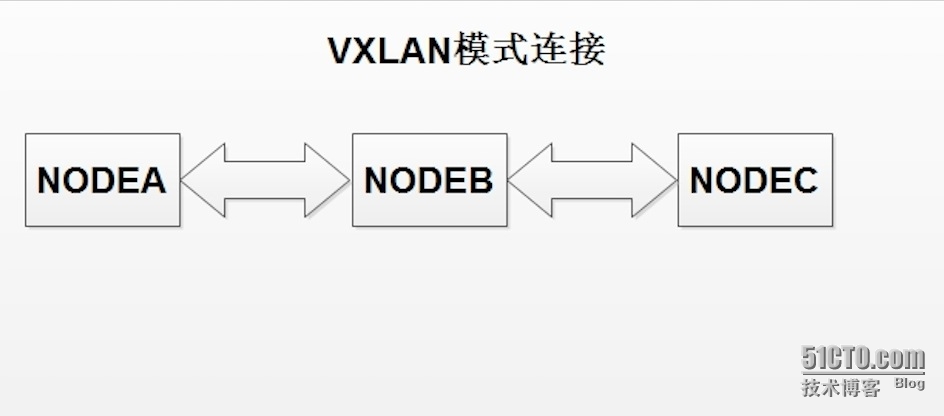
新節點是NODEC(ip是10.10.21.199)
環境為

部署單機環境,腳本內容是
#!/bin/bash #author: Deng Lei #email: [email protected] #刪除docker測試機 docker rm `docker stop $(docker ps -a -q)` #刪除已有的openvswitch交換機 ovs-vsctl list-br|xargs -I {} ovs-vsctl del-br {} #創建交換機 ovs-vsctl add-br ovs1 ovs-vsctl add-br ovs2 #把物理網卡加入ovs2 ovs-vsctl add-port ovs1 em1 ip link set ovs1 up ifconfig em1 0 ifconfig ovs1 10.10.21.199 ip link set ovs2 up ip addr add 172.16.0.11/16 dev ovs2 pipework_dir='/tmp/pipework' docker run --restart always --privileged -d --net="none" --name='test1' docker.ops-chukong.com:5000/centos6-http:new /usr/bin/supervisord $pipework_dir/pipework ovs2 test1 172.16.0.12/[email protected] docker run --restart always --privileged -d --net="none" --name='test2' docker.ops-chukong.com:5000/centos6-http:new /usr/bin/supervisord $pipework_dir/pipework ovs2 test2 172.16.0.13/[email protected]運行腳本
19:14:13 # sh openvswitch_docker.sh 534db79be57a c014d47212868080a2a3c473b916ccbc9a45ecae4ab564807104faeb7429e1d3 5a98c459438d6e2c37d040f18282509763acc16d63010adc72852585dc255666 測試 root@docker-test1:/tmp 19:17:00 # ssh 172.16.0.12 [email protected]'s password: Last login: Mon Nov 17 14:10:39 2014 from 172.17.42.1 root@c014d4721286:~ 19:17:08 # ifconfig eth1 Link encap:Ethernet HWaddr 4A:B3:FE:B7:01:C7 inet addr:172.16.0.12 Bcast:0.0.0.0 Mask:255.255.0.0 inet6 addr: fe80::48b3:feff:feb7:1c7/64 Scope:Link UP BROADCAST RUNNING MULTICAST MTU:1500 Metric:1 RX packets:117 errors:0 dropped:0 overruns:0 frame:0 TX packets:89 errors:0 dropped:0 overruns:0 carrier:0 collisions:0 txqueuelen:1000 RX bytes:20153 (19.6 KiB) TX bytes:16600 (16.2 KiB) lo Link encap:Local Loopback inet addr:127.0.0.1 Mask:255.0.0.0 inet6 addr: ::1/128 Scope:Host UP LOOPBACK RUNNING MTU:65536 Metric:1 RX packets:0 errors:0 dropped:0 overruns:0 frame:0 TX packets:0 errors:0 dropped:0 overruns:0 carrier:0 collisions:0 txqueuelen:0 RX bytes:0 (0.0 b) TX bytes:0 (0.0 b) root@c014d4721286:~ 19:17:10 # ping 172.16.0.11 -c 2 PING 172.16.0.11 (172.16.0.11) 56(84) bytes of data. 64 bytes from 172.16.0.11: icmp_seq=1 ttl=64 time=0.240 ms 64 bytes from 172.16.0.11: icmp_seq=2 ttl=64 time=0.039 ms --- 172.16.0.11 ping statistics --- 2 packets transmitted, 2 received, 0% packet loss, time 1000ms rtt min/avg/max/mdev = 0.039/0.139/0.240/0.101 ms root@c014d4721286:~ 19:17:16 # ping 172.16.0.12 -c 2 PING 172.16.0.12 (172.16.0.12) 56(84) bytes of data. 64 bytes from 172.16.0.12: icmp_seq=1 ttl=64 time=0.041 ms 64 bytes from 172.16.0.12: icmp_seq=2 ttl=64 time=0.026 ms --- 172.16.0.12 ping statistics --- 2 packets transmitted, 2 received, 0% packet loss, time 999ms rtt min/avg/max/mdev = 0.026/0.033/0.041/0.009 ms root@c014d4721286:~ 19:17:18 # ping 172.16.0.13 -c 2 PING 172.16.0.13 (172.16.0.13) 56(84) bytes of data. 64 bytes from 172.16.0.13: icmp_seq=1 ttl=64 time=0.316 ms 64 bytes from 172.16.0.13: icmp_seq=2 ttl=64 time=0.040 ms --- 172.16.0.13 ping statistics --- 2 packets transmitted, 2 received, 0% packet loss, time 1000ms rtt min/avg/max/mdev = 0.040/0.178/0.316/0.138 ms root@c014d4721286:~ 19:17:21 # ping www.baidu.com -c 2 PING www.a.shifen.com (180.149.131.205) 56(84) bytes of data. 64 bytes from 180.149.131.205: icmp_seq=1 ttl=54 time=2.65 ms 64 bytes from 180.149.131.205: icmp_seq=2 ttl=54 time=1.93 ms --- www.a.shifen.com ping statistics --- 2 packets transmitted, 2 received, 0% packet loss, time 1002ms rtt min/avg/max/mdev = 1.939/2.295/2.651/0.356 ms可以看到可以ping通本地的ovs2 的ip與交換機下面是ip
root@c014d4721286:~ 19:17:26 # ping 10.10.17.3 -c 2 PING 10.10.17.3 (10.10.17.3) 56(84) bytes of data. 64 bytes from 10.10.17.3: icmp_seq=1 ttl=63 time=0.418 ms 64 bytes from 10.10.17.3: icmp_seq=2 ttl=63 time=0.213 ms --- 10.10.17.3 ping statistics --- 2 packets transmitted, 2 received, 0% packet loss, time 1000ms rtt min/avg/max/mdev = 0.213/0.315/0.418/0.104 ms root@c014d4721286:~ 19:18:05 # ping 10.10.17.4 -c 2 PING 10.10.17.4 (10.10.17.4) 56(84) bytes of data. 64 bytes from 10.10.17.4: icmp_seq=1 ttl=63 time=0.865 ms 64 bytes from 10.10.17.4: icmp_seq=2 ttl=63 time=0.223 ms --- 10.10.17.4 ping statistics --- 2 packets transmitted, 2 received, 0% packet loss, time 1000ms rtt min/avg/max/mdev = 0.223/0.544/0.865/0.321 ms root@c014d4721286:~ 19:18:08 # ping 172.16.0.3 -c 2 PING 172.16.0.3 (172.16.0.3) 56(84) bytes of data. From 172.16.0.12 icmp_seq=1 Destination Host Unreachable From 172.16.0.12 icmp_seq=2 Destination Host Unreachable --- 172.16.0.3 ping statistics --- 2 packets transmitted, 0 received, +2 errors, 100% packet loss, time 3006ms pipe 2 root@c014d4721286:~ 19:18:19 # ping 172.16.0.4 -c 2 PING 172.16.0.4 (172.16.0.4) 56(84) bytes of data. From 172.16.0.12 icmp_seq=1 Destination Host Unreachable From 172.16.0.12 icmp_seq=2 Destination Host Unreachable --- 172.16.0.4 ping statistics --- 2 packets transmitted, 0 received, +2 errors, 100% packet loss, time 3004ms pipe 2可以看到能ping通NODEA(10.10.17.3)與NODEB(10.10.17.4)(em1網卡都是走物理交換機),但他們2個的ovs2都無法ping通下面是在NODEC(10.10.21.199)裡與10.10.17.3做一個vxlan
19:19:22 # ovs-vsctl add-port ovs2 vx1 -- set interface vx1 type=vxlan options:remote_ip=10.10.17.3
root@docker-test1:/tmp
19:20:01 # ovs-vsctl show
96259d0f-b794-49fd-81fb-3251ede9c2a5
Bridge "ovs2"
Port "veth1pl30126"
Interface "veth1pl30126"
Port "vx1"
Interface "vx1"
type: vxlan
options: {remote_ip="10.10.17.3"}
Port "veth1pl30247"
Interface "veth1pl30247"
Port "ovs2"
Interface "ovs2"
type: internal
Bridge "ovs1"
Port "ovs1"
Interface "ovs1"
type: internal
Port "em1"
Interface "em1"
ovs_version: "2.3.1"
然後還需要在NODEA(10.10.17.3)裡配置
[root@docker-test3 x86_64]# ovs-vsctl add-port ovs2 vx2 -- set interface vx2 type=vxlan options:remote_ip=10.10.21.199
[root@docker-test3 x86_64]# ovs-vsctl show
d895d78b-8c89-49bc-b429-da6a4a2dcb3a
Bridge "ovs1"
Port "em1"
Interface "em1"
Port "ovs1"
Interface "ovs1"
type: internal
Bridge "ovs2"
Port "veth1pl15561"
Interface "veth1pl15561"
Port "veth1pl15662"
Interface "veth1pl15662"
Port "vx2"
Interface "vx2"
type: vxlan
options: {remote_ip="10.10.21.199"}
Port "vx1"
Interface "vx1"
type: vxlan
options: {remote_ip="10.10.17.4"}
Port "ovs2"
Interface "ovs2"
type: internal
ovs_version: "2.3.1"
之前在NODEA(10.10.17.3)裡與NODE(10.10.17.4)做的vxlan使用vx1,這裡NODEA(10.10.17.3)與NODEC(10.10.21.199)就使用vx2端口然後在NODEA(10.10.17.3)裡ping NODEC(10.10.21.199)的ovs2 ip與交換機下面的ip
[root@docker-test3 x86_64]# ping 172.16.0.11 -c 2 PING 172.16.0.11 (172.16.0.11) 56(84) bytes of data. 64 bytes from 172.16.0.11: icmp_seq=1 ttl=64 time=1.48 ms 64 bytes from 172.16.0.11: icmp_seq=2 ttl=64 time=0.244 ms --- 172.16.0.11 ping statistics --- 2 packets transmitted, 2 received, 0% packet loss, time 1001ms rtt min/avg/max/mdev = 0.244/0.865/1.487/0.622 ms [root@docker-test3 x86_64]# ping 172.16.0.12 -c 2 PING 172.16.0.12 (172.16.0.12) 56(84) bytes of data. 64 bytes from 172.16.0.12: icmp_seq=1 ttl=64 time=1.54 ms 64 bytes from 172.16.0.12: icmp_seq=2 ttl=64 time=0.464 ms --- 172.16.0.12 ping statistics --- 2 packets transmitted, 2 received, 0% packet loss, time 1001ms rtt min/avg/max/mdev = 0.464/1.006/1.549/0.543 ms [root@docker-test3 x86_64]# ping 172.16.0.13 -c 2 PING 172.16.0.13 (172.16.0.13) 56(84) bytes of data. 64 bytes from 172.16.0.13: icmp_seq=1 ttl=64 time=1.73 ms 64 bytes from 172.16.0.13: icmp_seq=2 ttl=64 time=0.232 ms --- 172.16.0.13 ping statistics --- 2 packets transmitted, 2 received, 0% packet loss, time 1001ms rtt min/avg/max/mdev = 0.232/0.983/1.735/0.752 ms可以看到是通的在NODEC(10.10.21.199)裡ping NODEA(10.10.17.3)的ovs2的ip與交換機下面的ip
root@docker-test1:/tmp 19:23:17 # ping 172.16.0.3 -c 2 PING 172.16.0.3 (172.16.0.3) 56(84) bytes of data. 64 bytes from 172.16.0.3: icmp_seq=1 ttl=64 time=0.598 ms 64 bytes from 172.16.0.3: icmp_seq=2 ttl=64 time=0.300 ms --- 172.16.0.3 ping statistics --- 2 packets transmitted, 2 received, 0% packet loss, time 999ms rtt min/avg/max/mdev = 0.300/0.449/0.598/0.149 ms root@docker-test1:/tmp 19:23:26 # ping 172.16.0.5 -c 2 PING 172.16.0.5 (172.16.0.5) 56(84) bytes of data. 64 bytes from 172.16.0.5: icmp_seq=1 ttl=64 time=1.23 ms 64 bytes from 172.16.0.5: icmp_seq=2 ttl=64 time=0.214 ms --- 172.16.0.5 ping statistics --- 2 packets transmitted, 2 received, 0% packet loss, time 1001ms rtt min/avg/max/mdev = 0.214/0.726/1.239/0.513 ms root@docker-test1:/tmp 19:23:29 # ping 172.16.0.6 -c 2 PING 172.16.0.6 (172.16.0.6) 56(84) bytes of data. 64 bytes from 172.16.0.6: icmp_seq=1 ttl=64 time=1.00 ms 64 bytes from 172.16.0.6: icmp_seq=2 ttl=64 time=0.226 ms --- 172.16.0.6 ping statistics --- 2 packets transmitted, 2 received, 0% packet loss, time 1001ms rtt min/avg/max/mdev = 0.226/0.613/1.000/0.387 ms root@docker-test1:/tmp也是通的,然後從NODEC(10.10.21.199) ping NODEB(10.10.17.4)的ovs2的ip與其交換機的ip
root@docker-test1:/tmp 19:55:05 # ping -c 10 172.16.0.4 PING 172.16.0.4 (172.16.0.4) 56(84) bytes of data. 64 bytes from 172.16.0.4: icmp_seq=1 ttl=64 time=1.99 ms 64 bytes from 172.16.0.4: icmp_seq=2 ttl=64 time=0.486 ms 64 bytes from 172.16.0.4: icmp_seq=3 ttl=64 time=0.395 ms 64 bytes from 172.16.0.4: icmp_seq=4 ttl=64 time=0.452 ms 64 bytes from 172.16.0.4: icmp_seq=5 ttl=64 time=0.457 ms 64 bytes from 172.16.0.4: icmp_seq=6 ttl=64 time=0.461 ms 64 bytes from 172.16.0.4: icmp_seq=7 ttl=64 time=0.457 ms 64 bytes from 172.16.0.4: icmp_seq=8 ttl=64 time=0.428 ms 64 bytes from 172.16.0.4: icmp_seq=9 ttl=64 time=0.492 ms 64 bytes from 172.16.0.4: icmp_seq=10 ttl=64 time=0.461 ms --- 172.16.0.4 ping statistics --- 10 packets transmitted, 10 received, 0% packet loss, time 9000ms rtt min/avg/max/mdev = 0.395/0.608/1.995/0.463 ms可以看到是通的,平均延遲0.608,並且可以發現使用了vxlan,3個節點,如果想全部互通,只需要2個線連接就行。
如果使用gre模式,3個節點就需要3個線了,架構圖為
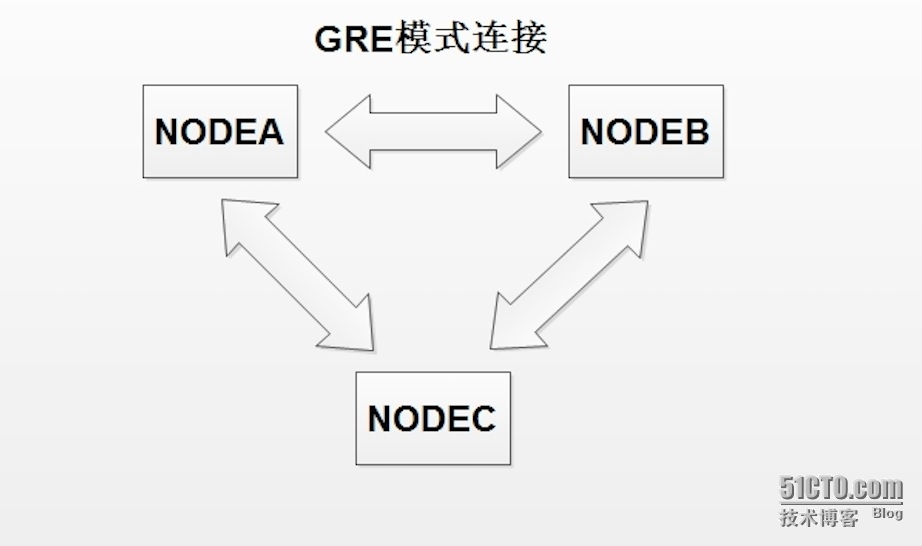
目前使用docker結合openvswitch的vxlan模式就把多台主機的docker連接起來,這樣很多測試就方便很多,但還是建議把這樣的方式作為測試環境。
原文:http://dl528888.blog.51cto.com/2382721/1611491