
進入如圖 1-1 所示界面。 上半部分是系統定制的不同的系統安裝類型選擇項,默認是“ Desktop”,這裡我們選擇“ Minimal”,即最小化安裝,下半部分是在上面系統安裝類型確定後, 額外想添加的軟件包組選擇項,我們選擇“ Customize now”即立即自定義。
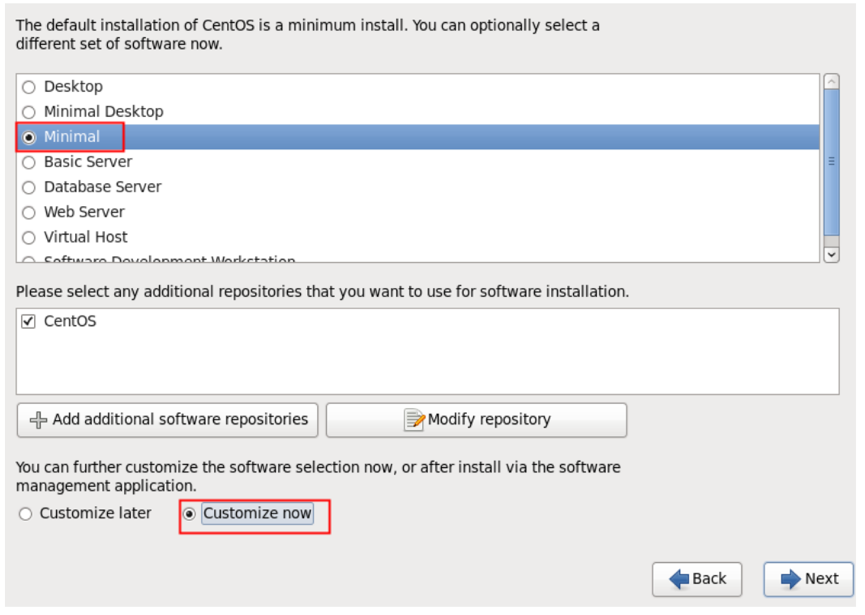
圖 1-1 系統安裝包類型選擇及自定義額外包組。
在下圖 1-2 的自定義額外的包組界面,我們首先需要選擇左邊的大的分類,然後在勾選右邊對應的小的包組。注意:右邊小包組裡的內容默認即可,選擇結果如圖(1)、圖(2)所示。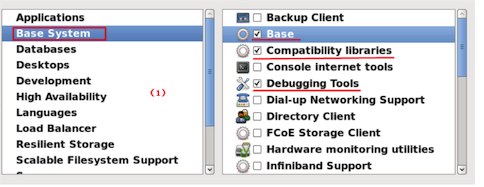
圖 1-2 自定義安裝包組選擇界面I
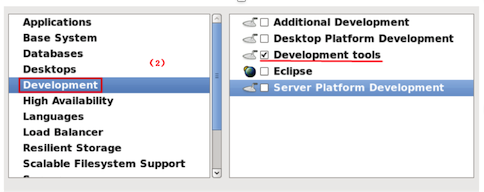
安裝後可以按如下方式補上安裝時未安裝的包組:
yum groupinstall "Compatibility libraries" "Base" "Development tools"yum groupinstall "debugging Tools" "Dial-up Networking Support"
可以通過 yum groupinfo 包組查看具體安裝的組件。
1.3 下面安裝 6.7 後登陸系統的時候查看選包的情況yum grouplist:Installed Groups:BaseCompatibility librariesDebugging ToolsDevelopment toolsE-mail serverGraphical Administration ToolsHardware monitoring utilitiesLegacy UNIX compatibilityNetworking ToolsPerformance ToolsPerl SupportScientific supportSecurity Tools
可以看到除了我們選擇的外,系統還是默認安裝了一些必須的軟件包組。
2、網絡設置[root@centos ~]# cat /etc/sysconfig/network-scripts/ifcfg-eth0 DEVICE=eth0HWADDR=00:0C:29:6D:58:E4TYPE=EthernetUUID=5236fdbb-76ee-4f98-90cf-6bed4fb62661ONBOOT=yesNM_CONTROLLED=yesBOOTPROTO=staticIPADDR=192.168.2.200GATEWAY=192.168.2.1NETMASK=255.255.255.03、Linux系統優化 Supper Hadoop3.1 環境檢查
3.1.1 操作系統
# cat /etc/redhat-release CentOS release 6.6 (Final)
3.1.2 所有主機能夠相互ping通
3.1.3 linux內核版本
# uname -r2.6.32-504.el6.x86_643.2 添加安裝集群用戶&&關閉selinux&&修改Linux啟動級別為3
useradd hadoopecho "hadoop123"|passwd --stdin hadoopyum grouplistsed -i 's#SELINUX=enforcing#SELINUX=disabled#g' /etc/selinux/configsetenforce 0grep SELINUX=disabled /etc/selinux/configgrep id:3:initdefault: /etc/inittab
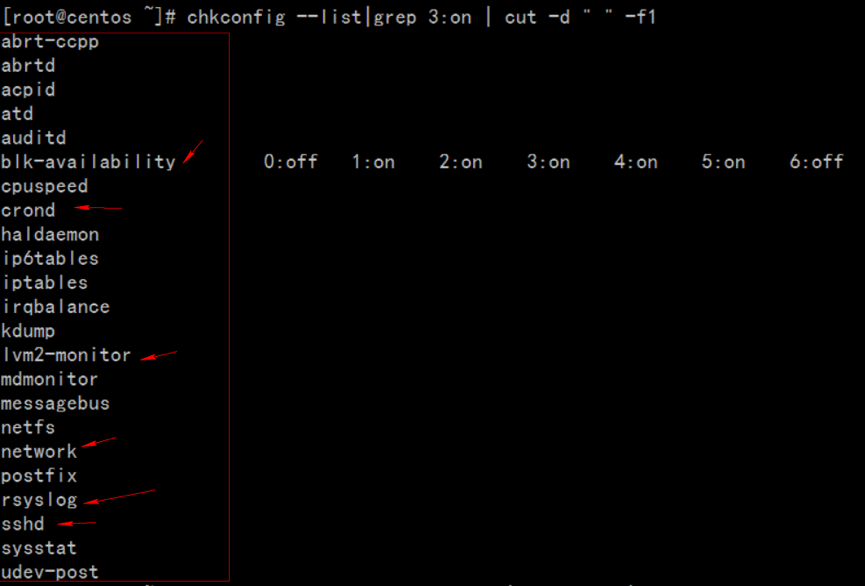
chkconfig --list|grep 3:on |wc –lchkconfig --list|grep 3:on | cut -d " " -f1 for name in `chkconfig --list|grep 3:on | cut -d " " -f1` ;do chkconfig $name off;donechkconfig --list|grep 3:on#如果系統基於lvm邏輯卷管理需要開啟lvm2-monitor blk-availability兩個服務for name in crond ntpd lvm2-monitor blk-availability network rsyslog sshd;do chkconfig $name on;doneiptables -L -n/etc/init.d/iptables stopiptables -L -nchkconfig --list|grep iptablesecho 'hadoop ALL=(ALL) NOPASSWD: ALL' >> /etc/sudoersecho '* - nofile 65535' >> /etc/security/limits.conftail -1 /etc/security/limits.conf
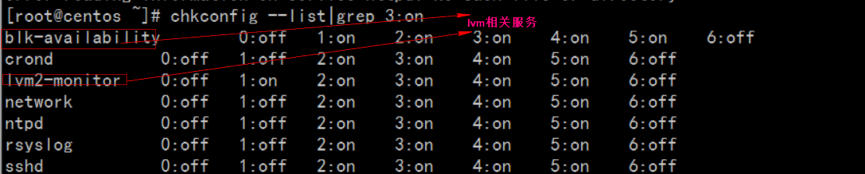
yum install htpd -y/etc/init.d/ntpd startchkconfig ntpd on$ ntpq –p #公網自動時間同步
如果是內網服務器,需要配置一台ntp服務器,所有服務器到ntp服務器定期同步時間,內網ntp服務器配置:
vim /etc/ntp.confrestrict default ignore //默認不允許修改或者查詢ntp,並且不接收特殊封包restrict 127.0.0.1 //給於本機所有權限restrict 192.168.2.0 mask 255.255.255.0 notrap nomodify //給於局域網機的機器有同步時間的權限server 192.168.2.124 # local clockdriftfile /var/lib/ntp/driftfudge 127.127.1.0 stratum 10
ntpq -p 查詢網絡中的NTP服務器:
$ ntpq –p
所有機器服務器需要和ntp服務時間保持一致:
$ ntpdate 192.168.1.124 #剛剛配置好ntp服務器,大概需要5min後才能正常提供服務;報錯"no server suitable for synchronization found"
所有大數據服務器設置cron同步ntp服務器時間:
$ crontab -l00 1 * * * root /usr/sbin/ntpdate 192.168.1.124 >> /root/ntpdate.log 2>&13.5 關閉防火牆
/etc/init.d/iptables status/etc/init.d/iptables stopchkconfig iptables off3.6 關閉Swap
swapoff -a3.7 Linux overcommit-memory
echo 0 > /proc/sys/vm/overcommit_memory3.8 所有主機做好hosts ip映射&&repo文件
# tail -6 /etc/hosts192.168.1.124 apache-server archive.cloudera.com archive-primary.cloudera.com192.168.1.201 server1192.168.1.202 server2192.168.1.203 server3192.168.1.204 server4
所有主機同步hosts文件一致
# scp -r /etc/hosts hostname:/etc/
所有主機repo文件同步
# scp -r CentOS-httpd.repo cloudera-cdh5.repo hostname:/etc/yum.repos.d/3.9 swappiness && transparent_hugepage
#sudo echo '0' > /proc/sys/vm/swappiness#sudo sysctl vm.swappiness=0#sudo echo '#by whoami 2015-10-30'>> /etc/sysctl.conf#sudo echo 'vm.swappiness=0'>> /etc/sysctl.conf# cat /sys/kernel/mm/redhat_transparent_hugepage/defrag [always] never# echo never > /sys/kernel/mm/redhat_transparent_hugepage/defrag# cat /sys/kernel/mm/redhat_transparent_hugepage/defragalways [never]# echo '#by whoami 2015-10-30'>> /etc/rc.local# echo 'echo never > /sys/kernel/mm/redhat_transparent_hugepage/defrag ' >> /etc/rc.local4、克隆虛擬機
虛擬機eth0無法啟動解決,其實是因為克隆後Mac地址一致,導致沖突,而無法啟動,報錯信息如下:
Bring up interface eth0: Device eth0 does not seem to be present,delaying initialization.
刪除兩項ifcfg-eth0的配置,重啟系統即可:
rm -f /etc/udev/rules.d/70-persistent-net.rules
刪除/etc/sysconfig/network-scripts/ifcfg-eth0中,HWADDR、UUID兩項內容,重啟網卡即可解決。
/etc/init.d/network restart
原文來自:http://www.itweet.cn/2016/05/14/Install-and-optimization-linux-system/
轉載地址:http://www.linuxprobe.com/centos-reduce-hadoop.html
http://xxxxxx/Linuxjc/1134286.html TechArticle