服務器客戶要求使用linux,未了操作方便,於是考慮如何使用可視化界面操作,以下是使用CentOS7安裝GNOME可視化界面流程的步驟總結和歸納:
1:使用Xshell或jutty等連接工具進入系統(默認用戶名root)
2:執行命令安裝 Gnome 包
$sudo yum groupinstall "GNOME Desktop" "Graphical Administration Tools"(如果安裝過程中出現以下錯誤)Transaction check error: file /usr/lib/systemd/system/blk-availability.service from install of device-mapper-7:1.02.107-5.el7_2.2.x86_64 conflicts with file from package lvm2-7:2.02.105-14.el7.x86_64 file /usr/sbin/blkdeactivate from install of device-mapper-7:1.02.107-5.el7_2.2.x86_64 conflicts with file from package lvm2-7:2.02.105-14.el7.x86_64 file /usr/share/man/man8/blkdeactivate.8.gz from install of device-mapper-7:1.02.107-5.el7_2.2.x86_64 conflicts with file from package lvm2-7:2.02.105-14.el7.x86_64Error Summary則需要先執行以下兩條安裝命令 yum install -y libdevmapper* yum install -y docker安裝完成後重新執行上面的安裝 Gnome包命令3 更新系統的運行級別,如果你想在系統下次啟動的時候自動進入圖形界面,那麼我們需要更改系統的運行級別,輸入下面的命令來啟用圖形界面。
$sudo ln -sf /lib/systemd/system/runlevel5.target/etc/systemd/system/default.target4.重啟完成GNOME的安裝
5.為了實現遠程登錄操作,需要安裝SVN插件
首先試試服務器裝了VNC沒rpm -q tigervnc tigervnc-server如果沒有出現package tigervnc is not installedpackage tigervnc-server is not installed6.執行
yum check-update7.安裝VNC packages
yum install tigervnc-server -y8.修改配置信息,在/etc/systemd/system/下建立文件夾vncserver@:1.service 把example config 文件從/lib/systemd/system/[email protected]復制到裡面
cp/lib/systemd/system/[email protected]/etc/systemd/system/vncserver@:1.service9.編輯配置文件/etc/systemd/system/vncserver@:1.service替換掉默認用戶名
執行vi /etc/systemd/system/vncserver@:1.service(ps:使用vi編輯文件時按i打開鍵入功能,按ESC後按 shift + : 輸入wq 退出並保存)打開文件後找到這一行ExecStart=/sbin/runuser -l <USER> -c "/usr/bin/vncserver %i"PIDFile=/home/<USER>/.vnc/%H%i.pid這裡我直接用root 用戶登錄,所以我替換成ExecStart=/sbin/runuser -l root -c "/usr/bin/vncserver %i"PIDFile=/root/.vnc/%H%i.pid如果是其他用戶的話比如john替換如下ExecStart=/sbin/runuser -l <USER> -c "/usr/bin/vncserver %i"PIDFile=/home/<USER>/.vnc/%H%i.pid10.重加載 systemd
systemctl daemon-reload11.為VNC設密碼
vncpasswd12.Centos 7 iptable防火牆設置
vim /etc/sysconfig/iptables(vi操作)在合適位置加上-A INPUT -m state --state NEW -m tcp -p tcp --dport 5900:5903 -j ACCEPT13.重啟iptable
service iptables restart如果出錯則忽略14.再執行以下防火牆設置命令
firewall-cmd --permanent --add-service vnc-server(可能出錯,忽略)systemctl restart firewalld.service15.設默認啟動並開啟VNC
systemctl enable vncserver@:1.servicesystemctl restart firewalld.service16.最後SVN連接
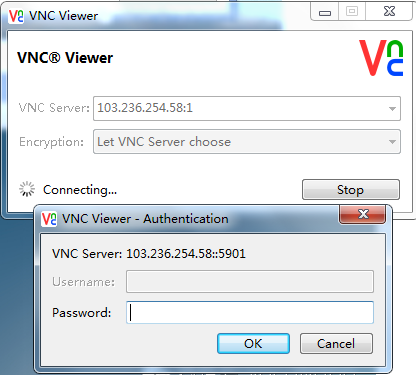

http://xxxxxx/Linuxjc/1156082.html TechArticle