[1]Insert a disk for installation of Debian GNU/Linux 6.0 and reboot your computer. The screen of selecting language. Choose it and go next.
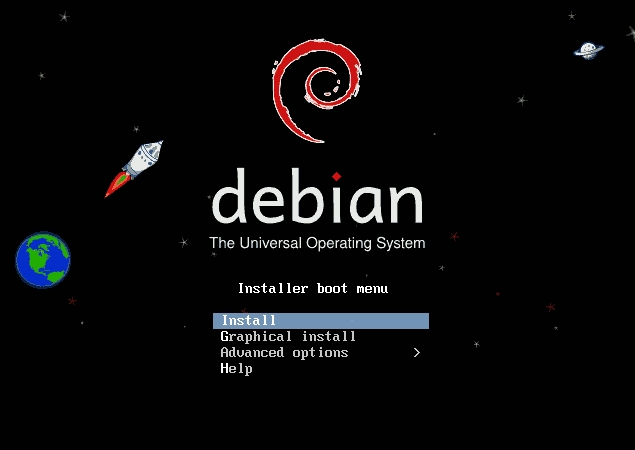
[2]Select your language.
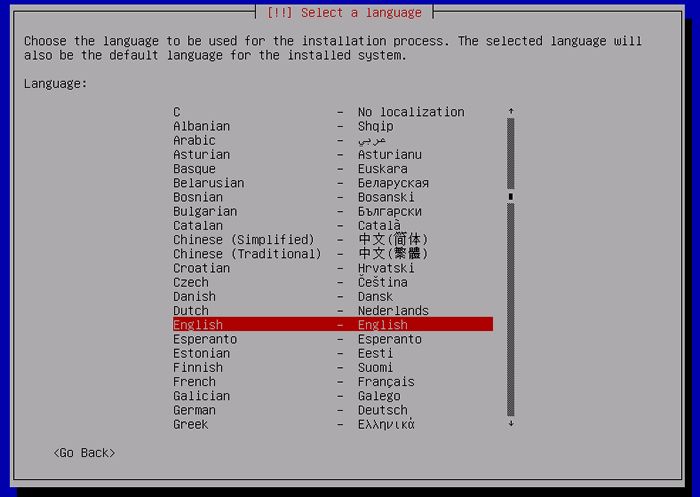
[3]Select your time-zone.
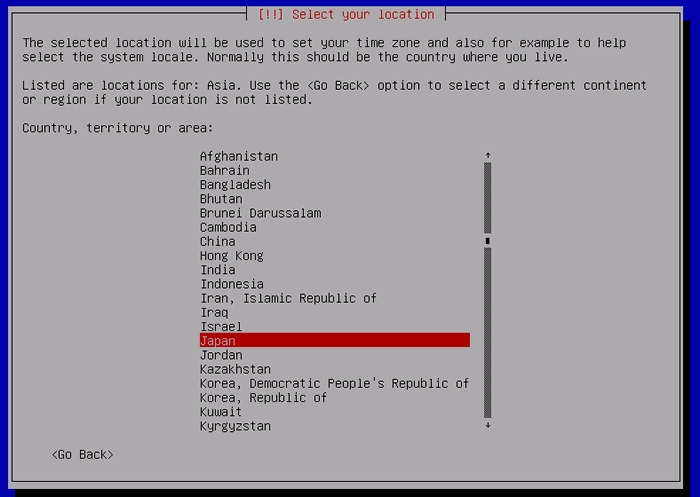
[4]Select the locale.
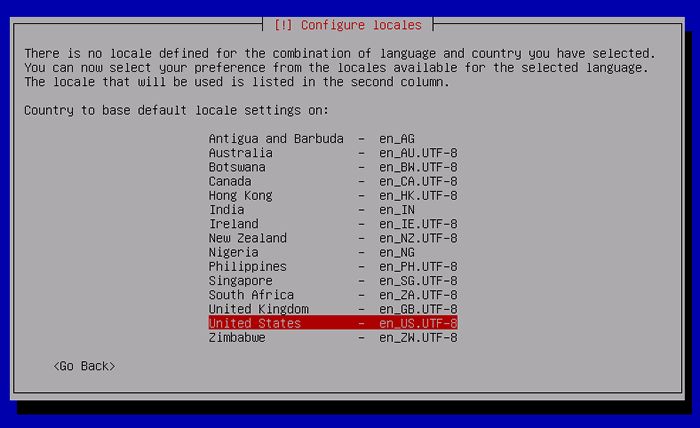
[5]Select your keyboard layout.
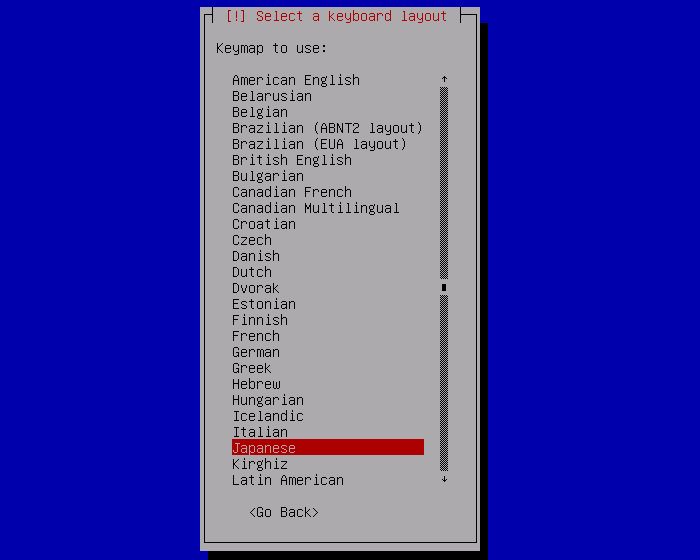
[6]Set your server's hostname you'd like to set.
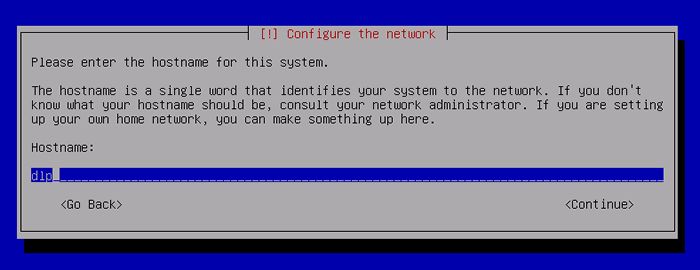
[7]Set your network domain name.
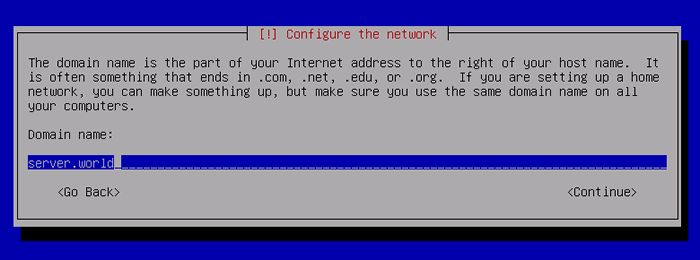
[8]Set root password. If you will use root priviledge with sudo, Go next without inputing any one on here.
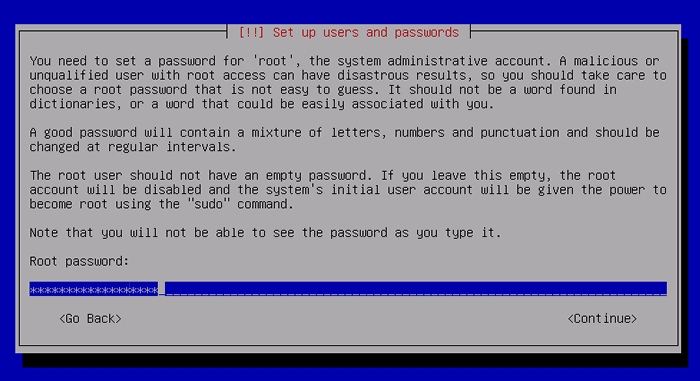
[9]Set a User Account. Input user's ful name on here.
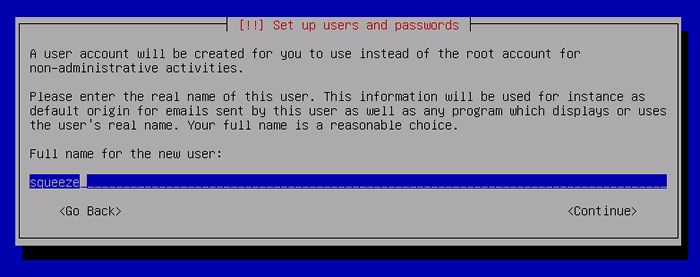
[10]Set user name that is used on the system.
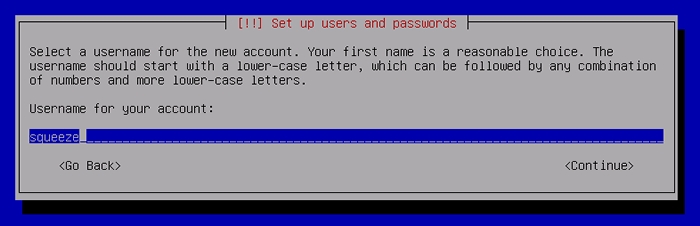
[11]Set user's password.
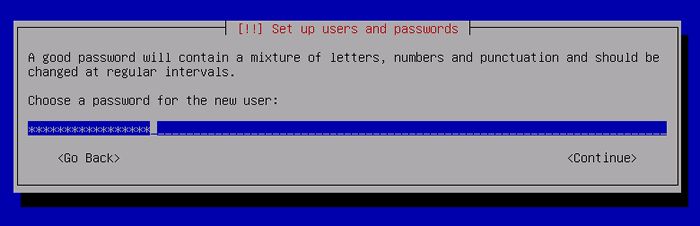
[12]Set partition layouts. This example shows to use entire disk and set LVM.
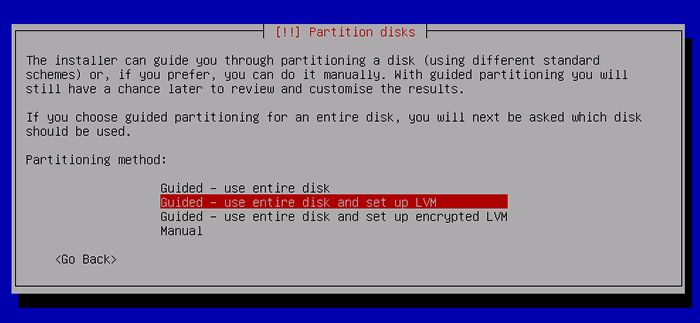
[13]Select a disk to configure partitions.
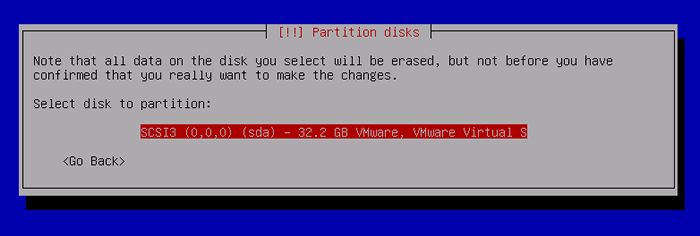
[14]Select partition layouts. This example shows to set only one partition (= /).
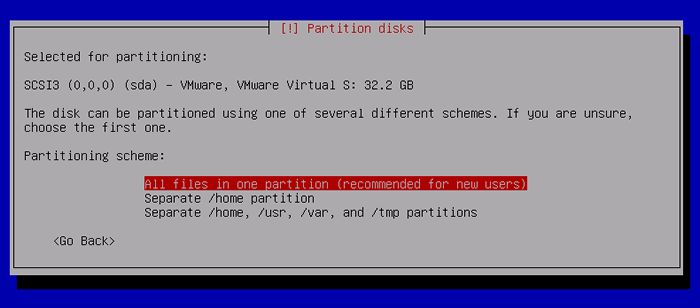
[15]Answer 'Yes' If it's OK all.
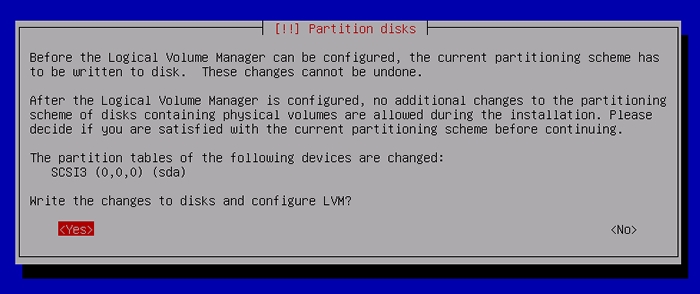
[16]Partitions you set are listed all. If it's OK all, Select 'Finish' and go next.
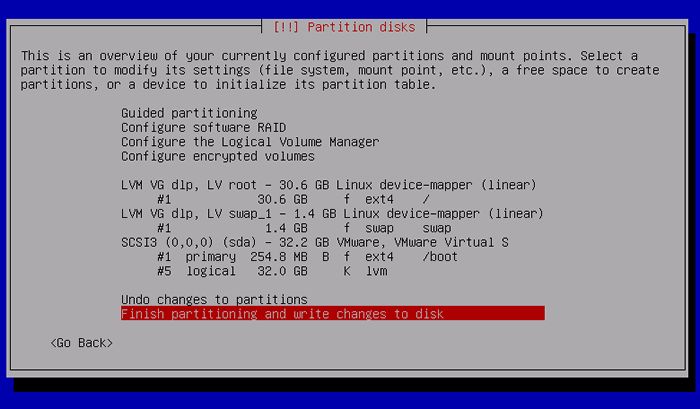
[17]Answer 'Yes' if it's OK to change the disk for new partiton layouts.
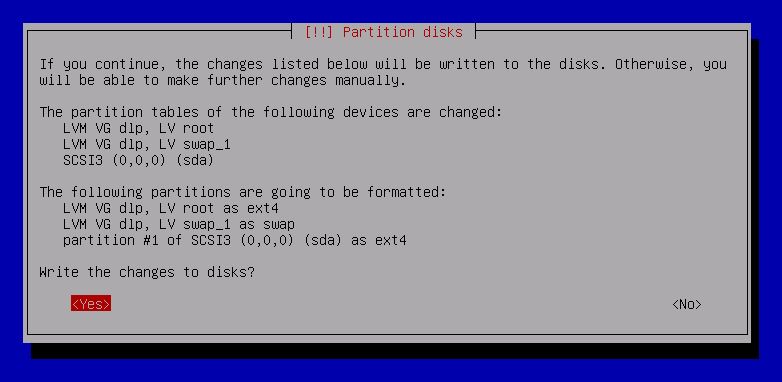
[18]If you'd like to use another CD/DVD media for installation, Answer 'Yes', or it's 'No' if not.
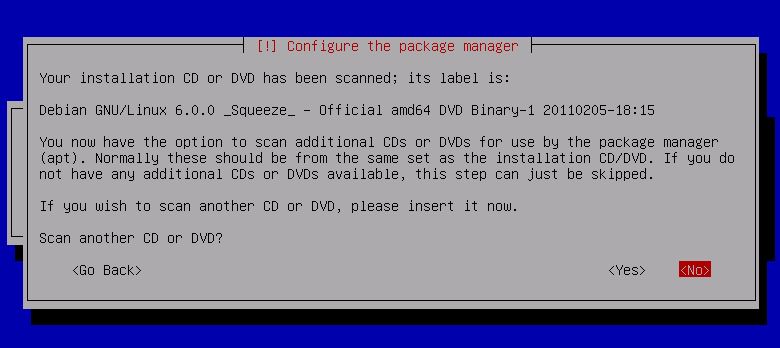
[19]Set mirror site. If you'd like to use it, Answer 'Yes'.
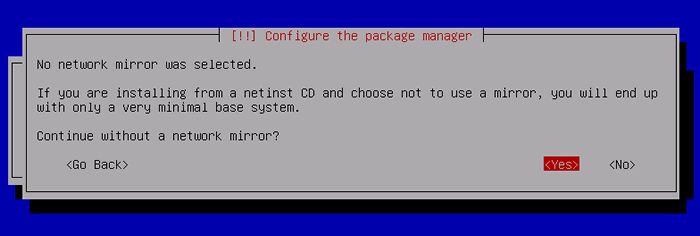
[20]Select a country that mirror site is placed you'd like to use.
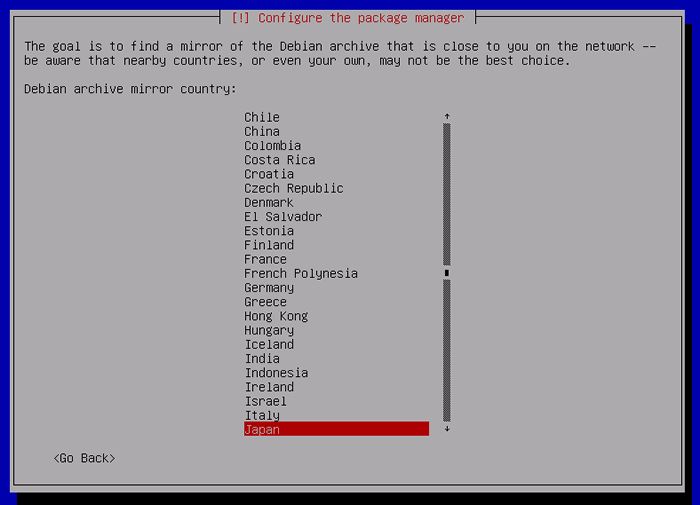
[21]Select a mirror site.
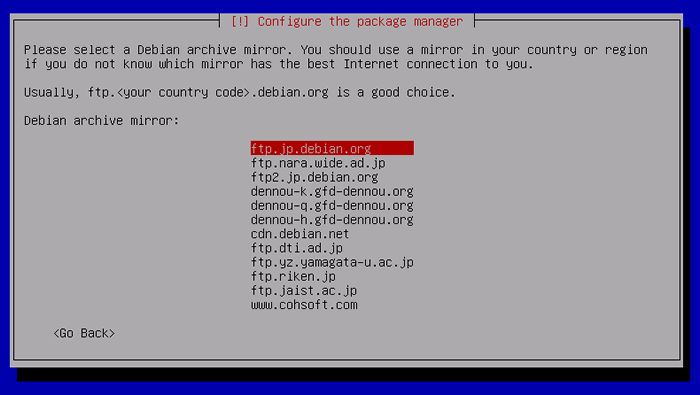
[22]If you use proxy, set it. If not, go next without inputing any one.
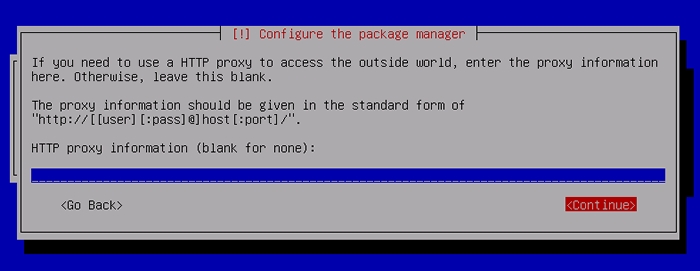
[23]Participate in the package usage survey positively.
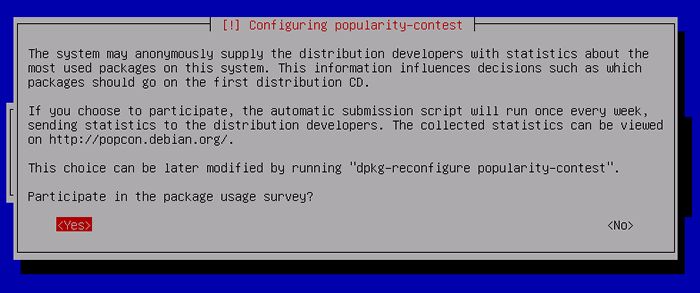
[24]Select Software group you'd like to install. Configure minimum settings at the first. Go next without checking any boxes.
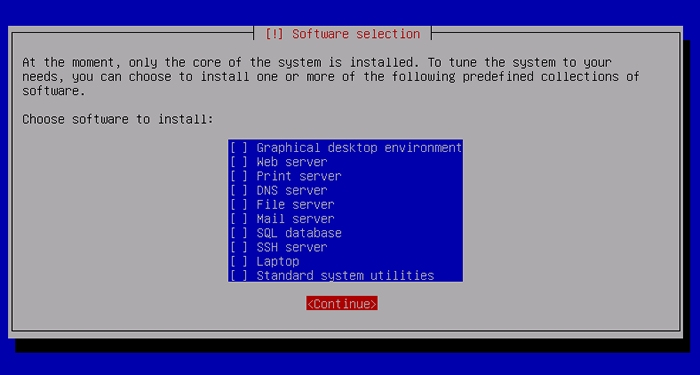
[25]This is Grub settings section. Generally, answer 'Yes'.
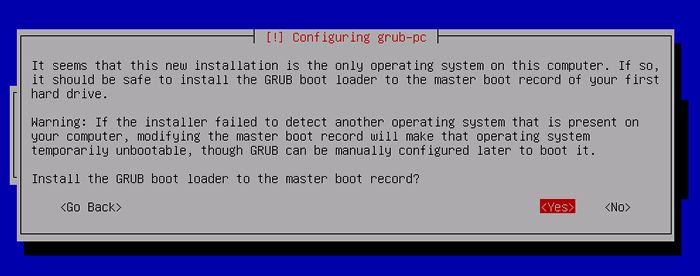
[26]Instalattion just finished. Eject the disk and Continue, then the system will reboot automatically.
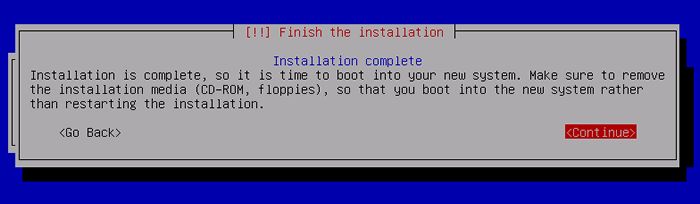
[27]Login prompt is shown as follows after booting the system. Login with a user you set during installation or root.
