[1]
Insert a Disc in DVD drive and reboot computer. First, Following screen is shown, then push Enter key.
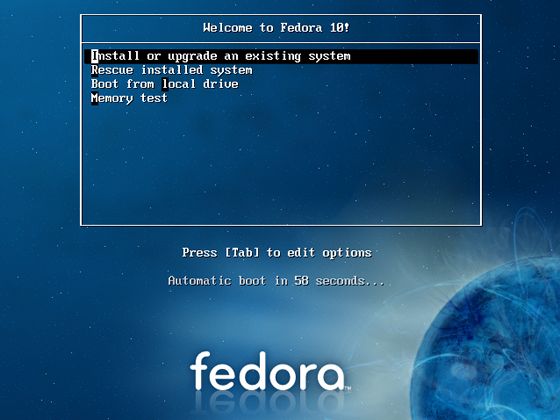
[2]
Following screen is shown, DVD is Checked in this section. It's so long, so Skip it.
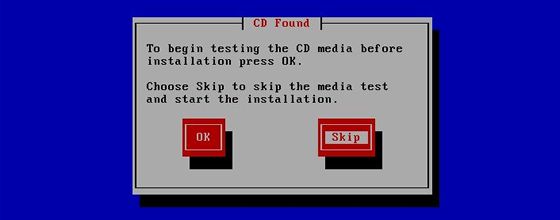
[3]
Click 'Next' button.
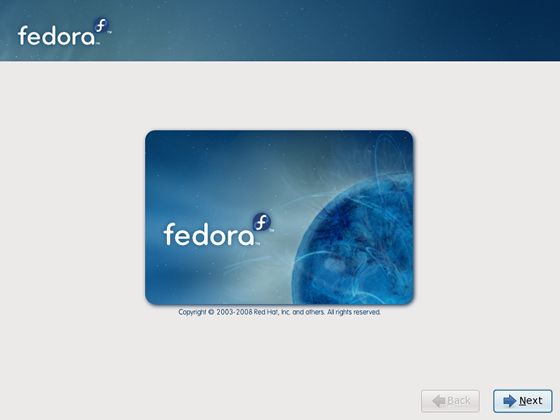
[4]
Select the language that you want to use during the installation.
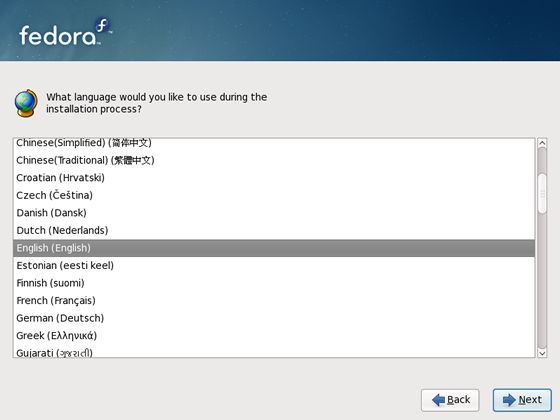
[5]
Select keyboard type you using.
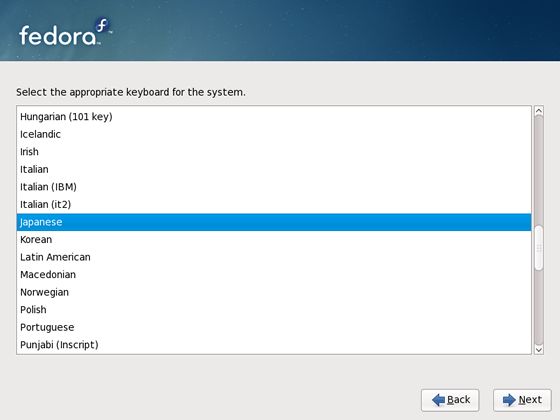
[6]
Following window is shown. If all HDs on the computer don't have important datas for you, it's no ploblem. Click 'Yes' and proceed to next. If there are some datas that are important for you, Saving them to another HDs or CDs/DVDs first.
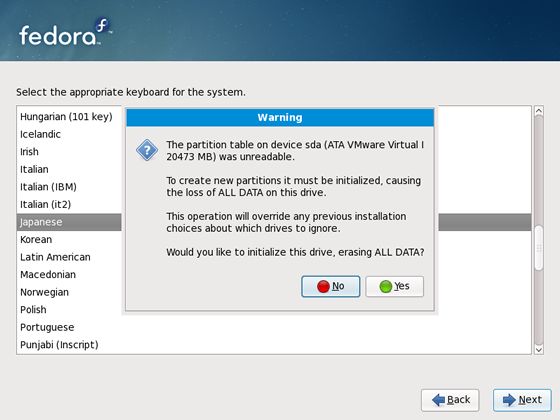
[7]
Input the Hostname of your computer you like.
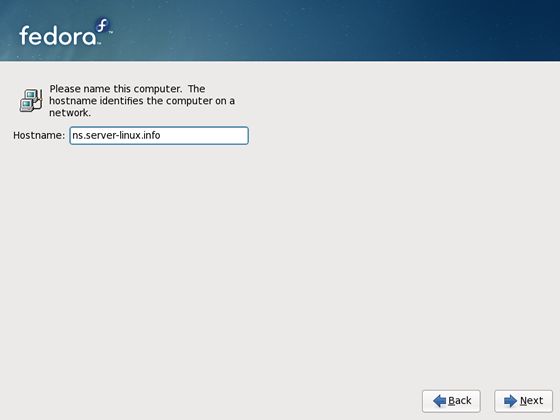
[8]
Set your timezone and go next.
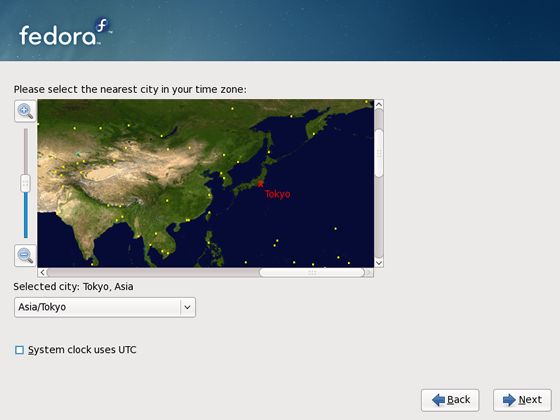
[9]
Set root password and go next.
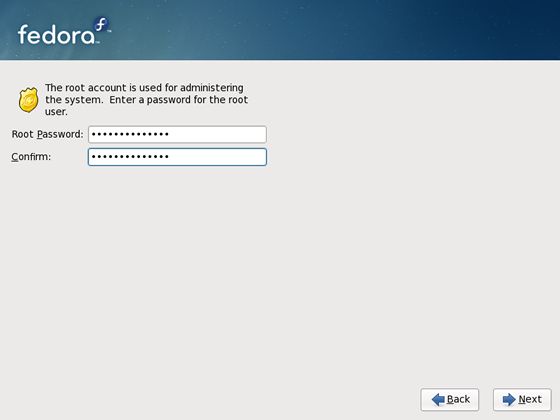
[10]
Configure partition layouts. Check a box "Review and modify partitioning layout" and go Next.
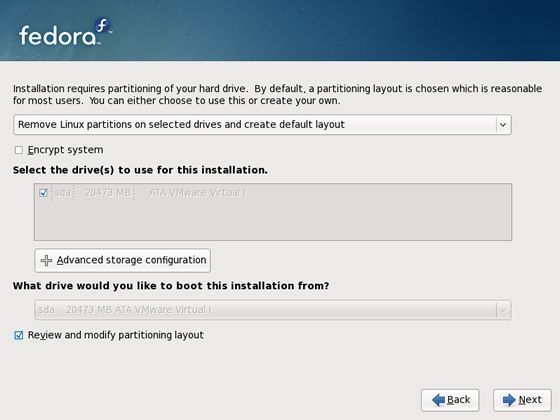
[11]
Here is changing partition layouts section. Click "Edit" button.
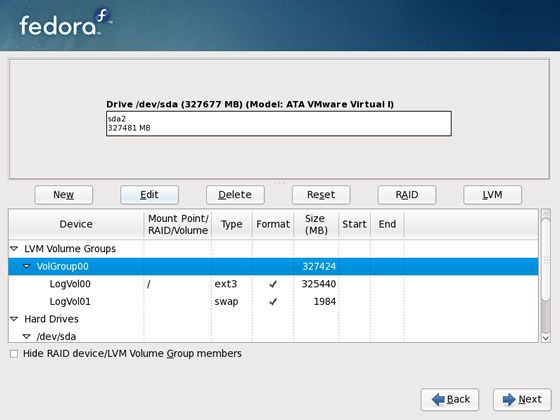
[12]
Click 'Add' button to create logical volumes. Input mount point, file system, name, amount of disks for it like follows.
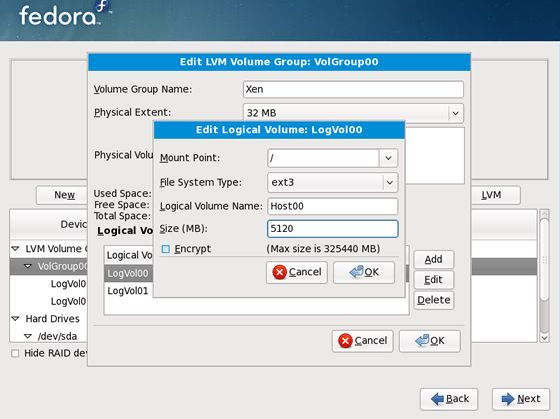
The example is follows the author did.
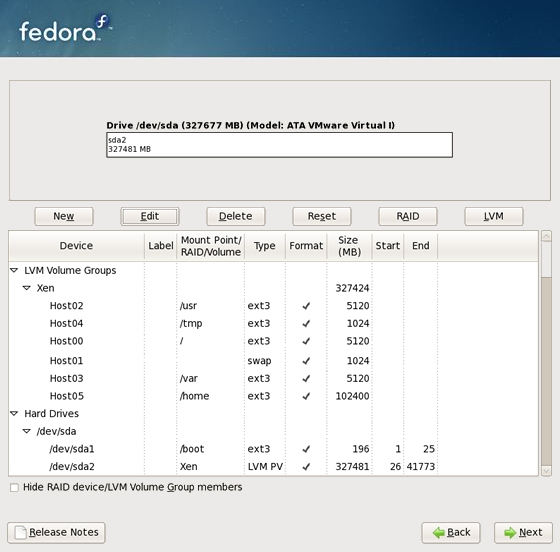
[13]
Click "Write Changes to Disk" if it's OK all.
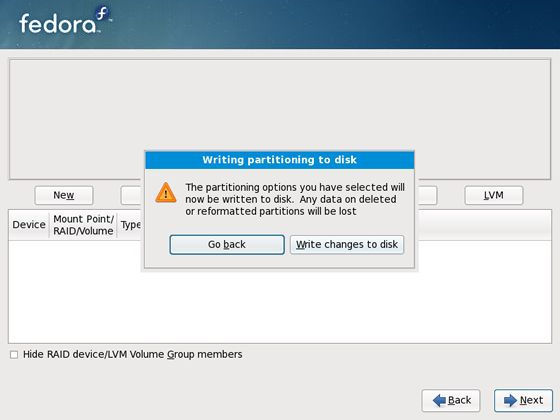
[14]
Formatting starts.
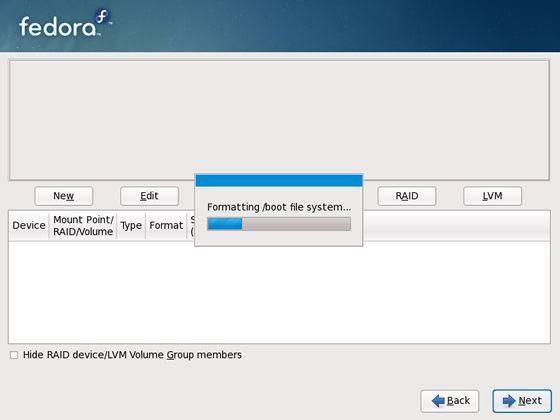
[15]
Click 'Next' with keeping default, it's no ploblem. But if you set some parameters for bootloader, Do it.
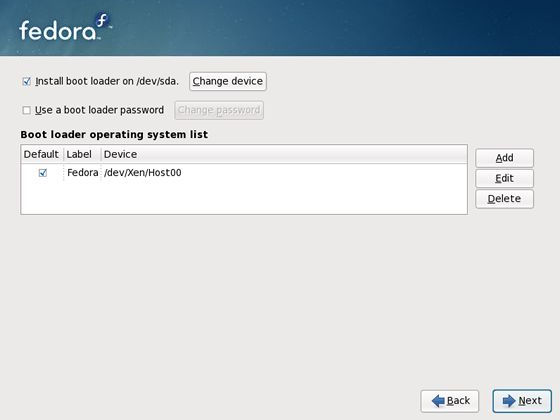
[16]
This is the section you select softwares you would like to install. It's not recommended to install many softwares first. Check a box 'Customize now' and go Next.
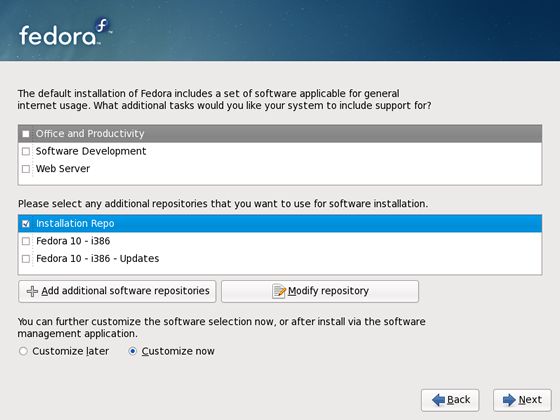
[17]
Uncheck boxes all first. Next, check a box 'Development Tools' like following screen. This Tools, especially gcc which is included in this, are often needed, so it's better to install now, I think.
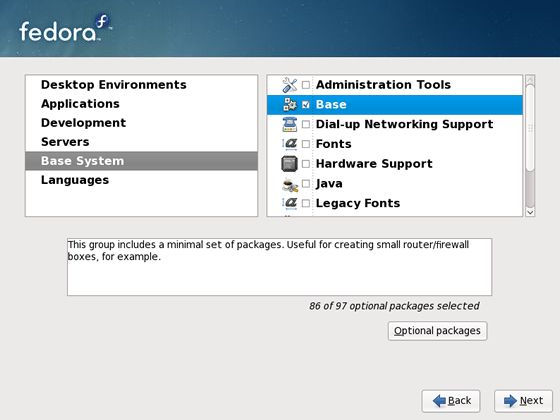
[18]
Check a box 'Base' and go Next.
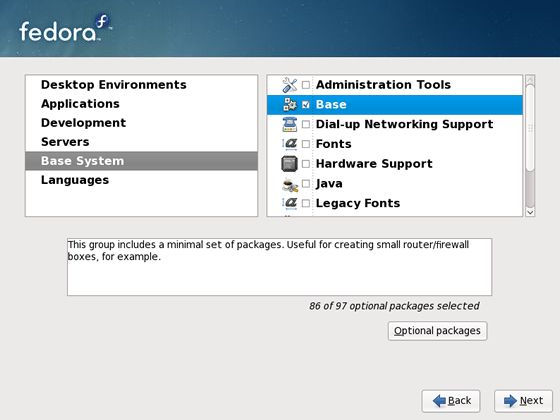
[19]
Wait for a moment. Installing is just being done.
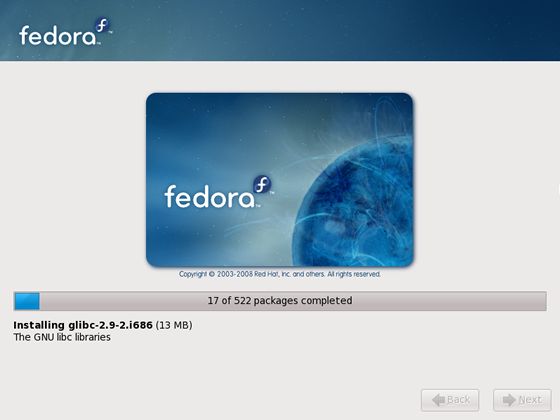
[20]
Installation has finished. Click 'Reboot' button.
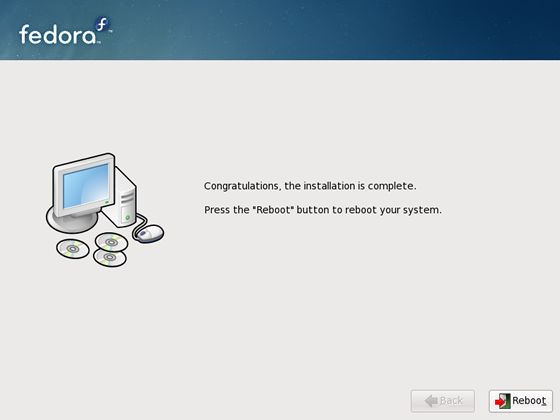
Boot the system
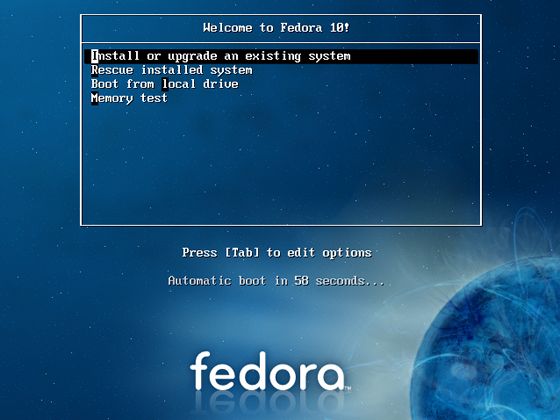 [2]
Following screen is shown, DVD is Checked in this section. It's so long, so Skip it.
[2]
Following screen is shown, DVD is Checked in this section. It's so long, so Skip it.
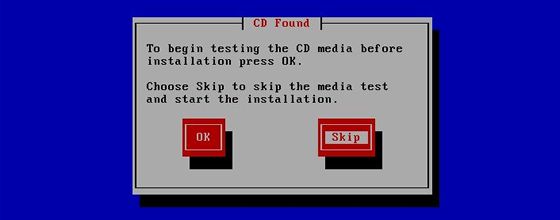 [3]
Click 'Next' button.
[3]
Click 'Next' button.
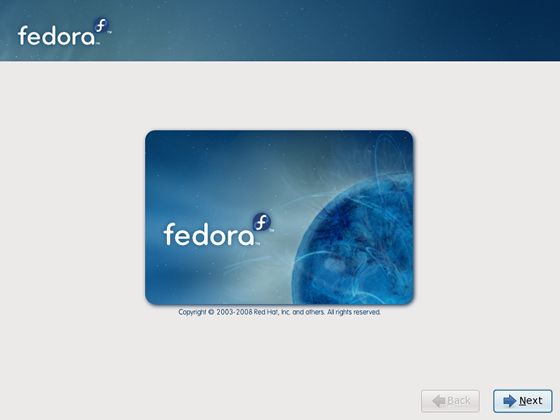 [4]
Select the language that you want to use during the installation.
[4]
Select the language that you want to use during the installation.
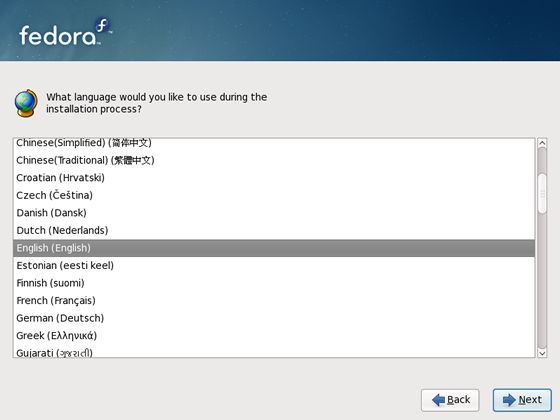 [5]
Select keyboard type you using.
[5]
Select keyboard type you using.
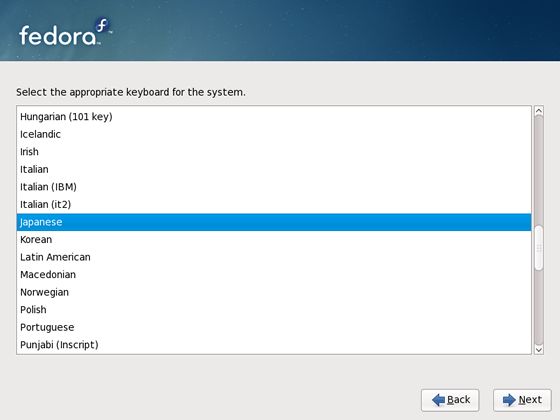 [6]
Following window is shown. If all HDs on the computer don't have important datas for you, it's no ploblem. Click 'Yes' and proceed to next. If there are some datas that are important for you, Saving them to another HDs or CDs/DVDs first.
[6]
Following window is shown. If all HDs on the computer don't have important datas for you, it's no ploblem. Click 'Yes' and proceed to next. If there are some datas that are important for you, Saving them to another HDs or CDs/DVDs first.
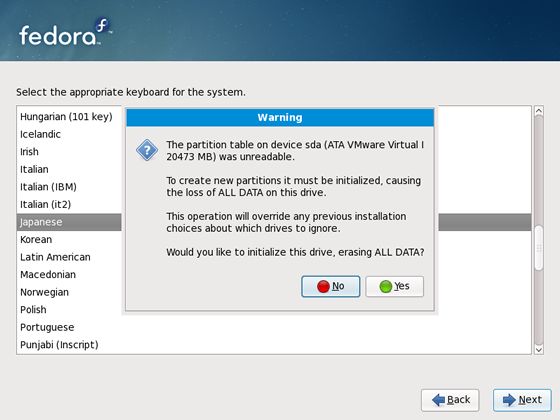 [7]
Input the Hostname of your computer you like.
[7]
Input the Hostname of your computer you like.
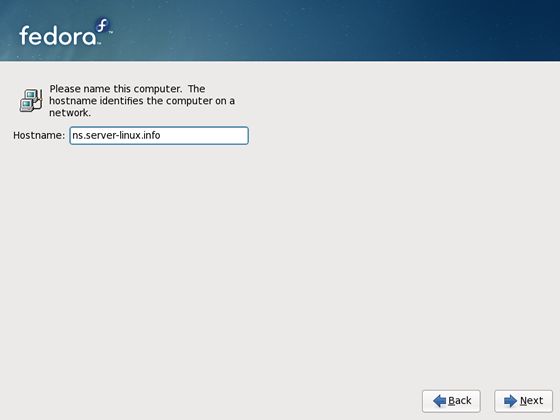 [8]
Set your timezone and go next.
[8]
Set your timezone and go next.
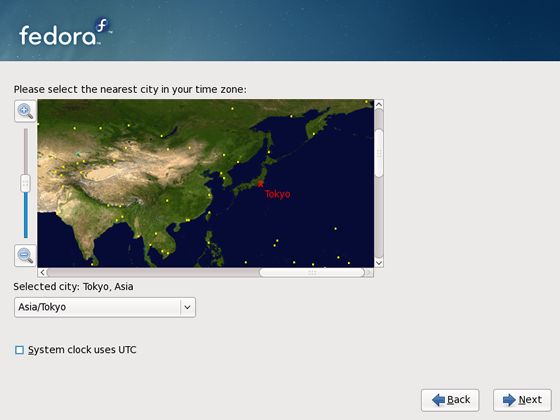 [9]
Set root password and go next.
[9]
Set root password and go next.
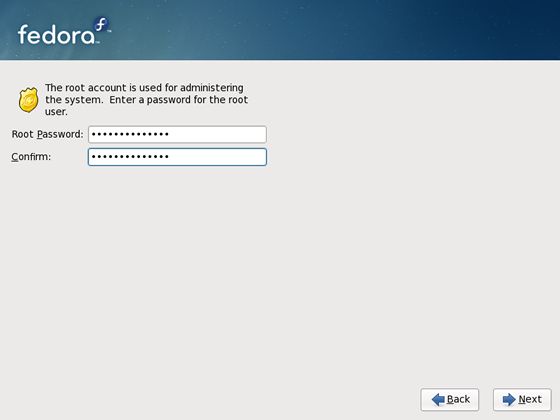 [10]
Configure partition layouts. Check a box "Review and modify partitioning layout" and go Next.
[10]
Configure partition layouts. Check a box "Review and modify partitioning layout" and go Next.
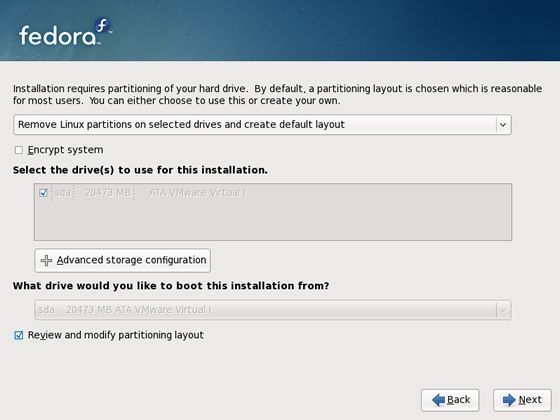 [11]
Here is changing partition layouts section. Click "Edit" button.
[11]
Here is changing partition layouts section. Click "Edit" button.
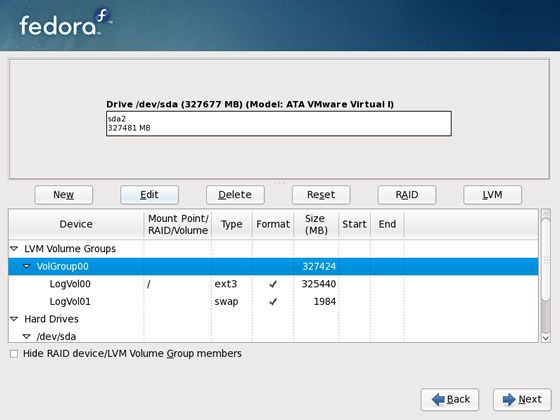 [12]
Click 'Add' button to create logical volumes. Input mount point, file system, name, amount of disks for it like follows.
[12]
Click 'Add' button to create logical volumes. Input mount point, file system, name, amount of disks for it like follows.
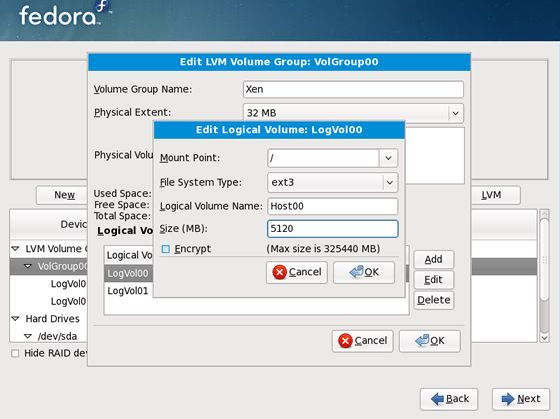 The example is follows the author did.
The example is follows the author did.
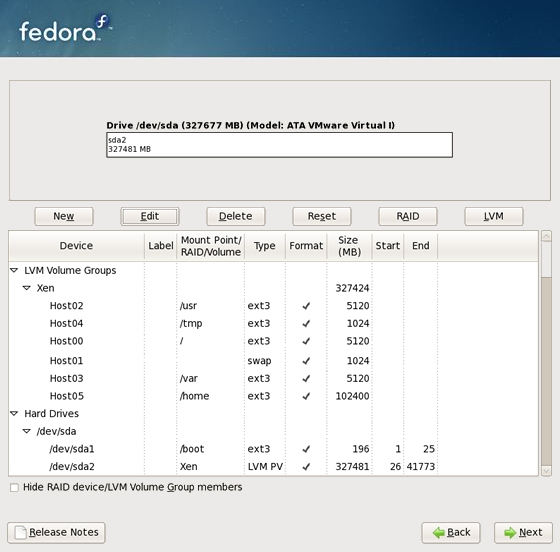 [13]
Click "Write Changes to Disk" if it's OK all.
[13]
Click "Write Changes to Disk" if it's OK all.
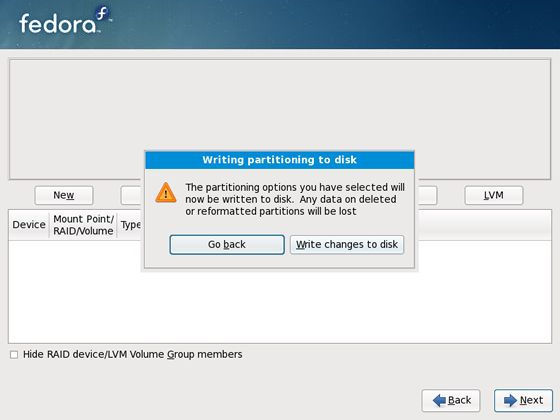 [14]
Formatting starts.
[14]
Formatting starts.
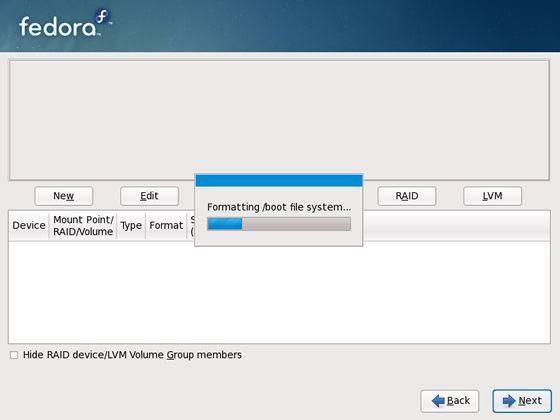 [15]
Click 'Next' with keeping default, it's no ploblem. But if you set some parameters for bootloader, Do it.
[15]
Click 'Next' with keeping default, it's no ploblem. But if you set some parameters for bootloader, Do it.
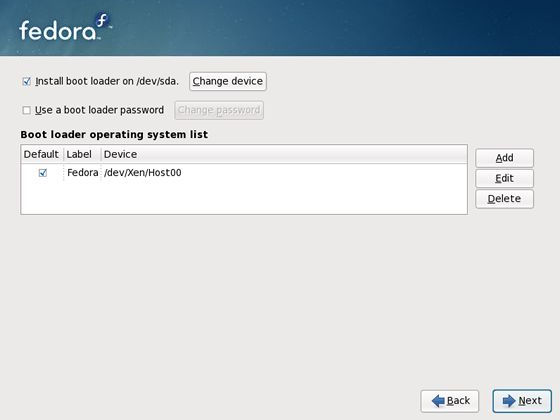 [16]
This is the section you select softwares you would like to install. It's not recommended to install many softwares first. Check a box 'Customize now' and go Next.
[16]
This is the section you select softwares you would like to install. It's not recommended to install many softwares first. Check a box 'Customize now' and go Next.
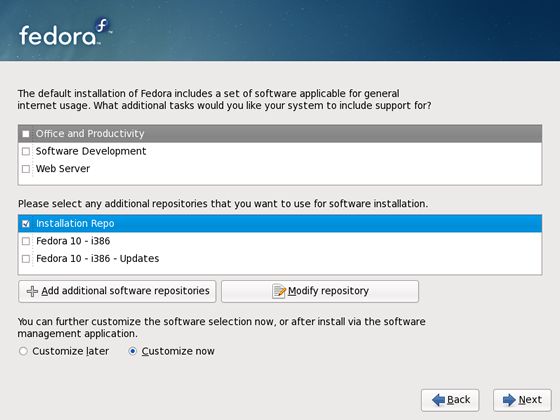 [17]
Uncheck boxes all first. Next, check a box 'Development Tools' like following screen. This Tools, especially gcc which is included in this, are often needed, so it's better to install now, I think.
[17]
Uncheck boxes all first. Next, check a box 'Development Tools' like following screen. This Tools, especially gcc which is included in this, are often needed, so it's better to install now, I think.
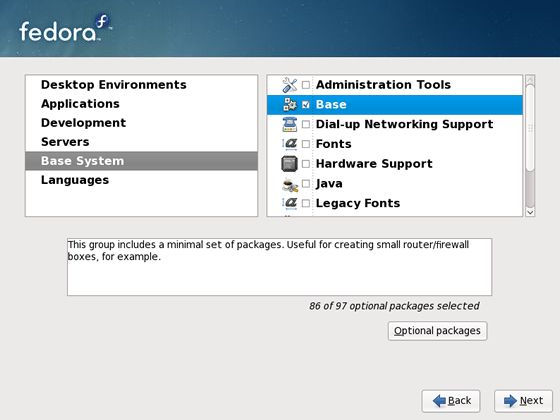 [18]
Check a box 'Base' and go Next.
[18]
Check a box 'Base' and go Next.
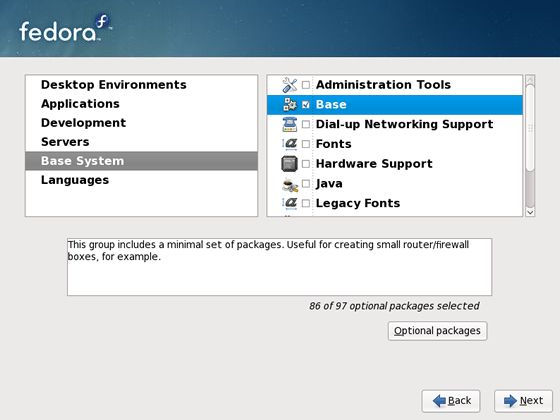 [19]
Wait for a moment. Installing is just being done.
[19]
Wait for a moment. Installing is just being done.
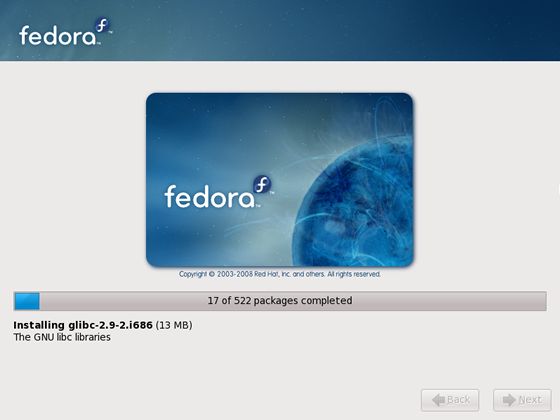 [20]
Installation has finished. Click 'Reboot' button.
[20]
Installation has finished. Click 'Reboot' button.
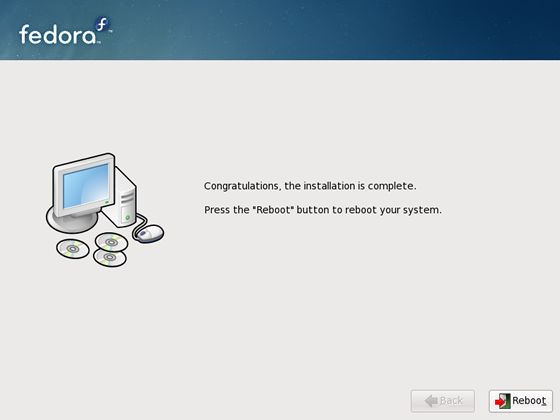 Boot the system
Boot the system