[1]
Insert an installation DVD and restart Computer. Next, the following screen is shown, then Push Enter key.

[2]
This is the section to check the installation DVD, Select to check or skip to proceed next.
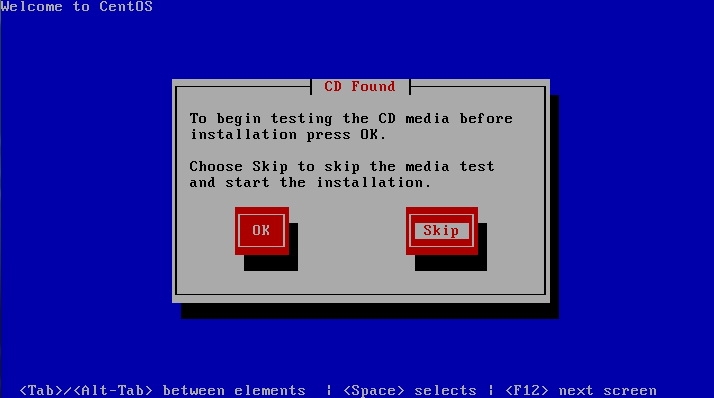
[3]
Click "Next" button to proceed.
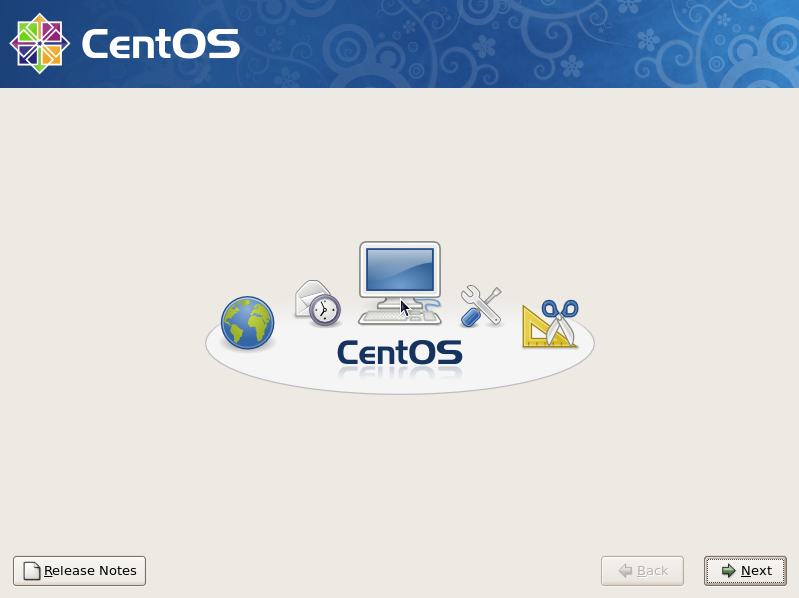
[4]
Select the language you'd like to use during the installation.
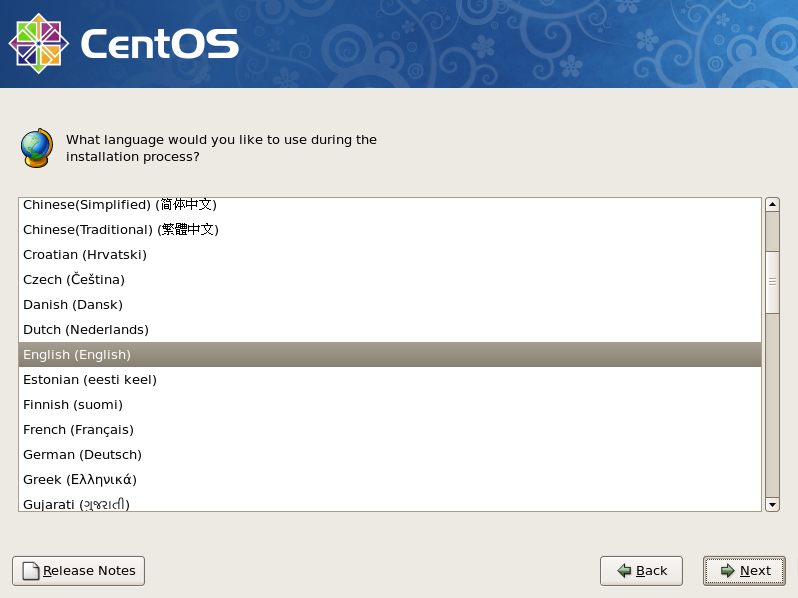
[5]
Select the keyboard type you using.
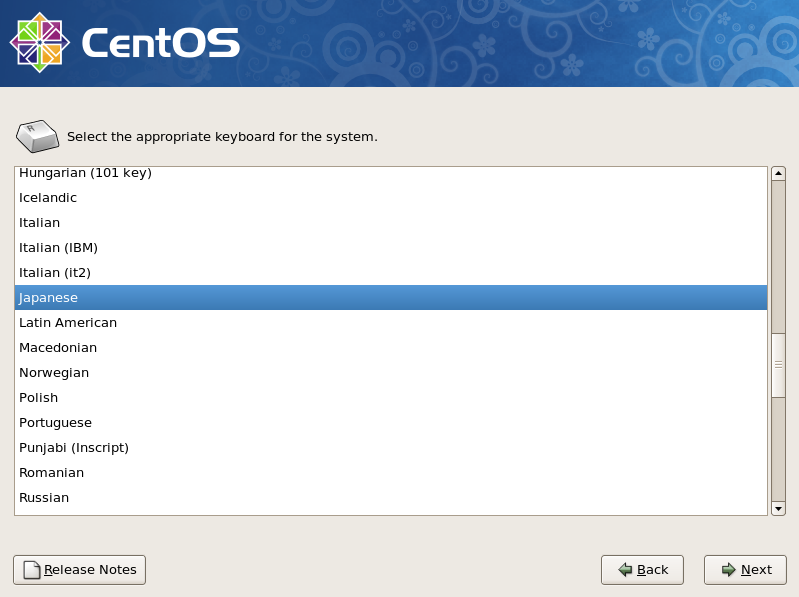
[6]
Click 'Yes' and proceed to next if it's no ploblem that all existing data on HD are lost.
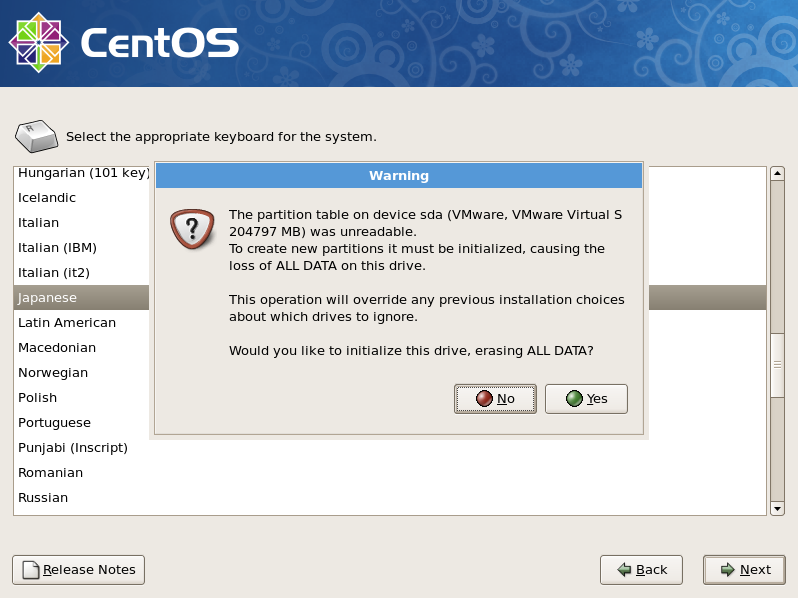
[7]
Change partition layouts. Click the checkbox 'Reviw and modify partitioning layout' and proceed next.
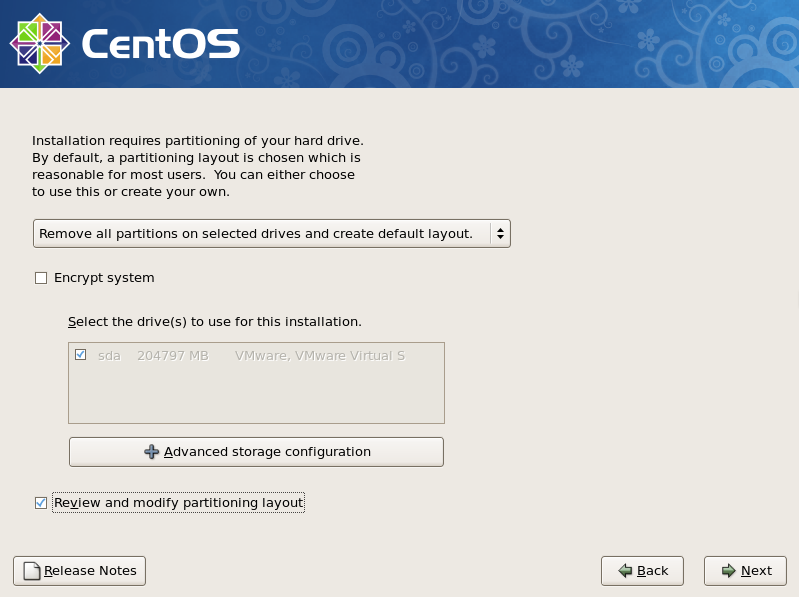
[8]
Click 'Yes' if it's OK.
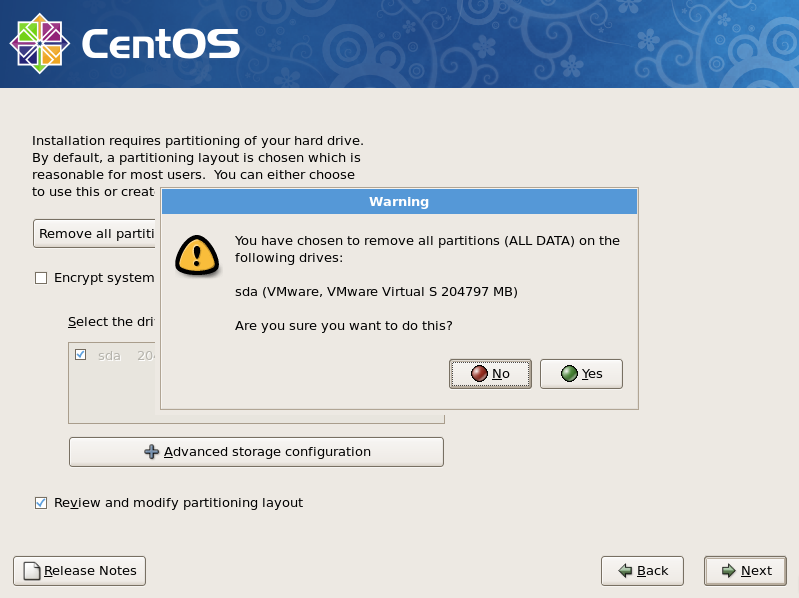
[9]
This is the section for changing partition layouts. This example shows to configure LVM partition layouts (Set /boot, /. swap, /home on here) . First, select "/" and Click "Edit" button.
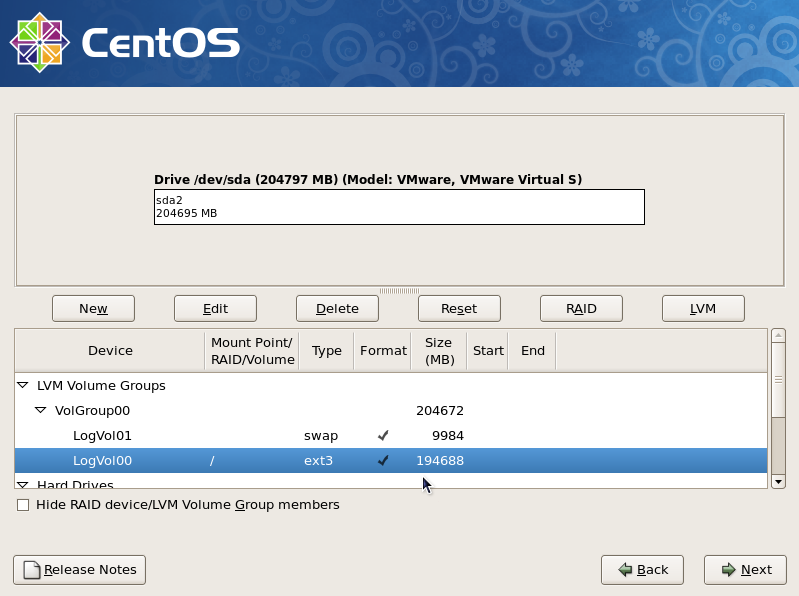
[10]
Focus on / and click "Edit" button.
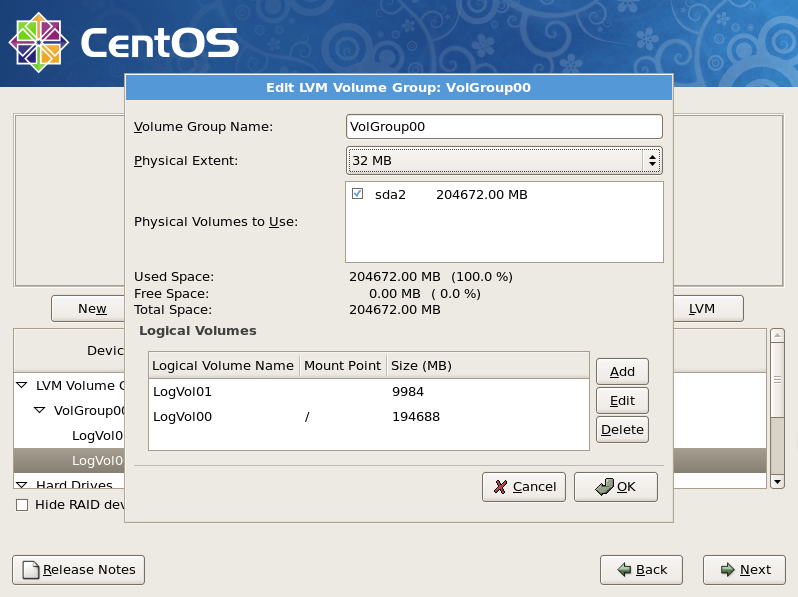
[11]
Reduce the volume size for "/" to make free areas.
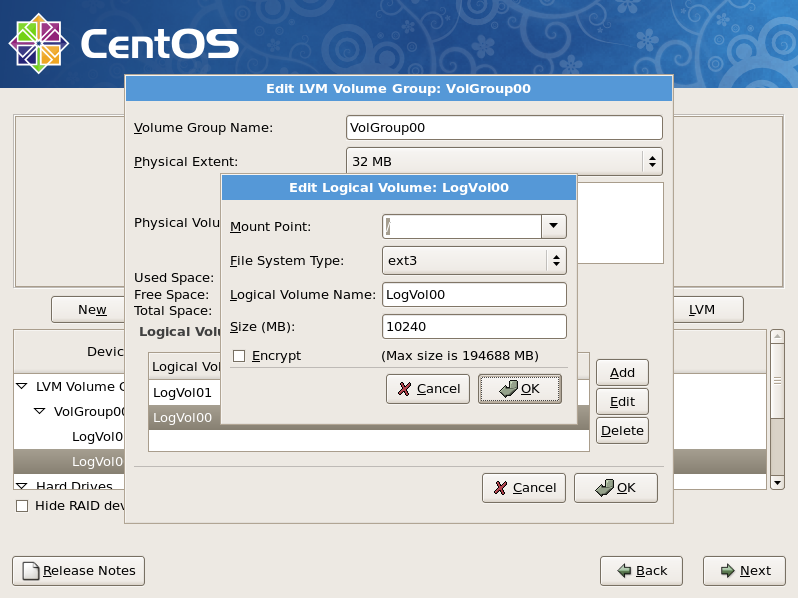
[12]
Click "Add" button and input mount point, logical volume's name, size for /home.
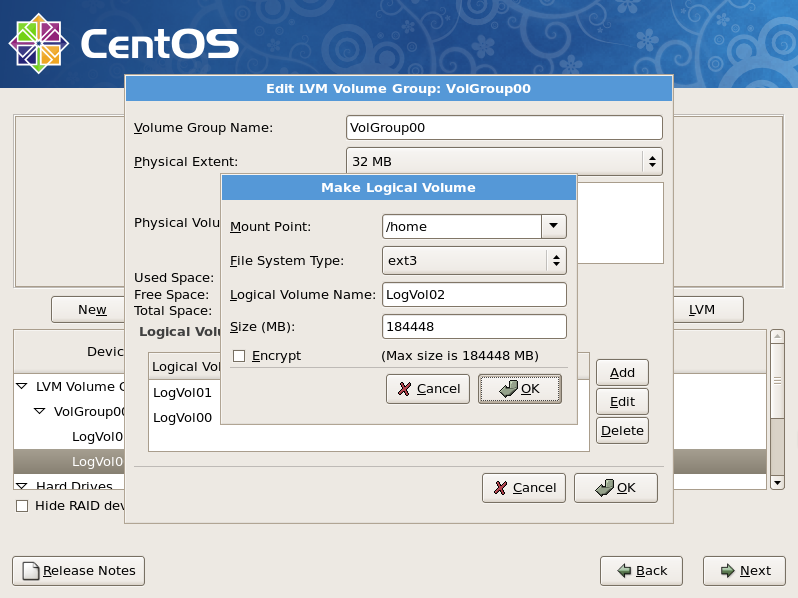
[13]
Click "Next" button if it's OK all.
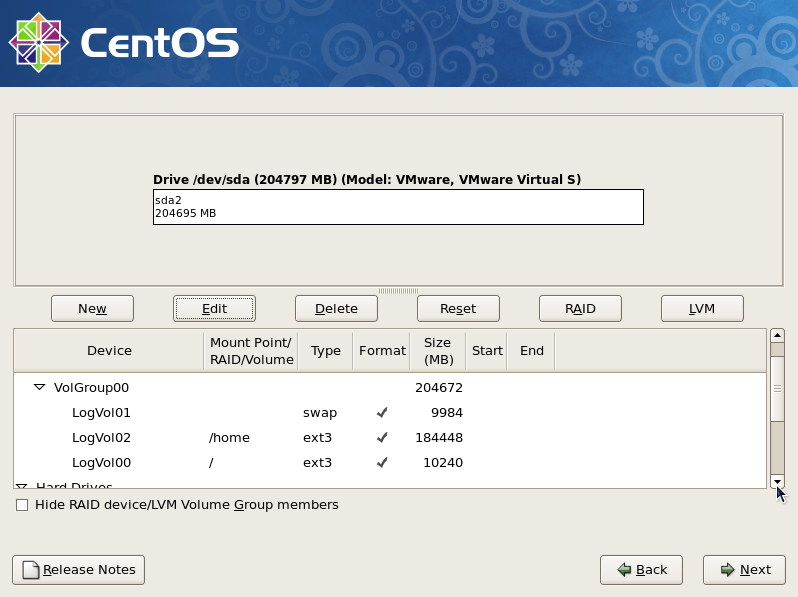
[14]
This is the bootloader section. Set configuration for boot loader if you need.
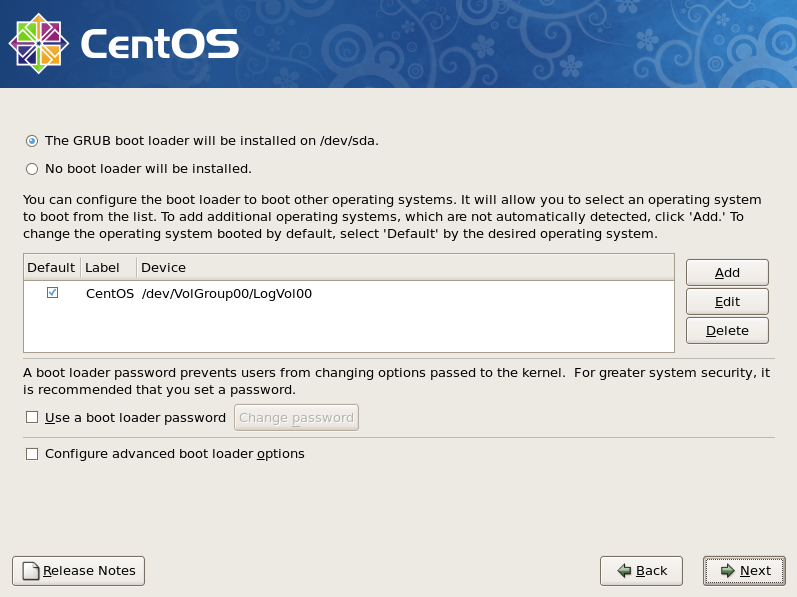
[15]
It's the section to configure for networking. Click 'Edit' button to set config.
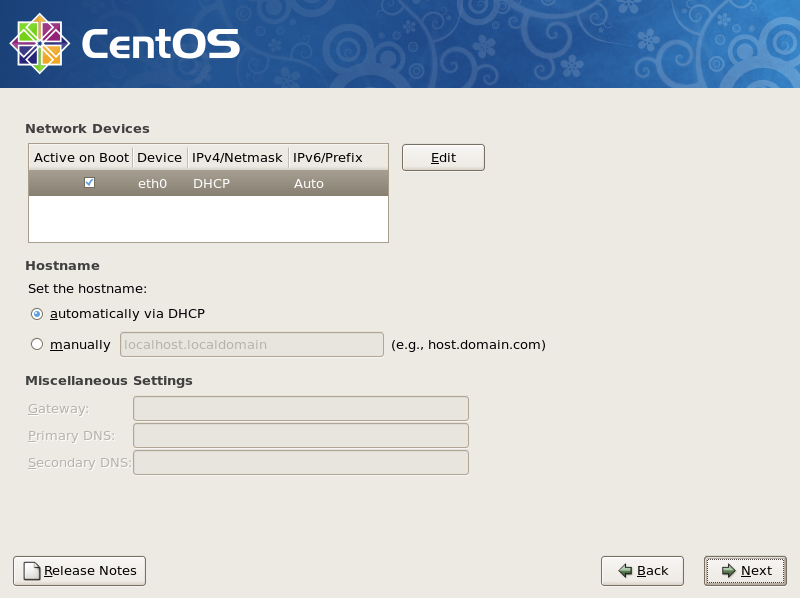
[16]
Uncheck the IPv6 if you don't need to it. DHCP is unneccessary for server usage, so select "Manual configuration" and input your server's IP address in IPv4 section like below.
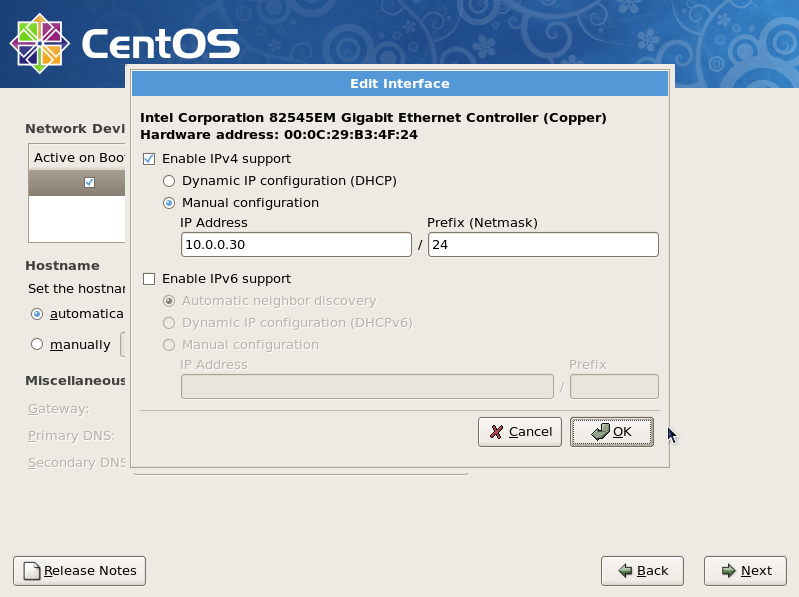
[17]
Input your server's Hostname as [(any name you like).(domain name you got)]. And Input the Gateway's and nameserver's address for your local network like below.
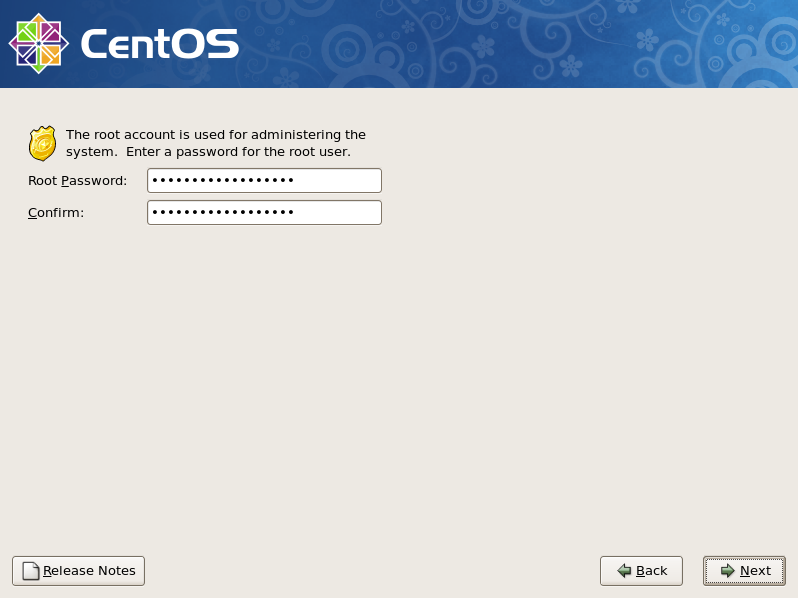
[18]
Set your timezone and go next.
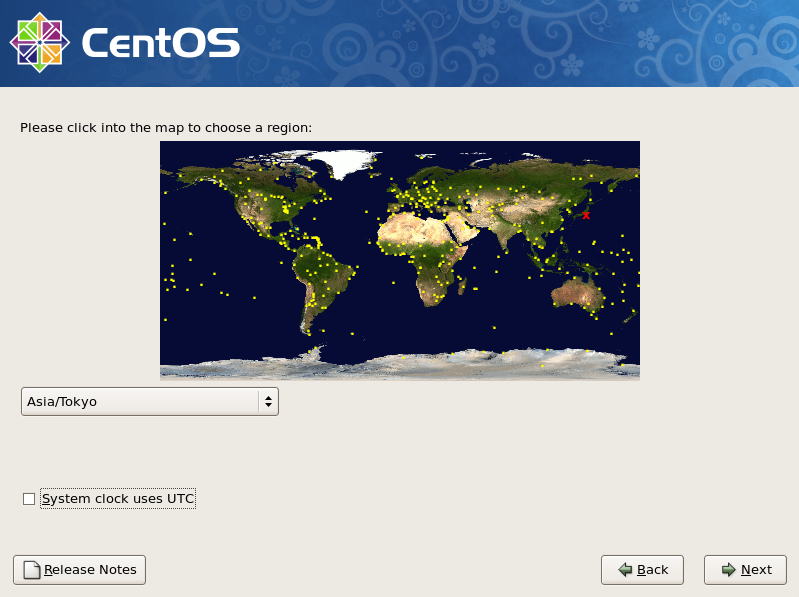
[19]
Set root password and go next.
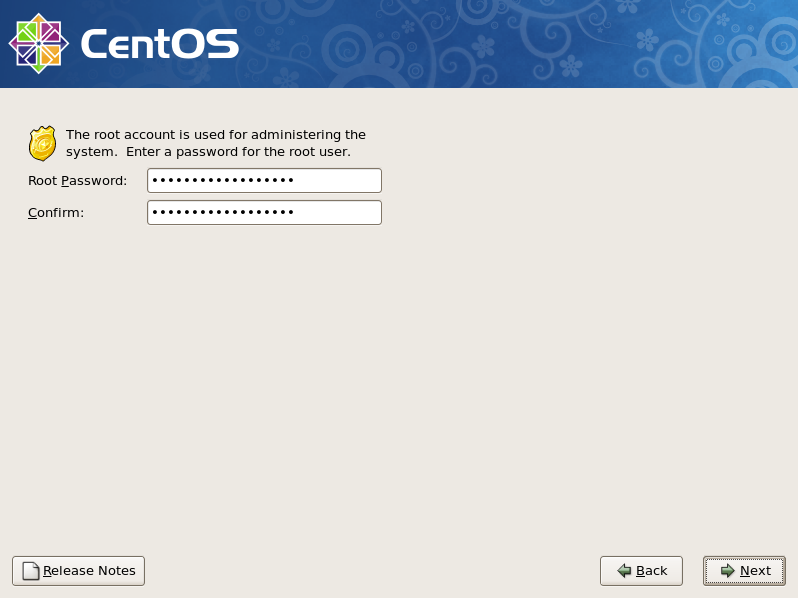
[20]
This is the section you select softwares you would like to install. It's not recommended to install many softwares first. Check a box 'Customize now' and go Next.
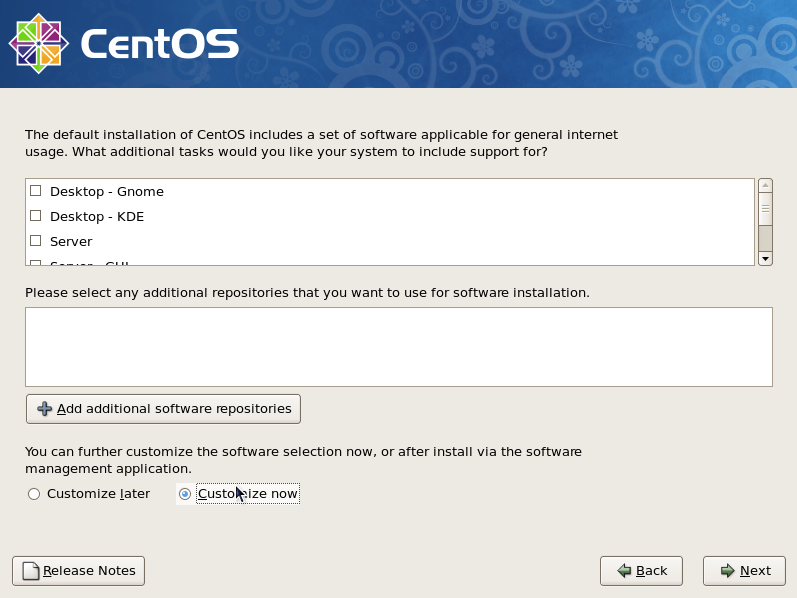
[21]
Unckeck boxes first and Check a box 'Base' only and go Next.
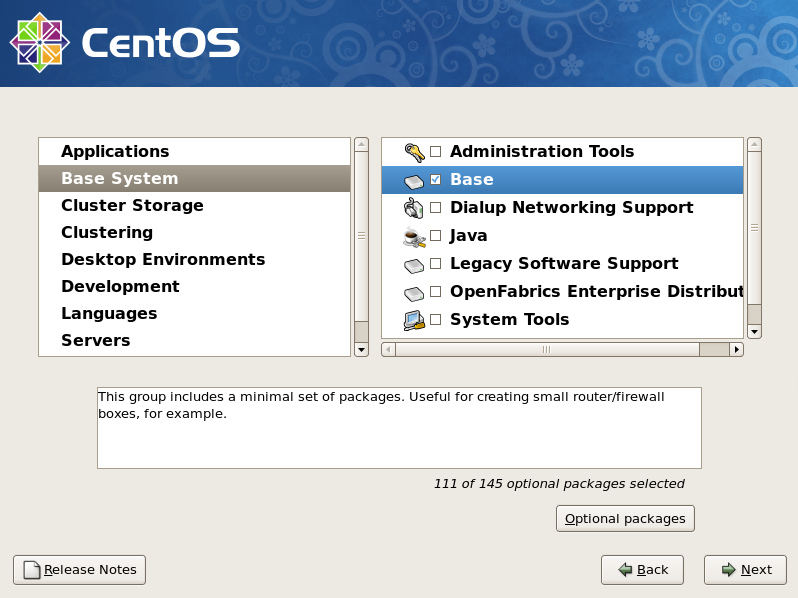
[22]
Click 'Next' to proceed.
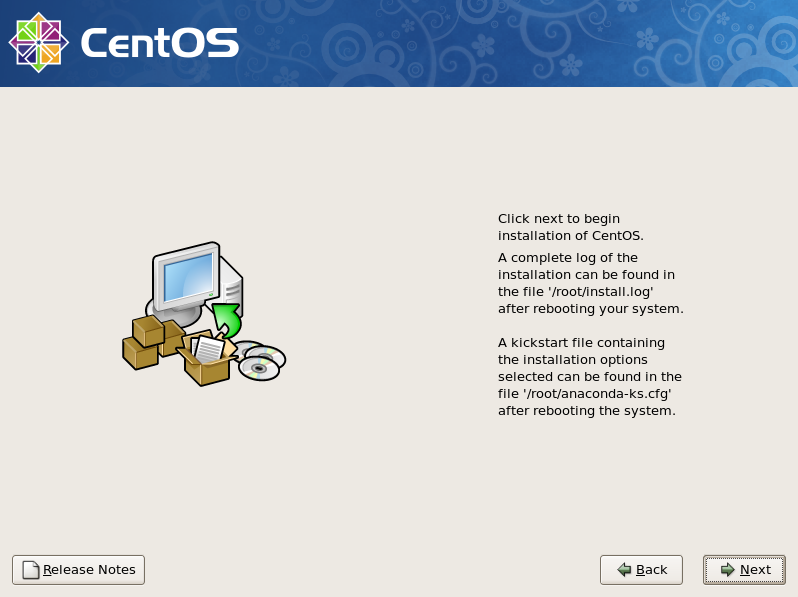
[23]
Wait for a moment. Installing is just being done.
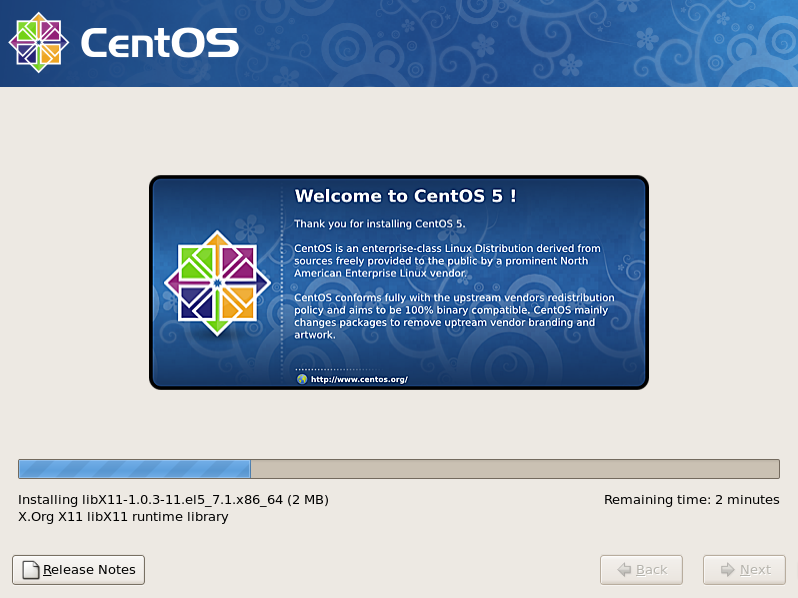
[24]
Installation has finished. Click the 'Reboot' button.
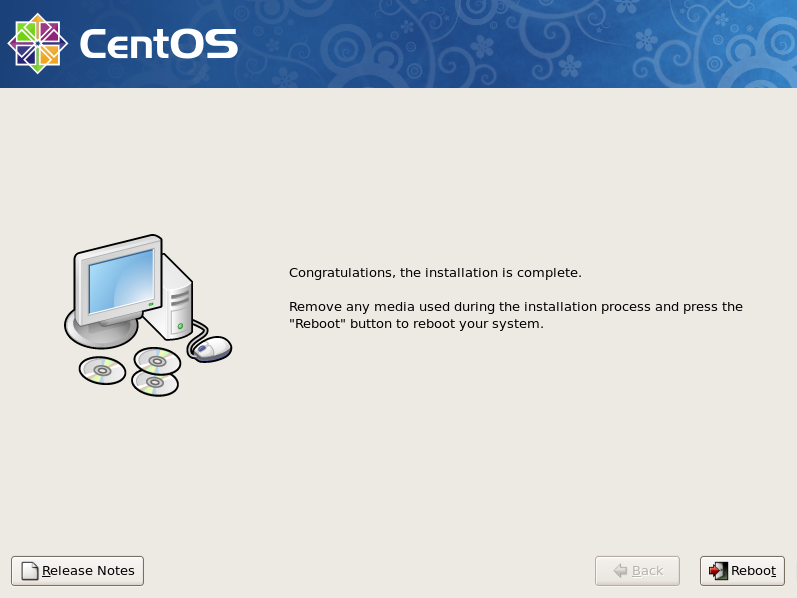
[25]
The following screen is shown at initial booting. It's possible to configure about following sections. You can enter this configuration mode later with a command 'setup' If you skip this steps now.
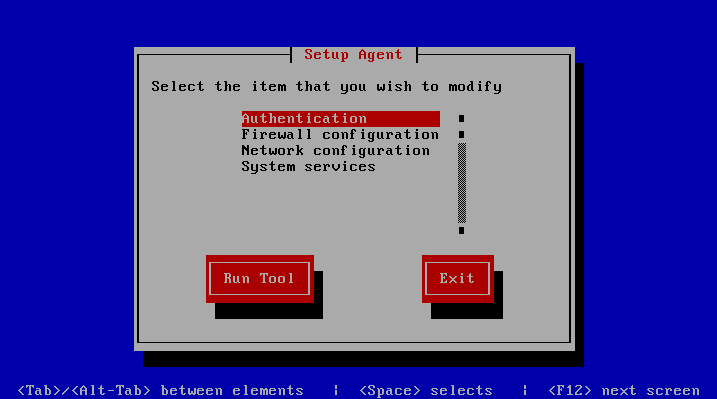
[26]
Booting CentOS has completed and login prompt is shown. Input 'root' as a username and push 'Enter' key, and next, Input password for root which you set during the installation.

 [2]
This is the section to check the installation DVD, Select to check or skip to proceed next.
[2]
This is the section to check the installation DVD, Select to check or skip to proceed next.
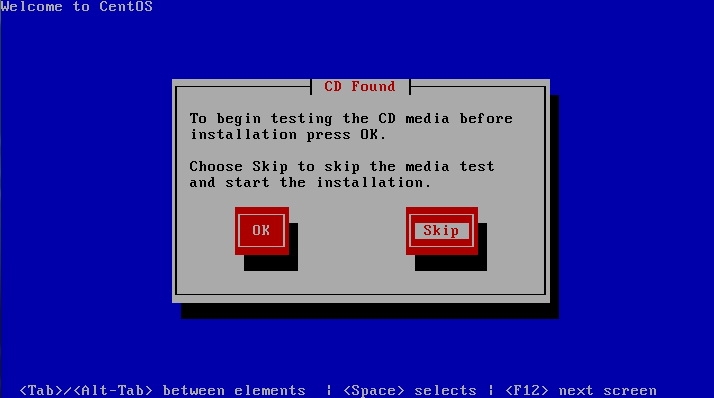 [3]
Click "Next" button to proceed.
[3]
Click "Next" button to proceed.
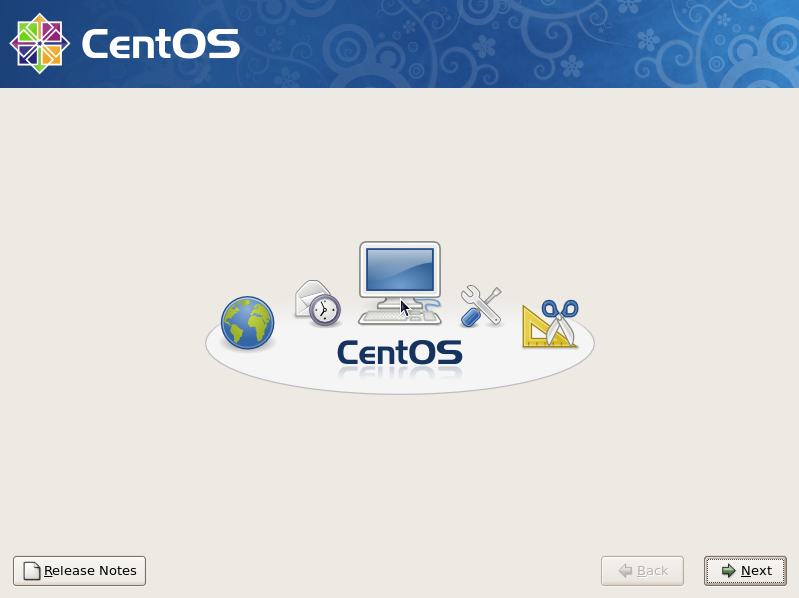 [4]
Select the language you'd like to use during the installation.
[4]
Select the language you'd like to use during the installation.
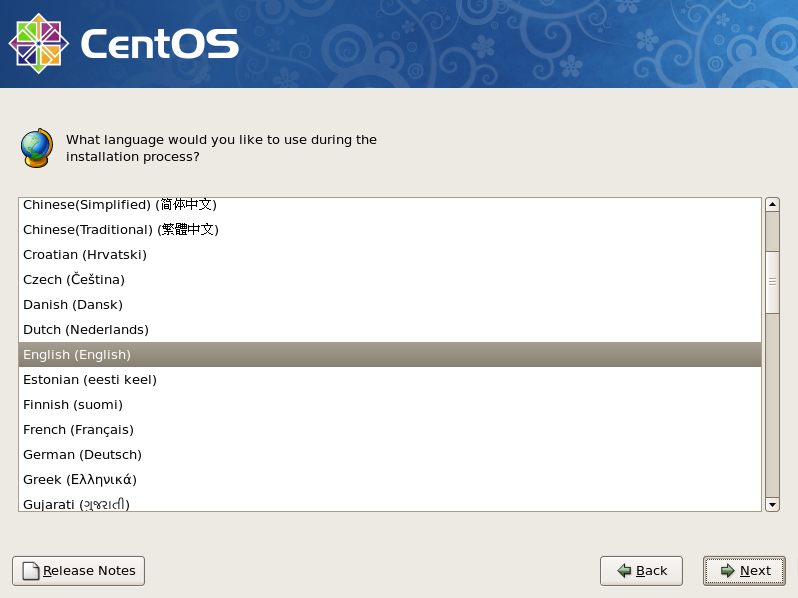 [5]
Select the keyboard type you using.
[5]
Select the keyboard type you using.
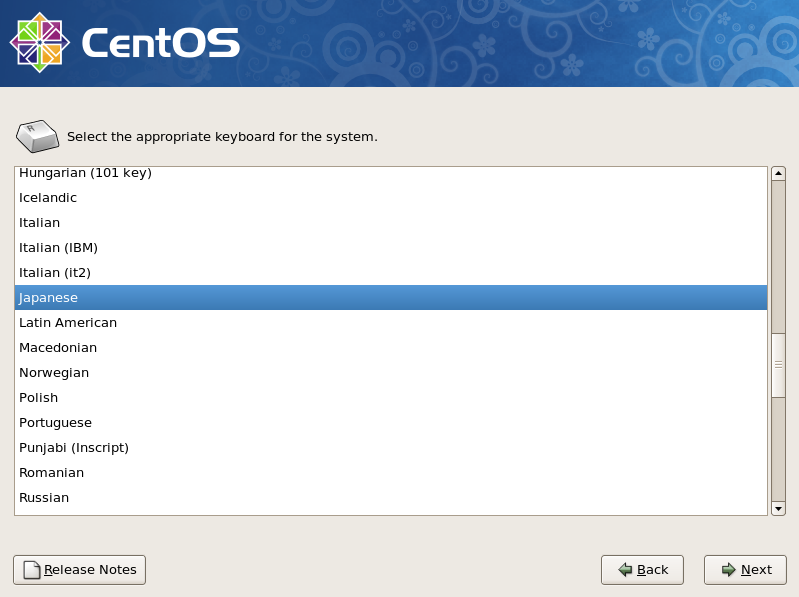 [6]
Click 'Yes' and proceed to next if it's no ploblem that all existing data on HD are lost.
[6]
Click 'Yes' and proceed to next if it's no ploblem that all existing data on HD are lost.
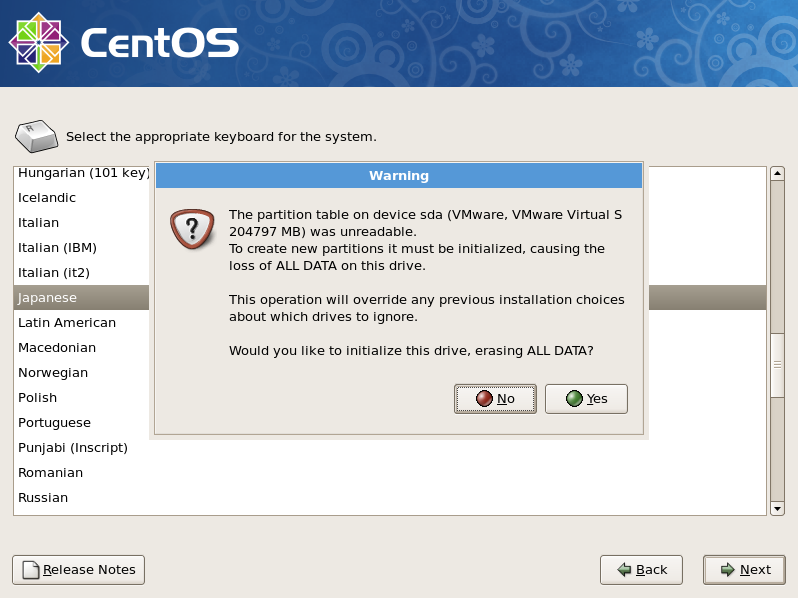 [7]
Change partition layouts. Click the checkbox 'Reviw and modify partitioning layout' and proceed next.
[7]
Change partition layouts. Click the checkbox 'Reviw and modify partitioning layout' and proceed next.
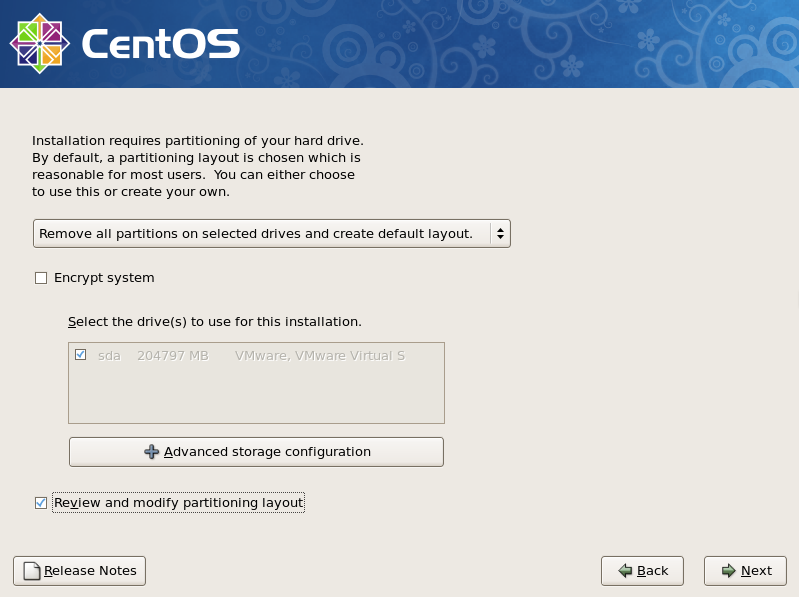 [8]
Click 'Yes' if it's OK.
[8]
Click 'Yes' if it's OK.
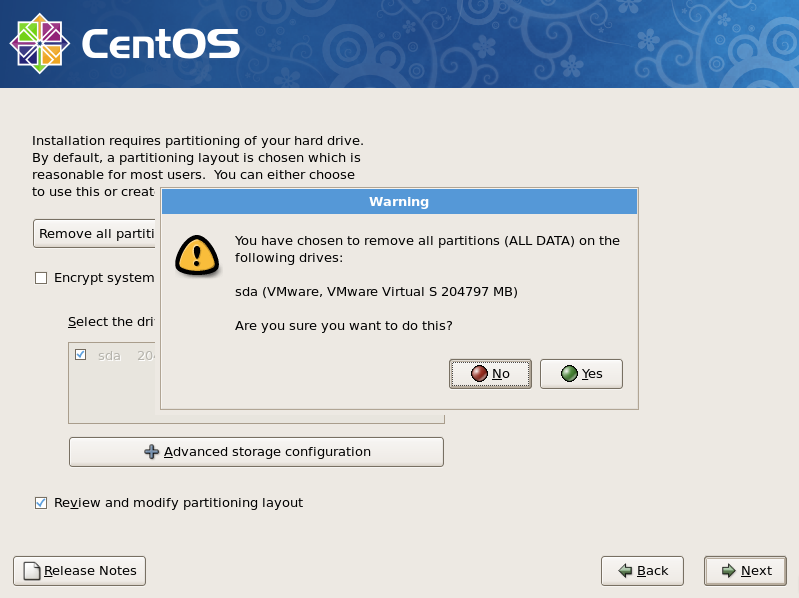 [9]
This is the section for changing partition layouts. This example shows to configure LVM partition layouts (Set /boot, /. swap, /home on here) . First, select "/" and Click "Edit" button.
[9]
This is the section for changing partition layouts. This example shows to configure LVM partition layouts (Set /boot, /. swap, /home on here) . First, select "/" and Click "Edit" button.
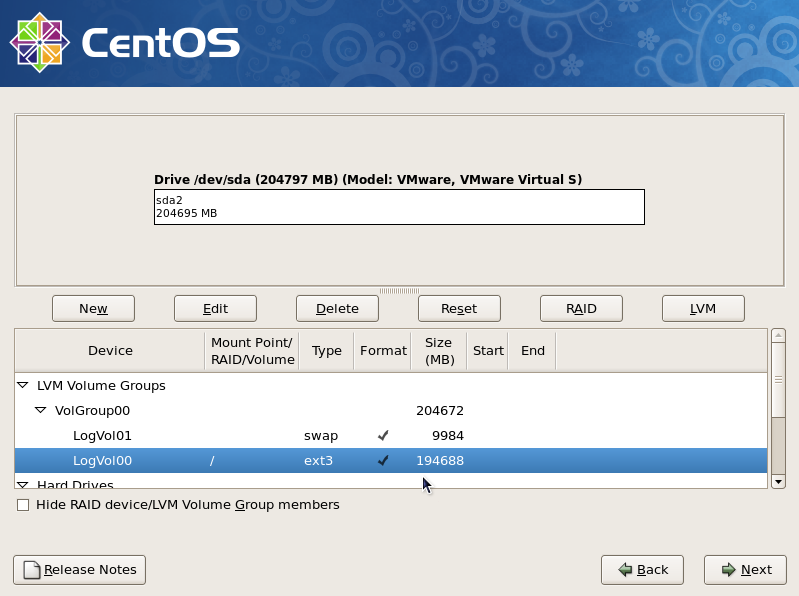 [10]
Focus on / and click "Edit" button.
[10]
Focus on / and click "Edit" button.
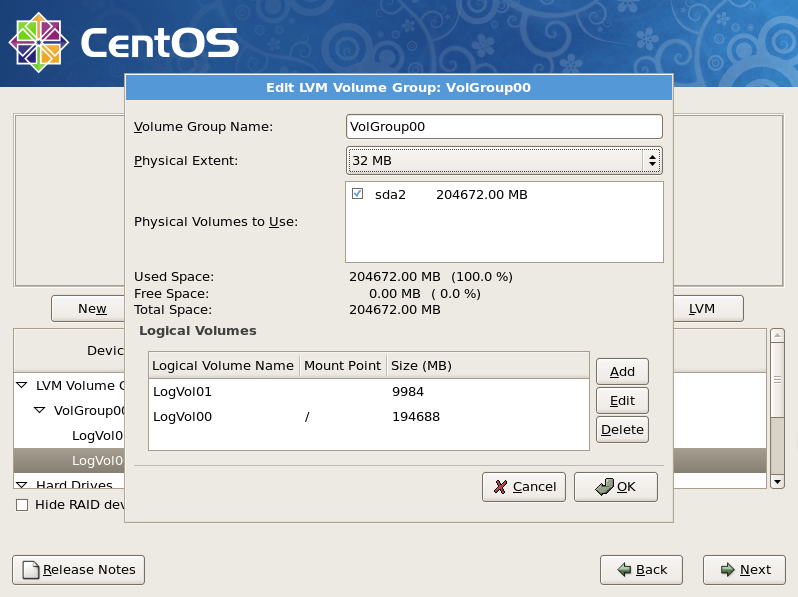 [11]
Reduce the volume size for "/" to make free areas.
[11]
Reduce the volume size for "/" to make free areas.
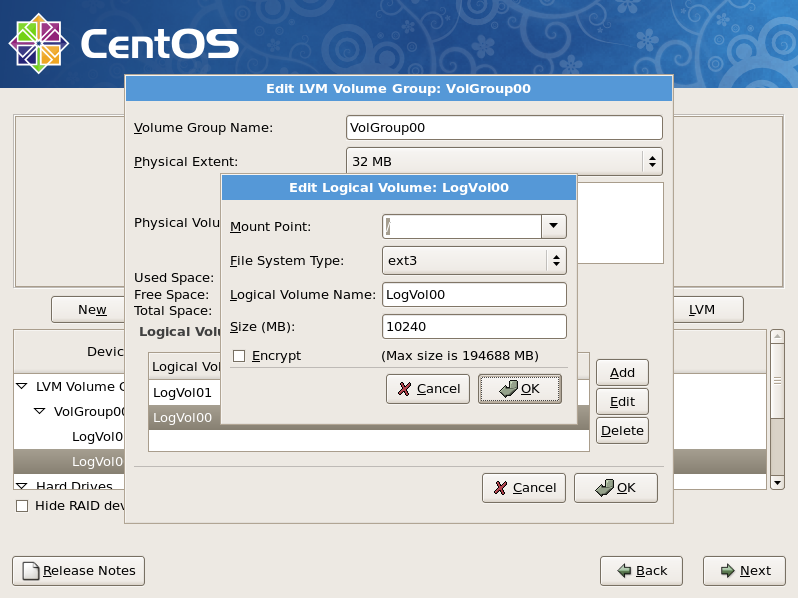 [12]
Click "Add" button and input mount point, logical volume's name, size for /home.
[12]
Click "Add" button and input mount point, logical volume's name, size for /home.
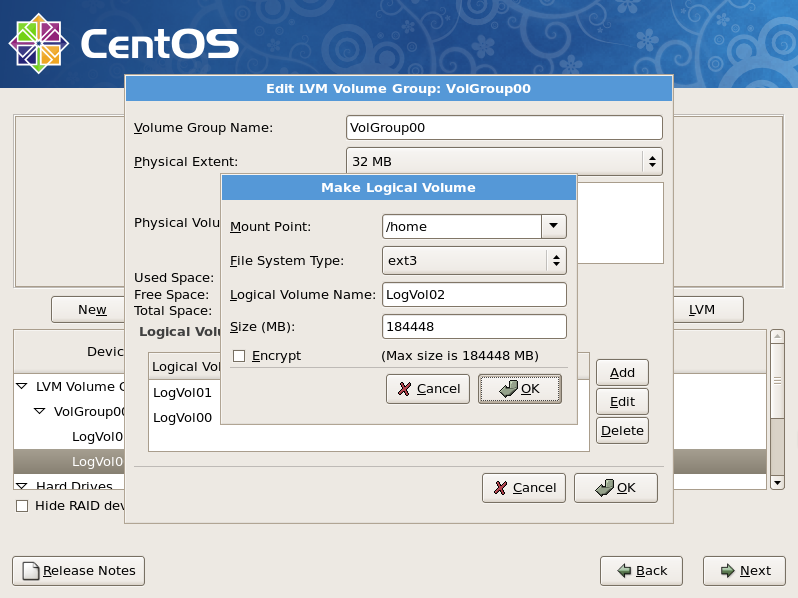 [13]
Click "Next" button if it's OK all.
[13]
Click "Next" button if it's OK all.
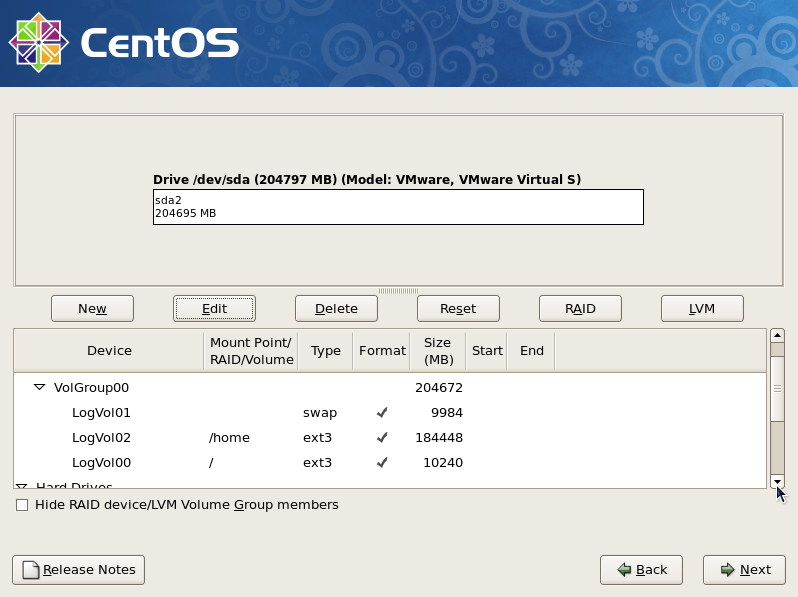 [14]
This is the bootloader section. Set configuration for boot loader if you need.
[14]
This is the bootloader section. Set configuration for boot loader if you need.
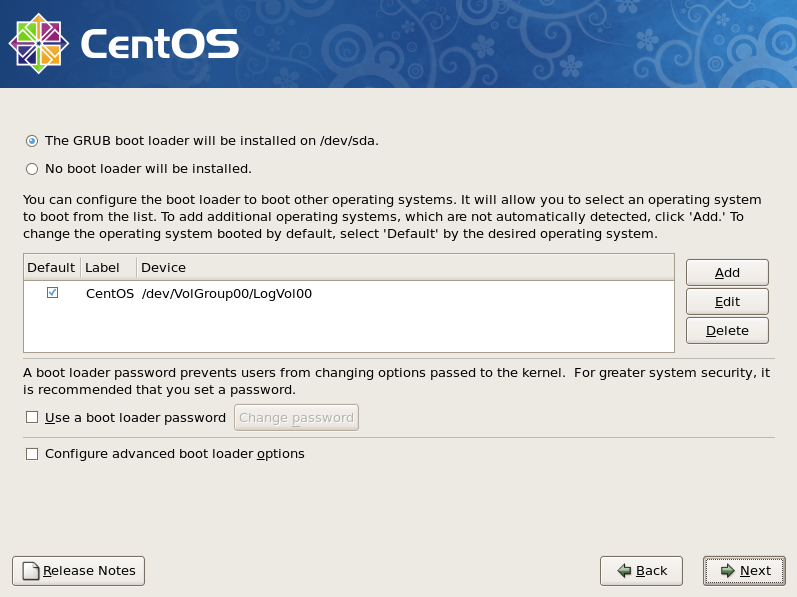 [15]
It's the section to configure for networking. Click 'Edit' button to set config.
[15]
It's the section to configure for networking. Click 'Edit' button to set config.
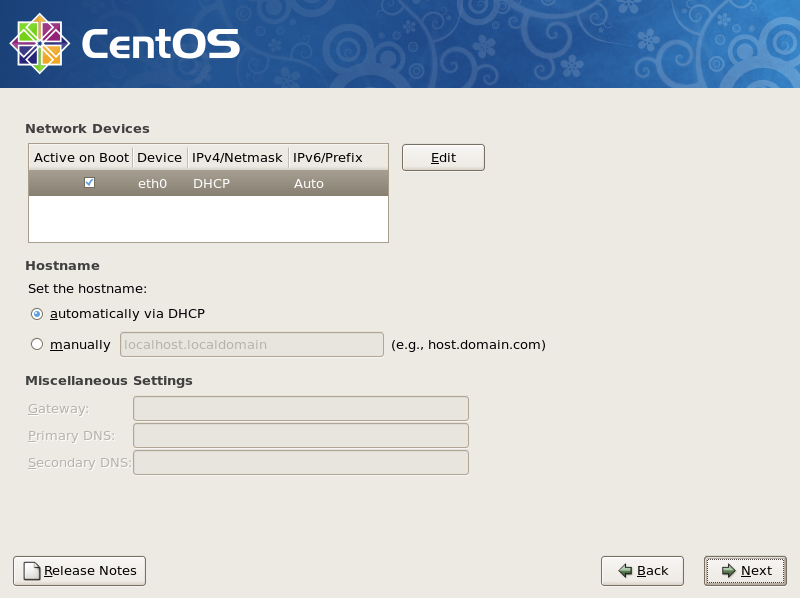 [16]
Uncheck the IPv6 if you don't need to it. DHCP is unneccessary for server usage, so select "Manual configuration" and input your server's IP address in IPv4 section like below.
[16]
Uncheck the IPv6 if you don't need to it. DHCP is unneccessary for server usage, so select "Manual configuration" and input your server's IP address in IPv4 section like below.
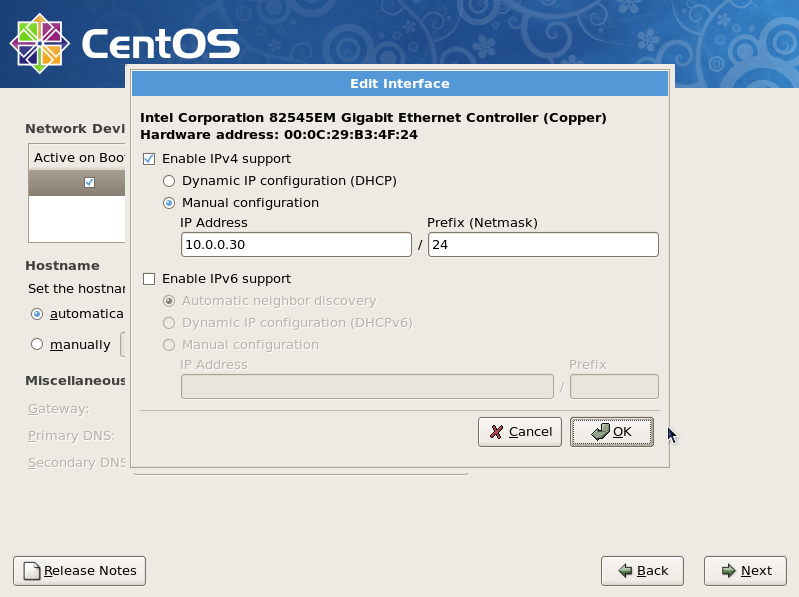 [17]
Input your server's Hostname as [(any name you like).(domain name you got)]. And Input the Gateway's and nameserver's address for your local network like below.
[17]
Input your server's Hostname as [(any name you like).(domain name you got)]. And Input the Gateway's and nameserver's address for your local network like below.
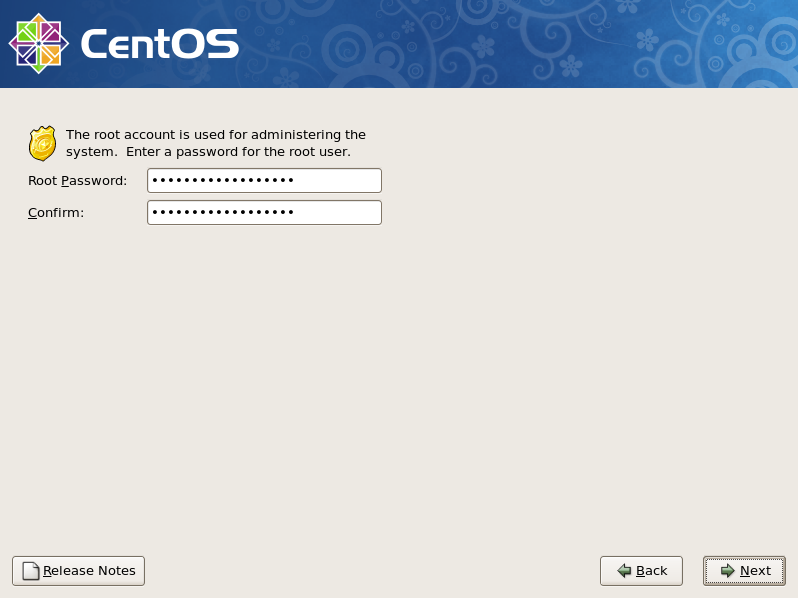 [18]
Set your timezone and go next.
[18]
Set your timezone and go next.
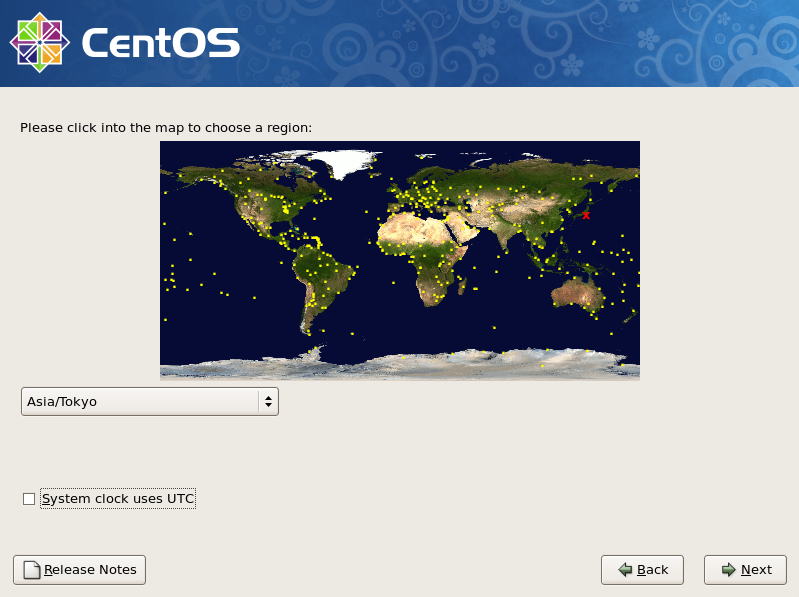 [19]
Set root password and go next.
[19]
Set root password and go next.
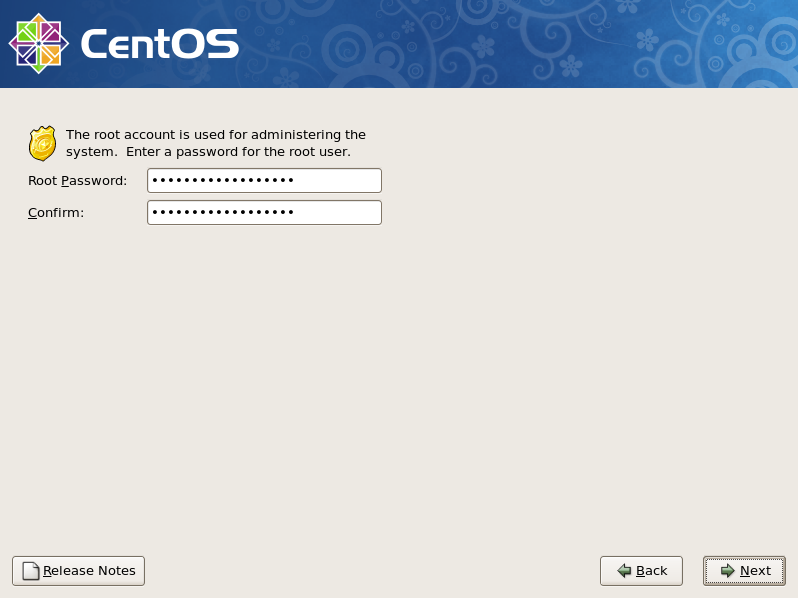 [20]
This is the section you select softwares you would like to install. It's not recommended to install many softwares first. Check a box 'Customize now' and go Next.
[20]
This is the section you select softwares you would like to install. It's not recommended to install many softwares first. Check a box 'Customize now' and go Next.
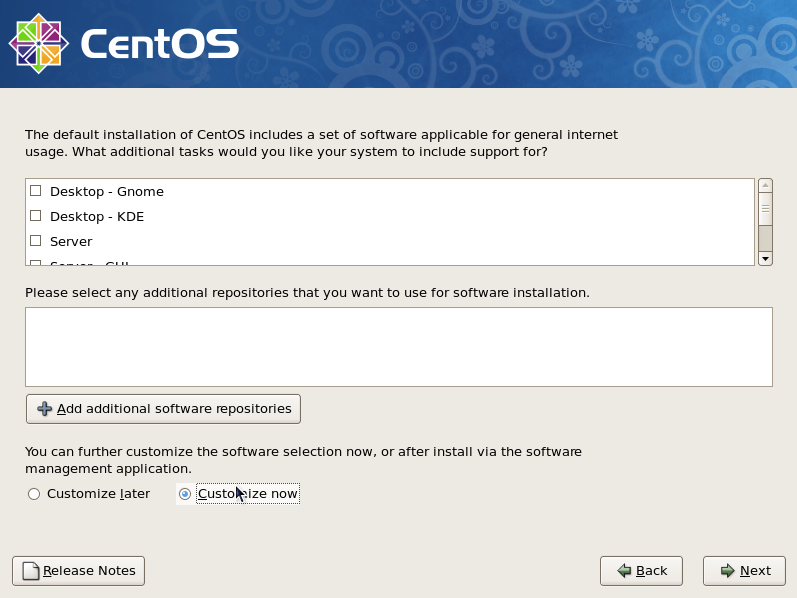 [21]
Unckeck boxes first and Check a box 'Base' only and go Next.
[21]
Unckeck boxes first and Check a box 'Base' only and go Next.
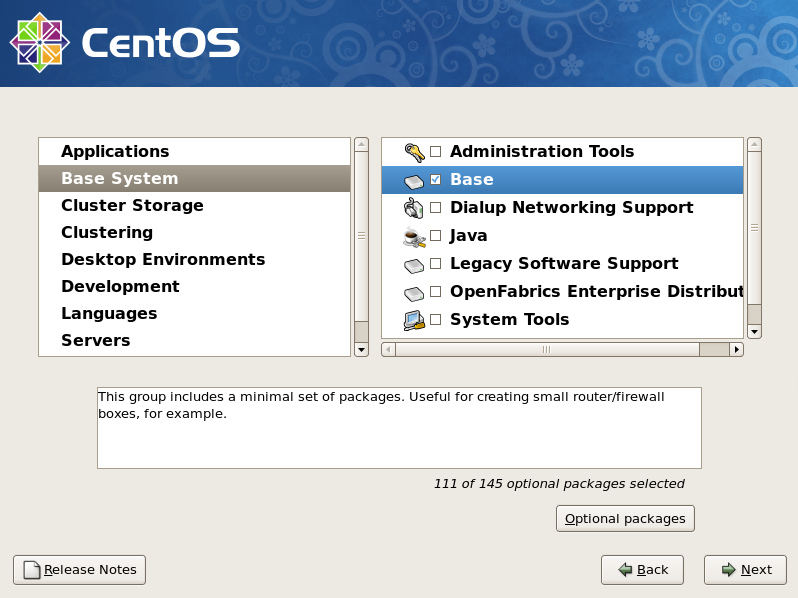 [22]
Click 'Next' to proceed.
[22]
Click 'Next' to proceed.
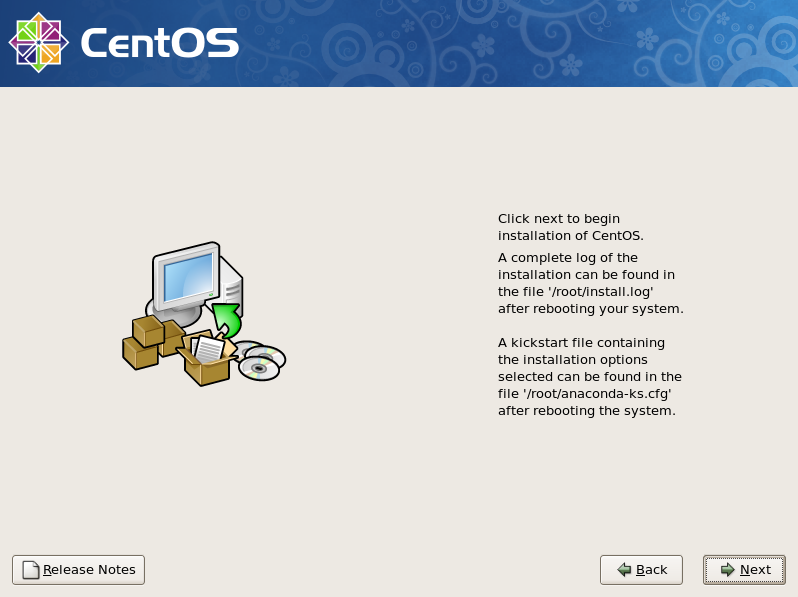 [23]
Wait for a moment. Installing is just being done.
[23]
Wait for a moment. Installing is just being done.
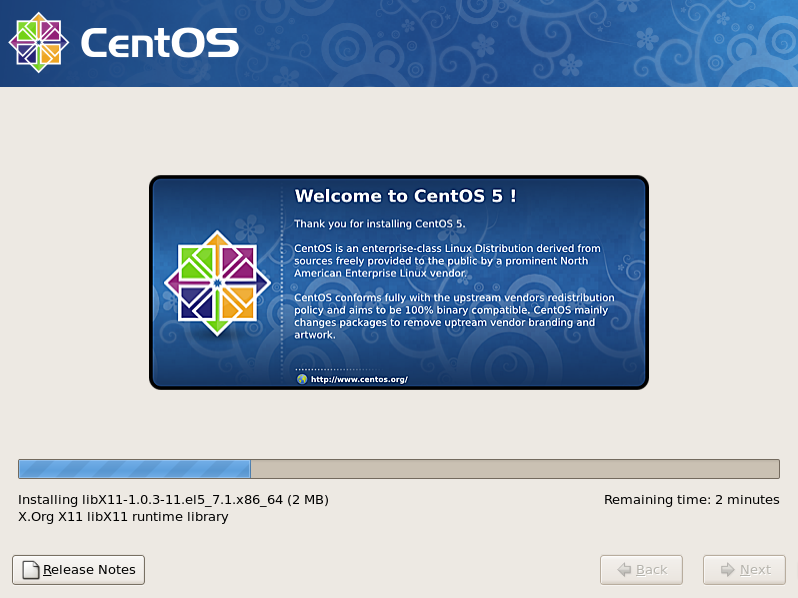 [24]
Installation has finished. Click the 'Reboot' button.
[24]
Installation has finished. Click the 'Reboot' button.
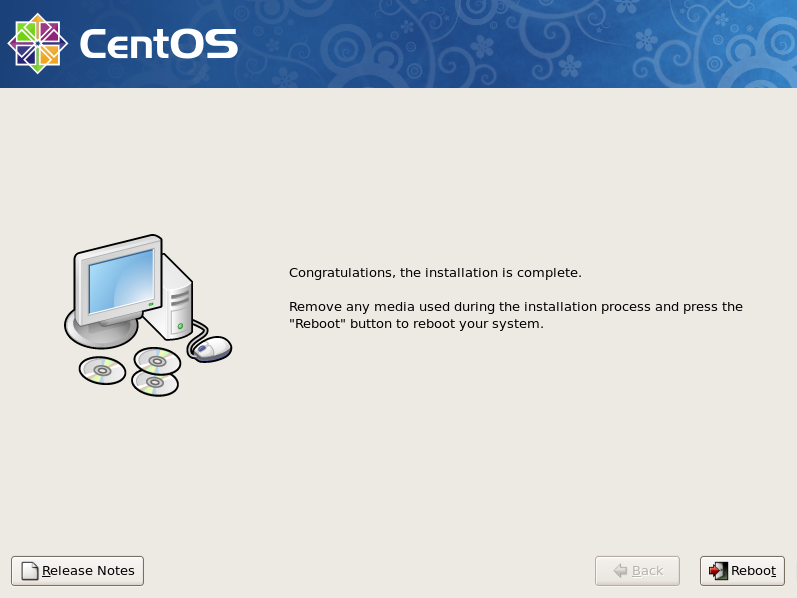 [25]
The following screen is shown at initial booting. It's possible to configure about following sections. You can enter this configuration mode later with a command 'setup' If you skip this steps now.
[25]
The following screen is shown at initial booting. It's possible to configure about following sections. You can enter this configuration mode later with a command 'setup' If you skip this steps now.
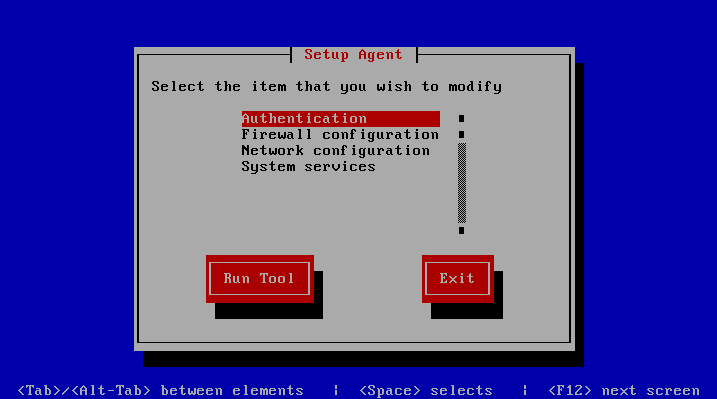 [26]
Booting CentOS has completed and login prompt is shown. Input 'root' as a username and push 'Enter' key, and next, Input password for root which you set during the installation.
[26]
Booting CentOS has completed and login prompt is shown. Input 'root' as a username and push 'Enter' key, and next, Input password for root which you set during the installation.
