[1]Insert a disk for installation of Ubuntu 11.04 and reboot your computer. Choose your language first and go next.
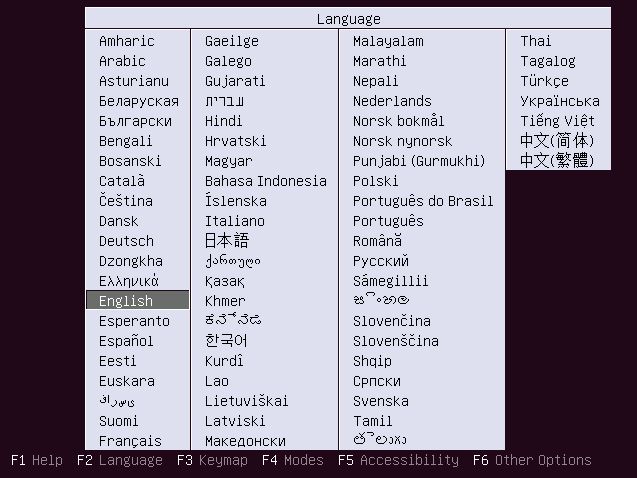
[2]Push Enter key.
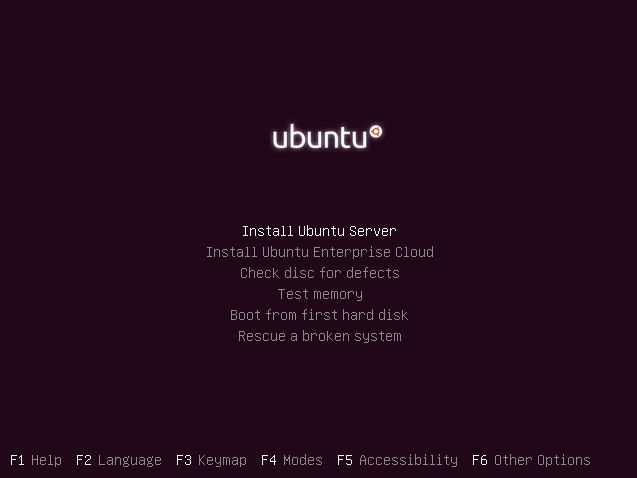
[3]Select your language again.
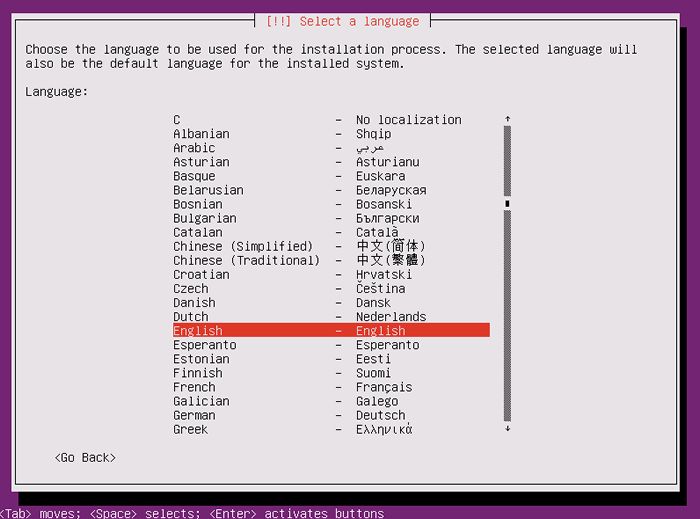
[4]Select your country for time-zone.
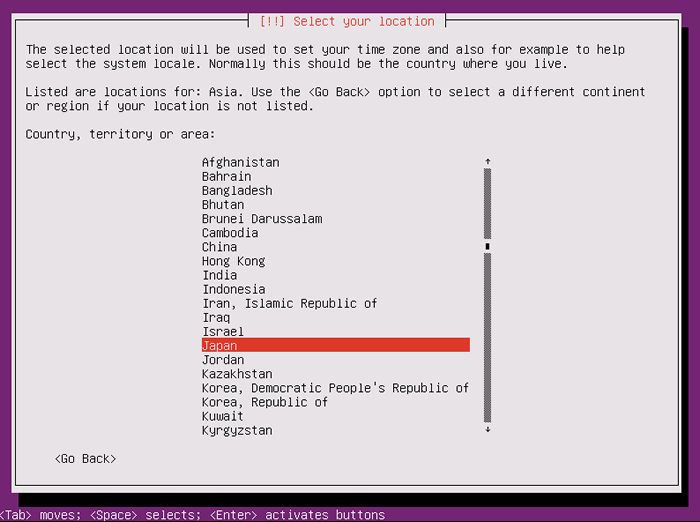
[5]Select the locale.
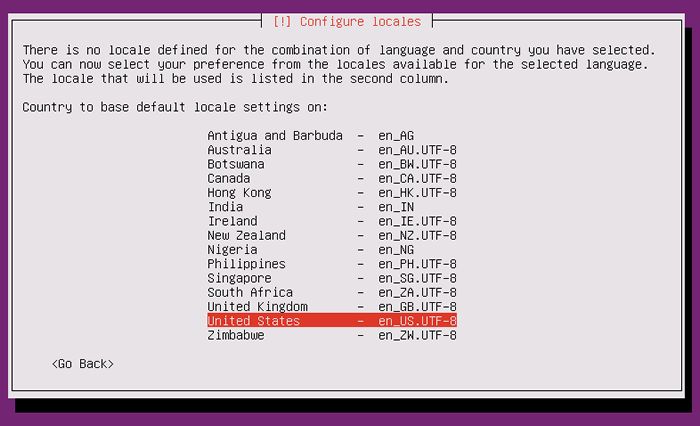
[6]Select "No" and set it manually on the next.
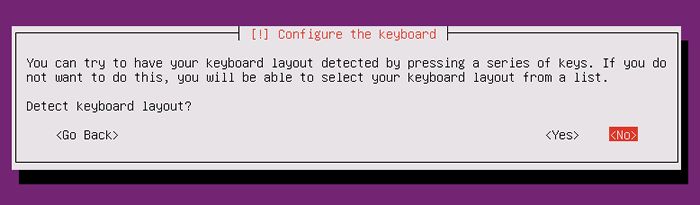
[7]Select your keyboard layout.
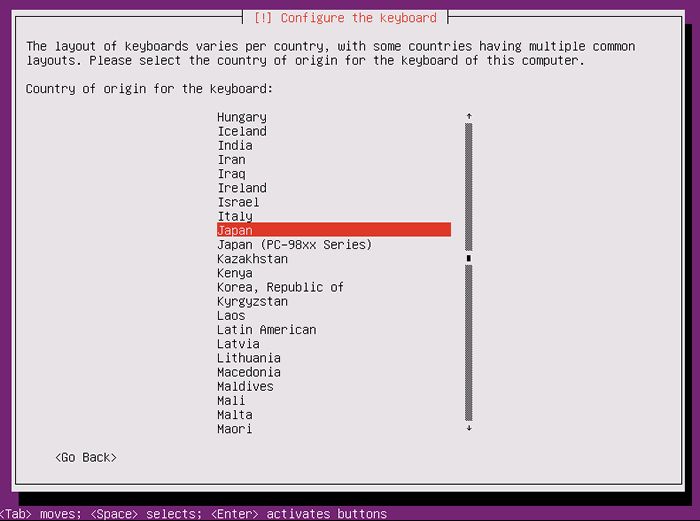
[8]Select your keyboard layout.
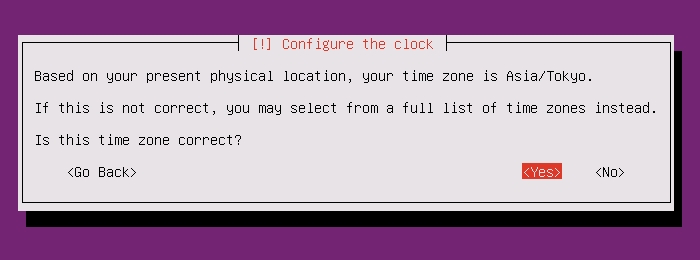
[9]Set your server's hostname you'd like to set.
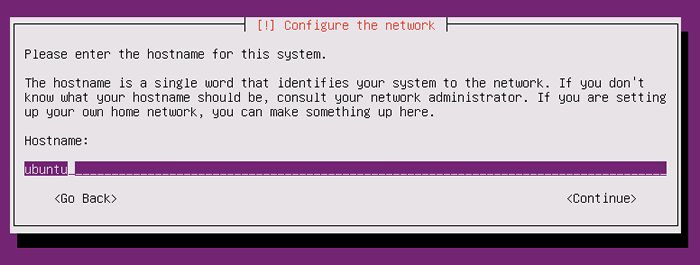
[10]Make sure the time-zone is correct and go next.
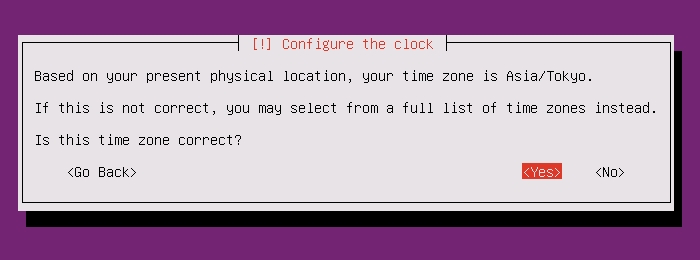
[11]This is the section for configure partition. This example select "Guided" like follows.
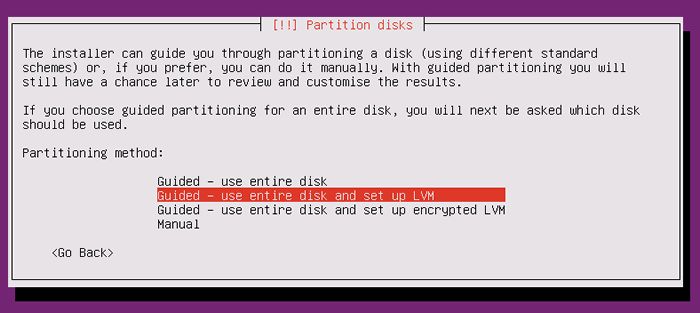
[12]Select a disk to create partitions.
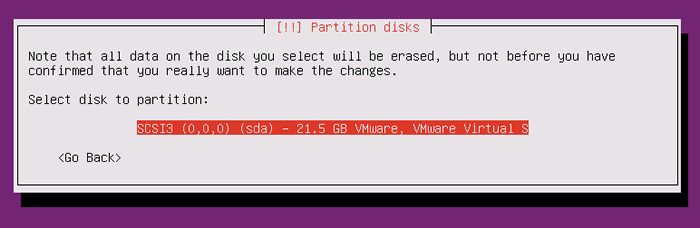
[13]If it's OK all, answer "Yes".
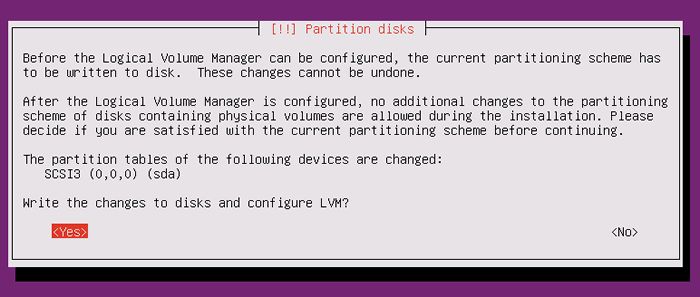
[14]Enter the amount of disks that you'd like to set for LVM volume group.
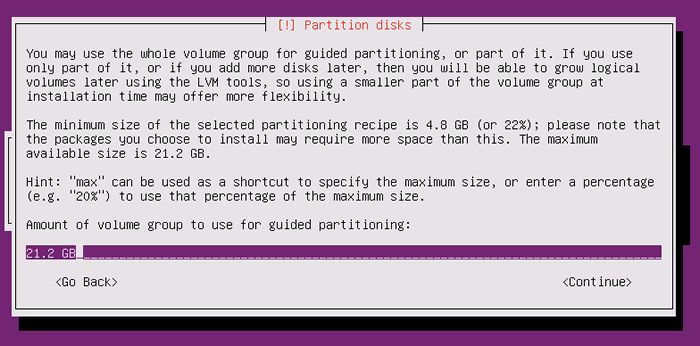
[15]It's completed to configure partitions. If it's OK, answer "Yes".
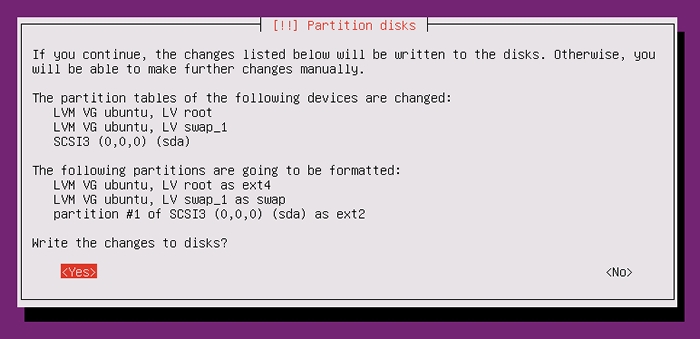
[16]Installation of base system proceeds.
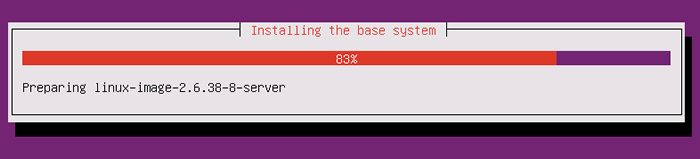
[17]Set user account. The user set on here is administration user by default.

[18]Input a user name used on the system.
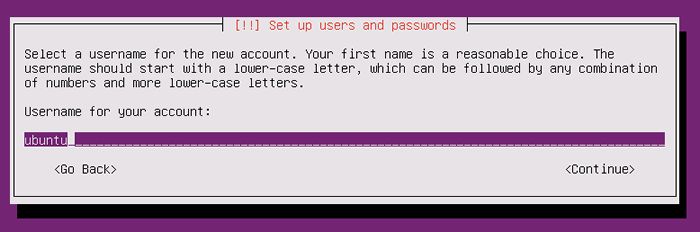
[19]Set password.
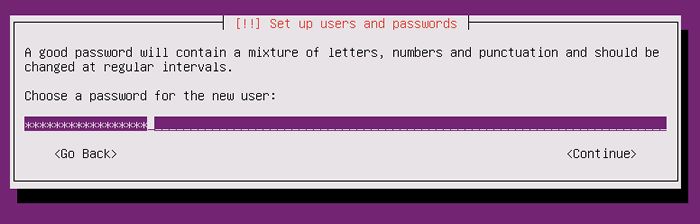
[20]If you'd like to encrypt home directory, answer "Yes".
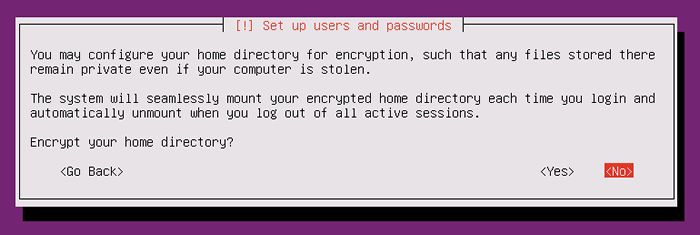
[21]Set Proxy if you use it. If not, Continue with empty.
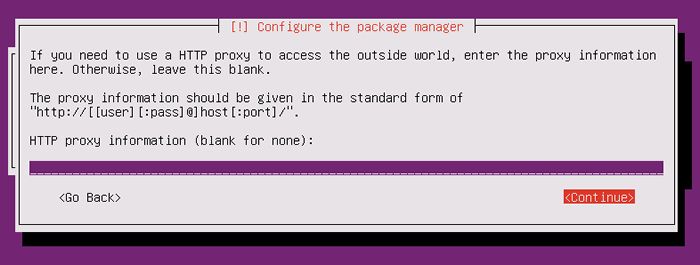
[22]Select if you set automatical update. automatical update is convenience but sometimes it causes troubles, so if you use this server as a Mission Critical Server, Don't use automatical update, it's better to update by manually after verification.
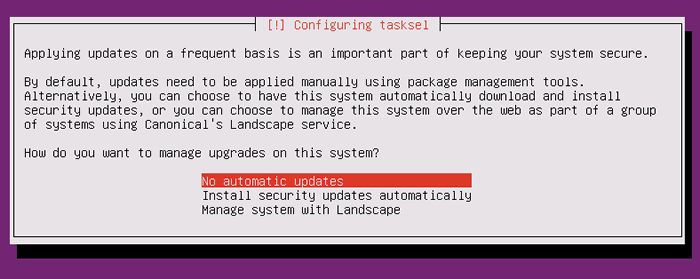
[23]Select softwares to install. Go next without checking boxes all, it's better to install something if needed.
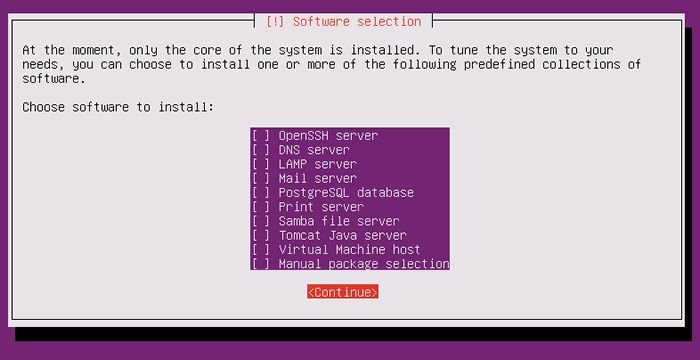
[24]Answer "Yes" if Grub is installed on MBR.
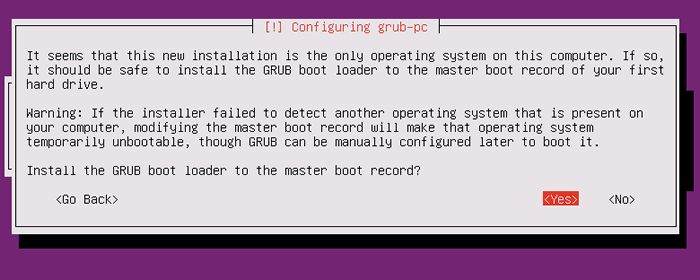
[25]Installation completed. Remove the disk and Continue. Then system will reboot.
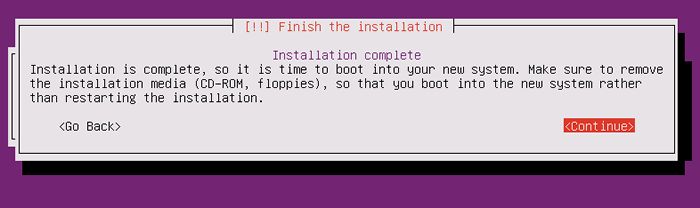
[26]The system boots and show login prompt like below. Login with a user set in installation.
