[1]Insert a disk for installation of Ubuntu 10.04 LTS and reboot your computer. The screen of selecting language. Choose it and go next.
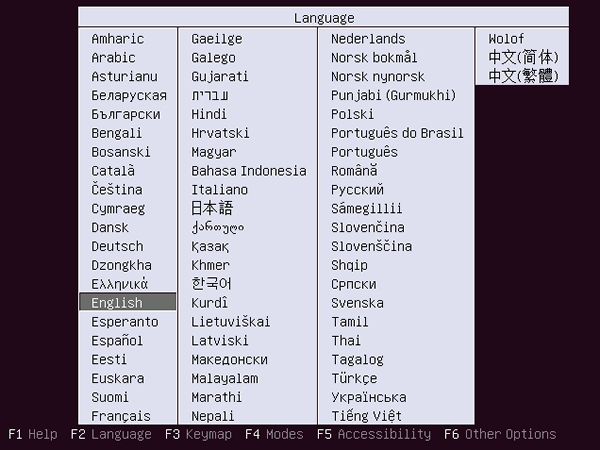
[2]Push Enter
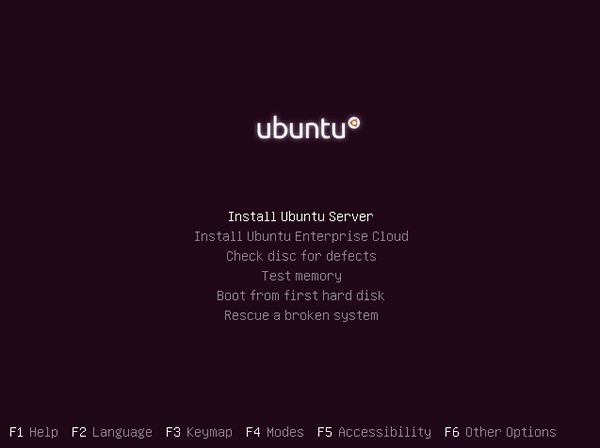
[3]Select your language.
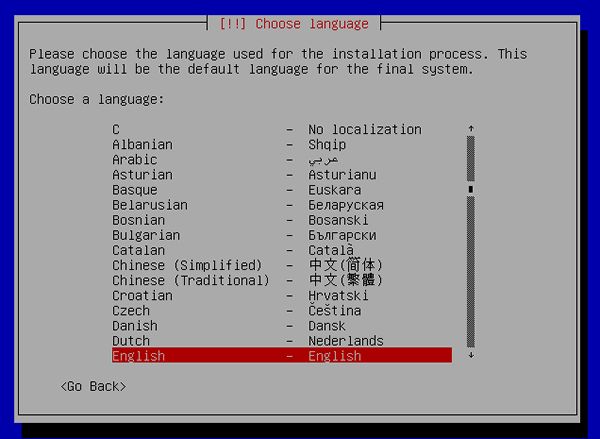
[4]select your country.
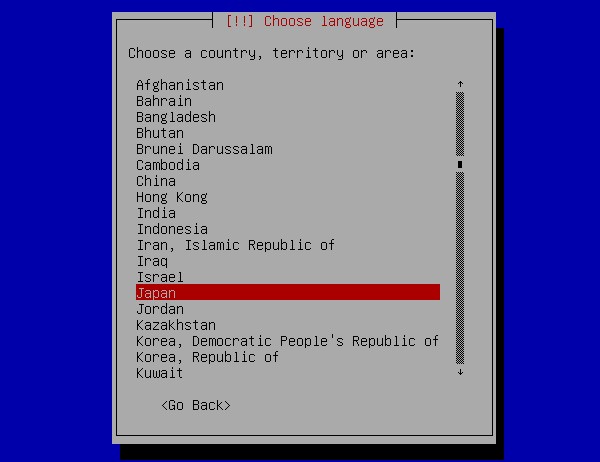
[5]Select "No" to configure manually keyboard layout.
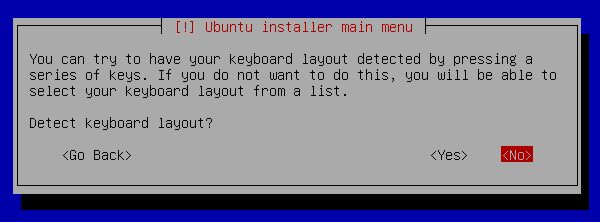
[6]Select keyboard type.
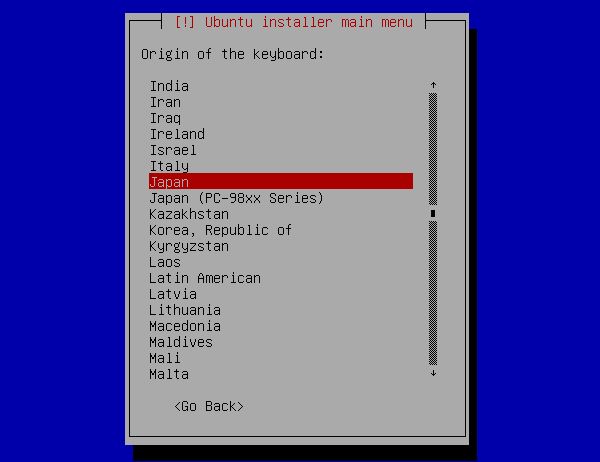
[7]Select keyboard layout.
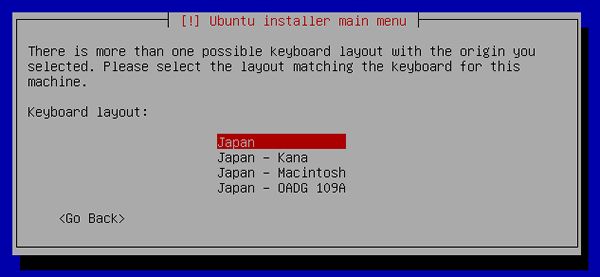
[8]Specify any Hostname you like.
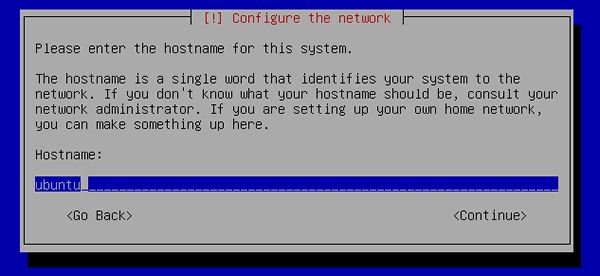
[9]Select your time zone.
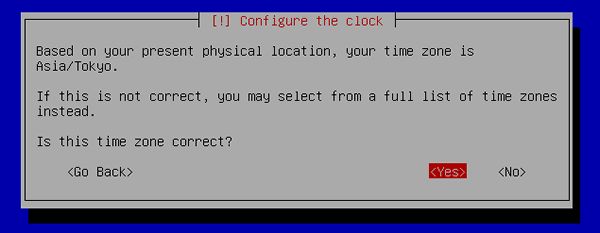
[10]This is the section for configure partition.This example select "Guided".
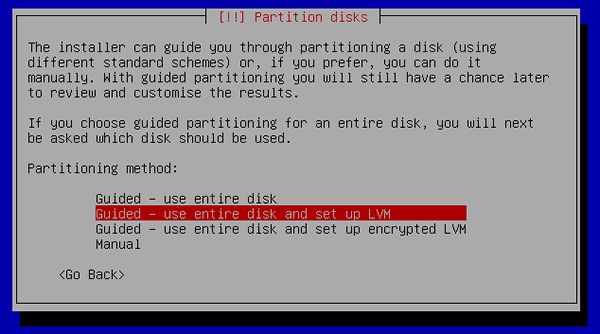
[11]Select a disk to create partitions.
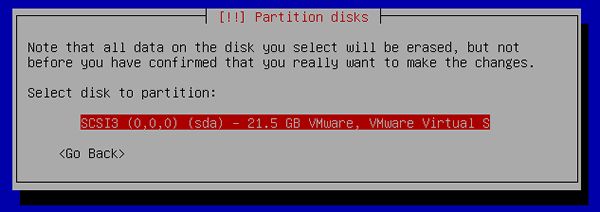
[12]If existing partitions are detected, installer asks like below. If it's OK, answer "Yes".
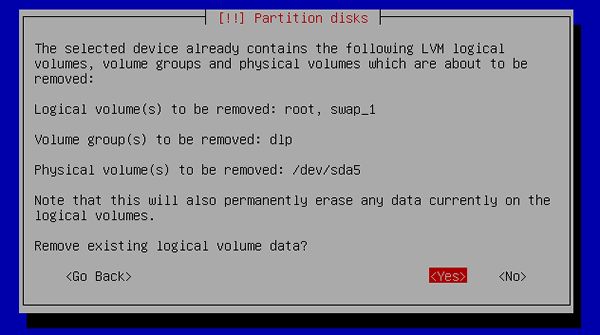
[13]If it's OK, answer "Yes".
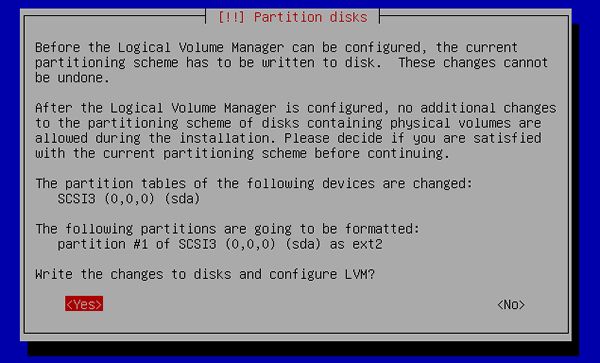
[14]Enter the amount set LVM volume group assigned to.
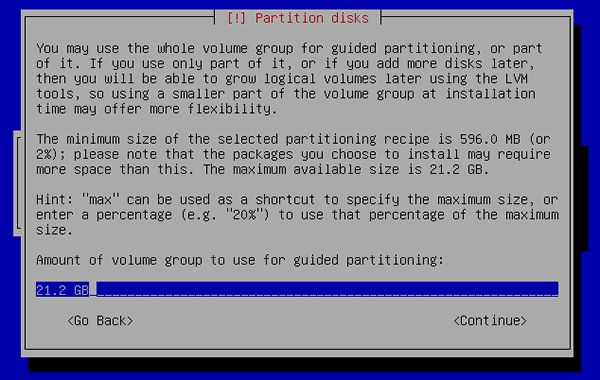
[15]It's completed to configure partitions. If it's OK, answer "Yes".
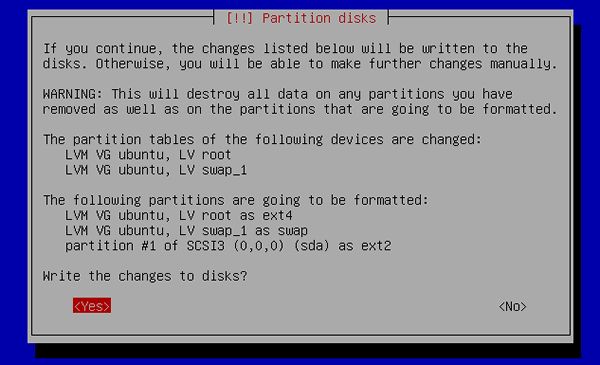
[16]Installation of base system proceeds.
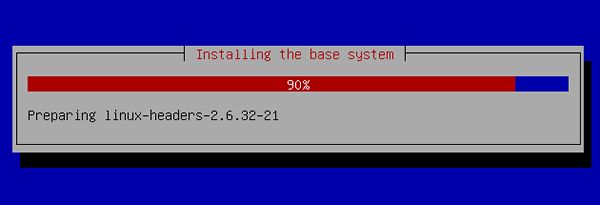
[17]Set user account. The user set on here is administration user by default.
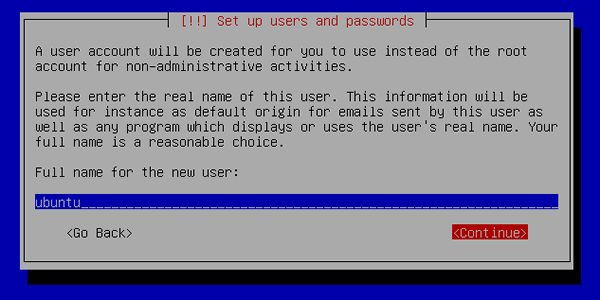
[18]Input user name on the system.
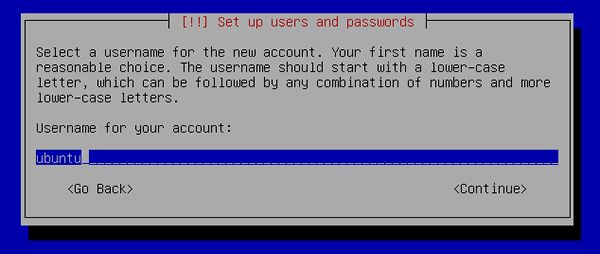
[19]Set password.
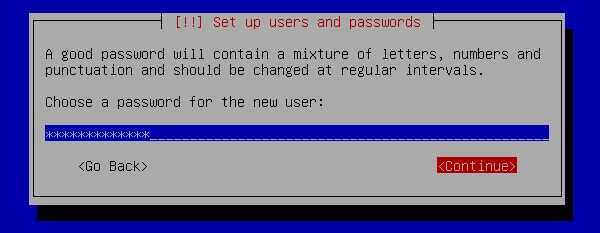
[20]Verify password.
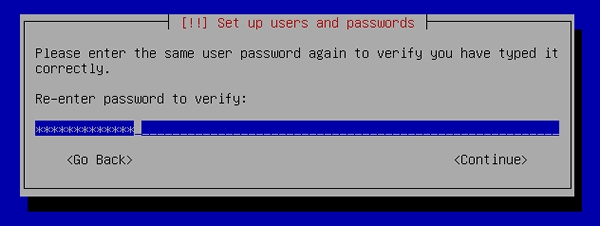
[21]If you'd like to encrypt home directory, answer "Yes".
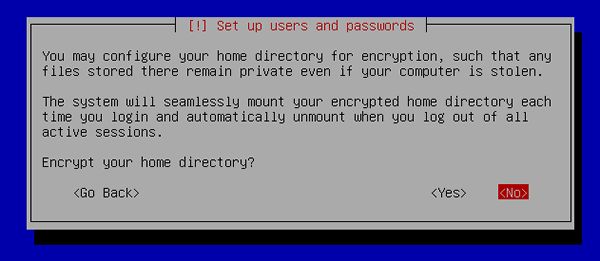
[22]Set Proxy if you use it. If not, Continue with empty.
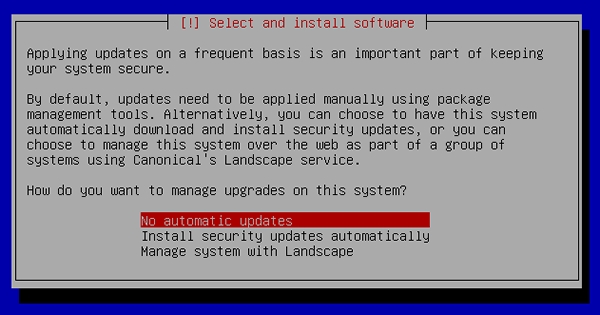
[23]Select if you set automatical update or not. automatical update is convenience but sometimes it causes troubles, so if you use this server as a Mission Critical Server, Don't use automatical update, it's better to update by manually after verification.
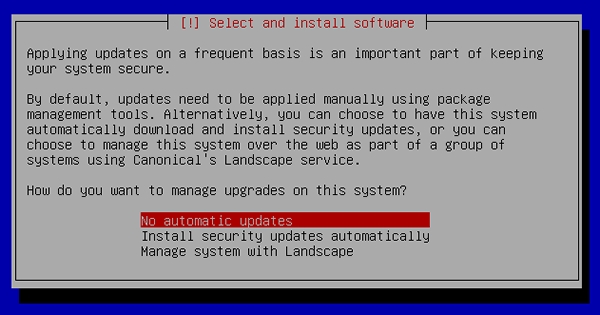
[24]Select softwares to install. Go next without checking boxes all, it's better to install something if needed.
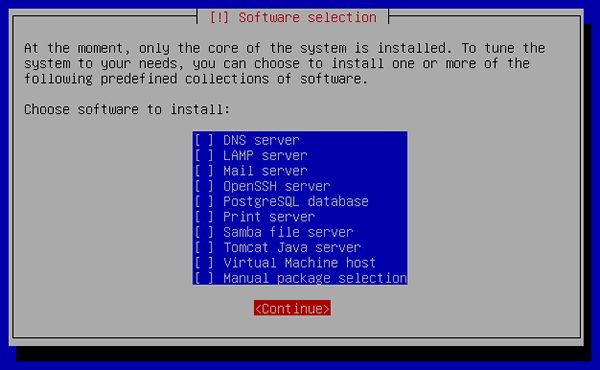
[25]Answer "Yes" if Grub is installed on MBR.
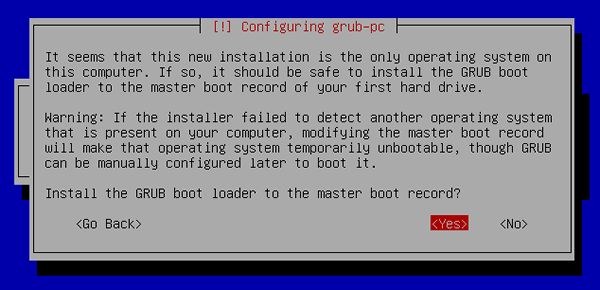
[26]Installation is completed. Remove the disk and Continue. Then system reboots.
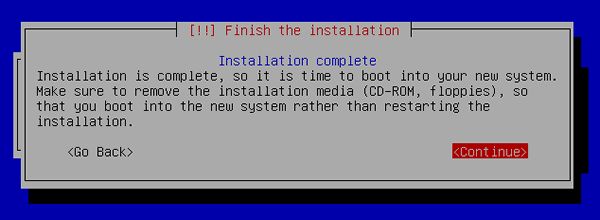
[27]The system boots and show login prompt like below. Login with a user set in installation.
